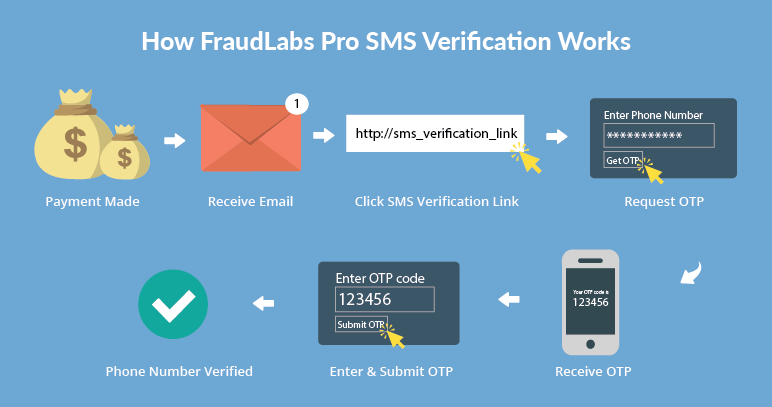You can use FraudLabs Pro SMS Verification to automatically validate the buyer’s cellphone number if the order was flagged for review after the checkout process. In order to authenticate a buyer’s cellphone number, FraudLabs Pro will email the buyer with the page URL to complete the SMS Verification. On that page, the buyer will be required to enter a valid phone number and request for an SMS (Short Message Service) that contains the OTP (One Time Passcode) to be sent. Then, the buyer will need to respond by filling in the correct OTP received to successfully authenticate himself/herself. This will certainly lessen your efforts to manually contact them for further verification purpose.
This tutorial will demonstrate how to configure this feature using the FraudLabs Pro SMS Verification plugin. Please note that you must also install the FraudLabs Pro for WooCommerce plugin in your WooCommerce store for this to function. You also need the SMS credits for this solution. Please visit the SMS Verification Add-On page to learn more about credits and pricing.
- In WordPress admin page, click on the FraudLabs Pro SMS Verification.
- Click on the General Settings tab.
- Configure the FraudLabs Pro SMS Verification Settings by entering the FraudLabs Pro API Key.
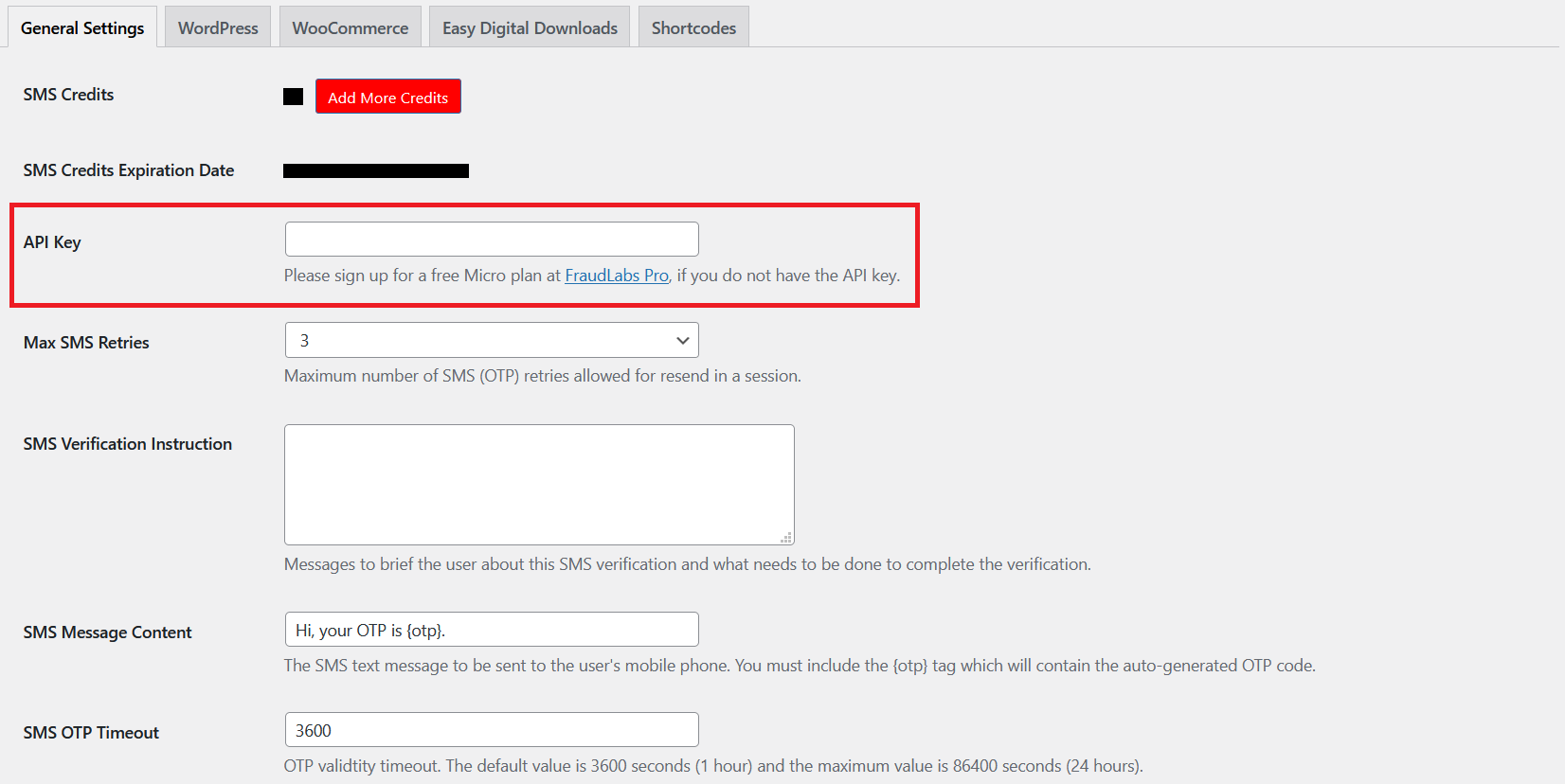
- Click on the Save changes button.
- Click on the WooCommerce tab.
- Click on the checkbox of Enable SMS Verification when an order flagged for Review.
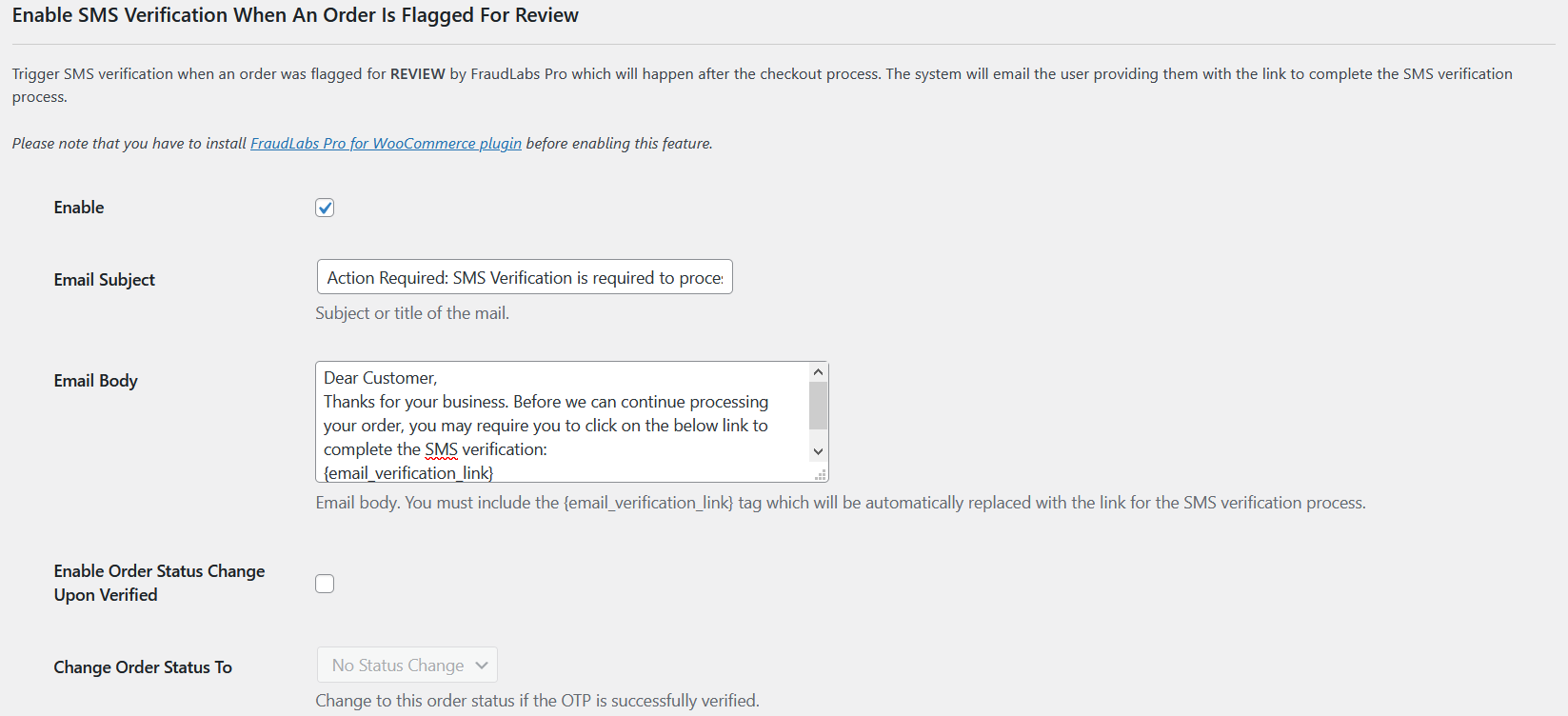
- Click on the Save changes button.
- Done.
How the SMS Verification Works
After a buyer placed an order, the buyer will receive an email that requesting him/her to complete the SMS verification. Buyer need to click on the verification link given inside the email to be redirected to a verification page for SMS verification.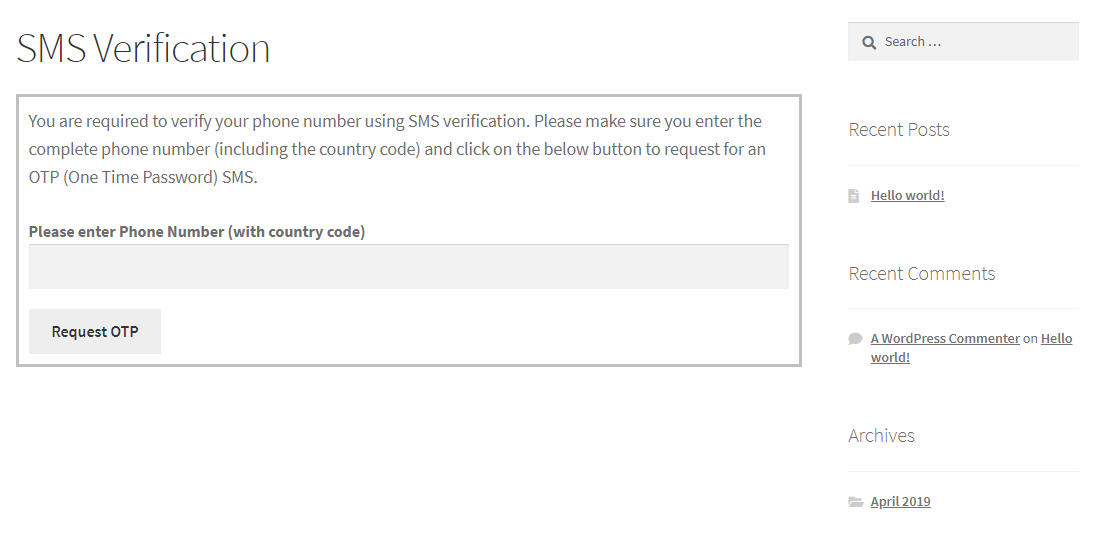
Buyer will have to enter a valid phone number that capable to receive the SMS message. A landline phone number will not works for this verification. Upon clicking on the Request OTP button, our system will trigger the SMS that contains the OTP to the given phone number. Buyer must enter the correct match of OTP to verify the phone number.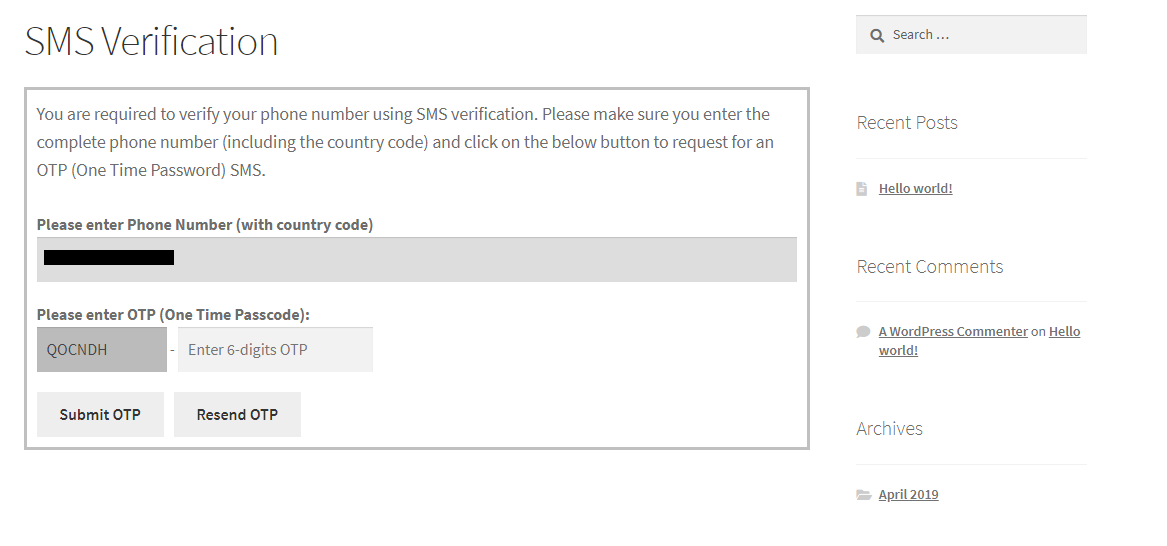
Once verified, our system will mark the SMS Verified indicator on Order page. It will definitely reduce your workload to manually contact them for verification, at the very least, reduce them to a more manageable number.
Ready to start with FraudLabs Pro?
Get Micro plan for free, you can quickly explore and integrate with our fraud prevention solution in minutes.