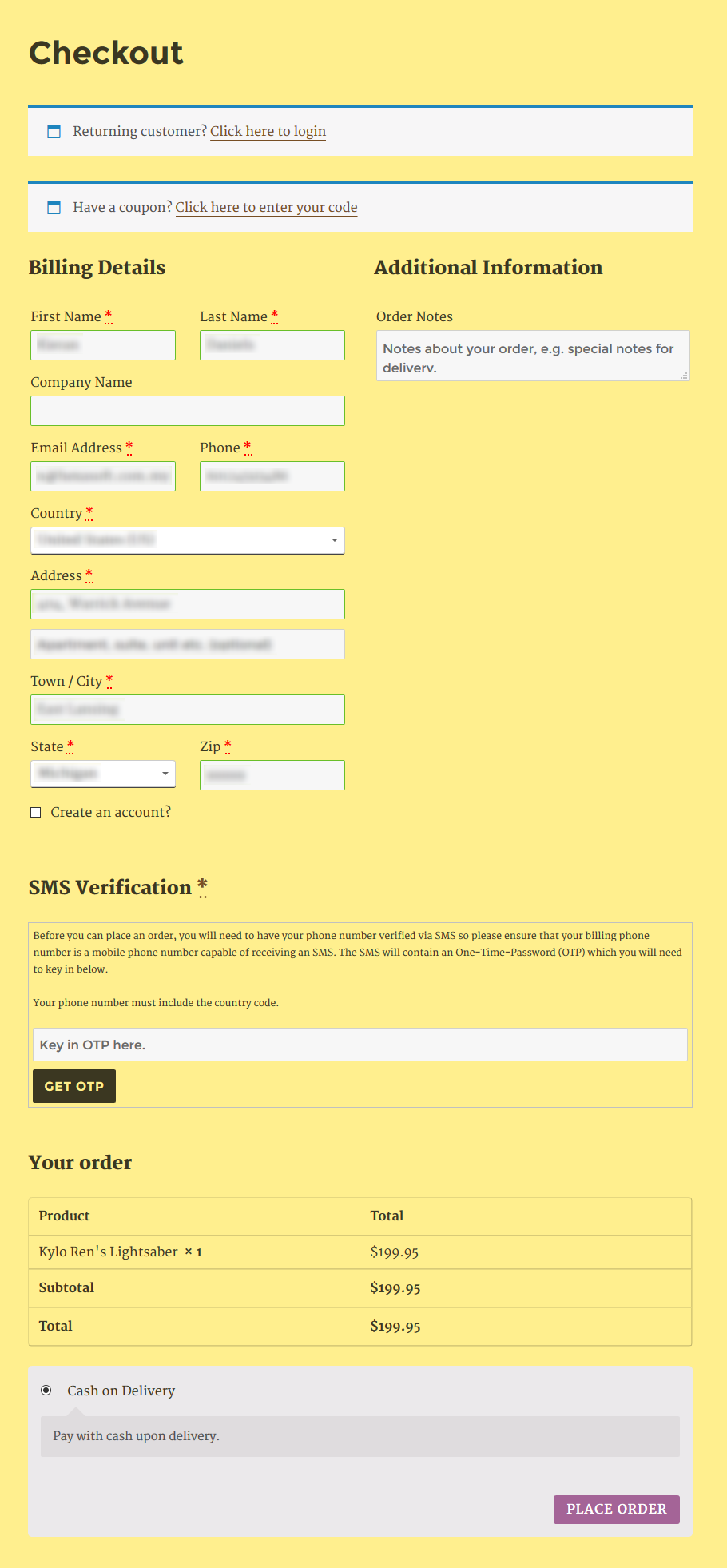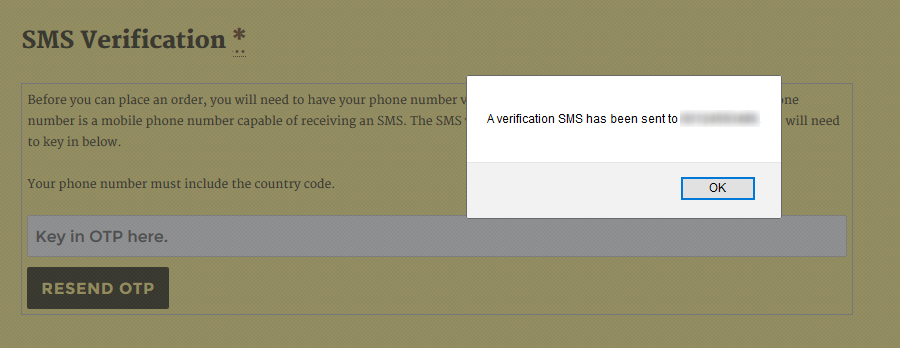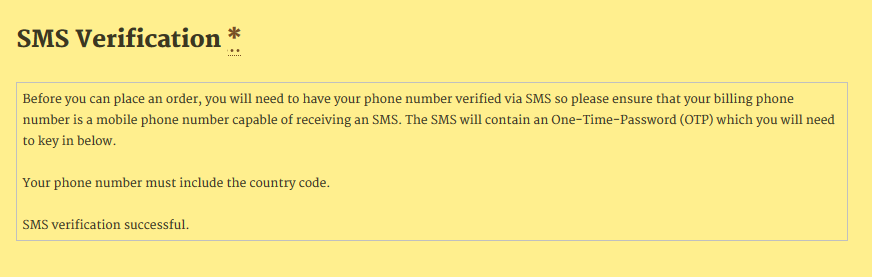Notice: FraudLabs Pro SMS Verification has been span off as a separate plugin to better serve its purpose. For more details, please take a look at this page.
FraudLabs Pro SMS Verification is designed to be triggered during checkout to validate a customer’s mobile phone number.
This is a valuable step in combating online fraud. Hence, this tutorial will demonstrate how to configure this feature using the FraudLabs Pro SMS Verification plugin. Please make sure you have installed both WooCommerce and the FraudLabs Pro SMS Verification plugin must proceed to the following steps.
- In the WordPress admin section, go to WooCommerce->Settings page. Then click on the FraudLabs Pro SMS Verification tab.
- You will need to enable the SMS Verification by checking the Enabled SMS Verification on Checkout Form checkbox. Then key in your FraudLabs Pro API key in the API Key field.
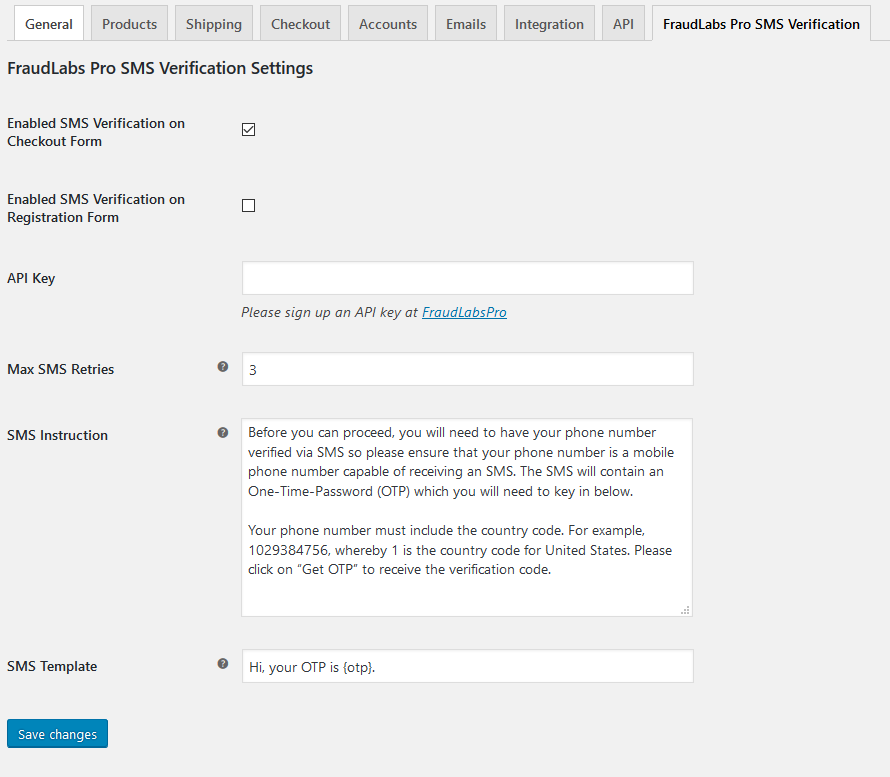
- Save the settings.
Now, when a customer goes to the checkout page to place an order, he cannot proceed until he has verified his mobile phone number.
Customer will have to click on the GET OTP button to have an SMS with the verification code sent to his billing phone number which must be a mobile phone number.
Upon receiving the verification code, the customer must key in that code into the field provided. Once verified, he can proceed to place his order.
Ready to start with FraudLabs Pro?
Get Micro plan for free, you can quickly explore and integrate with our fraud prevention solution in minutes.