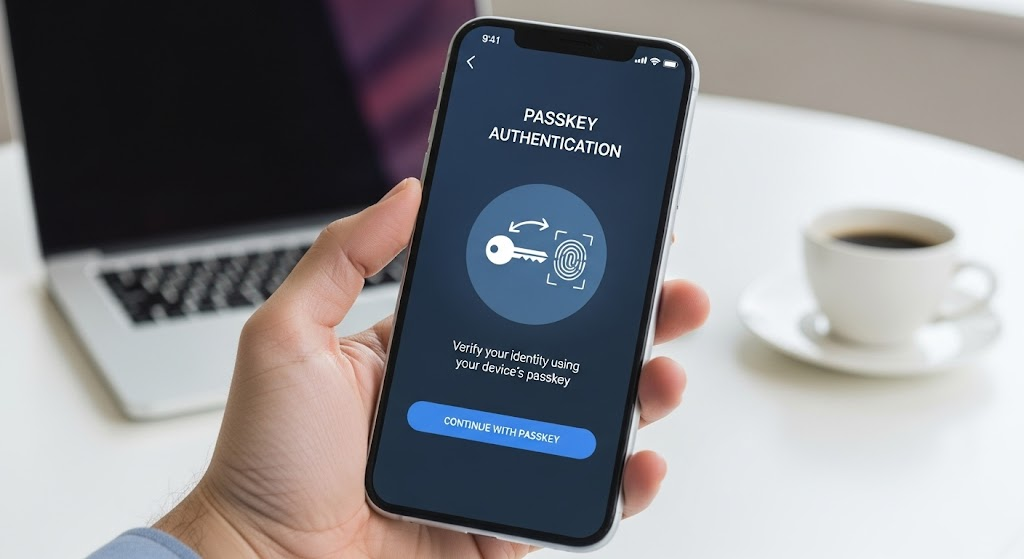
Introduction
Keeping your online accounts safe is a big deal these days. Passwords just aren’t cutting it anymore. People reuse them, pick easy ones, or get tricked into sharing them. Even with stuff like one-time codes or two-factor authentication, hackers still find ways in. That’s where something new comes in: passkey authentication. It’s a smarter, easier way to log in.
What Is Passkey Authentication
Think of passkeys as the modern upgrade to passwords. Instead of you typing in a secret word, your device holds a pair of keys:
- Private key: Stays hidden on your device.
- Public key: Saved by the app or website.
Here’s how it works:
- You try to log in.
- Your device checks that it’s really you, either with your face, fingerprint, or a PIN.
- If you pass, your device proves it to the site without ever sharing your private key.
It’s like a lock and key, but the key never leaves your pocket. Plus, it only works on the real site where you set it up. Phishing scams don’t stand a chance.
Why Passkey Authentication Is Important
Passkeys make life so much easier and safer. Here’s why:
- No more trying to remember tricky passwords.
- No more password reset headaches.
- Super quick sign-ins—just a touch or a glance.
For companies, it’s a big win, too:
- Less chance of hackers stealing logins.
- Fewer fake logins and scams.
- Lower security costs and happier customers.
Major players like Apple, Google, and Microsoft already use passkeys. They’re becoming the new normal. By switching to passkeys, businesses can protect everyone and offer a much smoother login experience.
Steps to Enable Passkey Authentication in FraudLabs Pro
You can enable the Passkey Authentication in FraudLabs Pro by following the steps below:
- Log in to your FraudLabs Pro Merchant Account.
- Go to Account > Profile.
- Scroll down to the Passkey Authentication section and click on the Turn On Passkey Authentication.
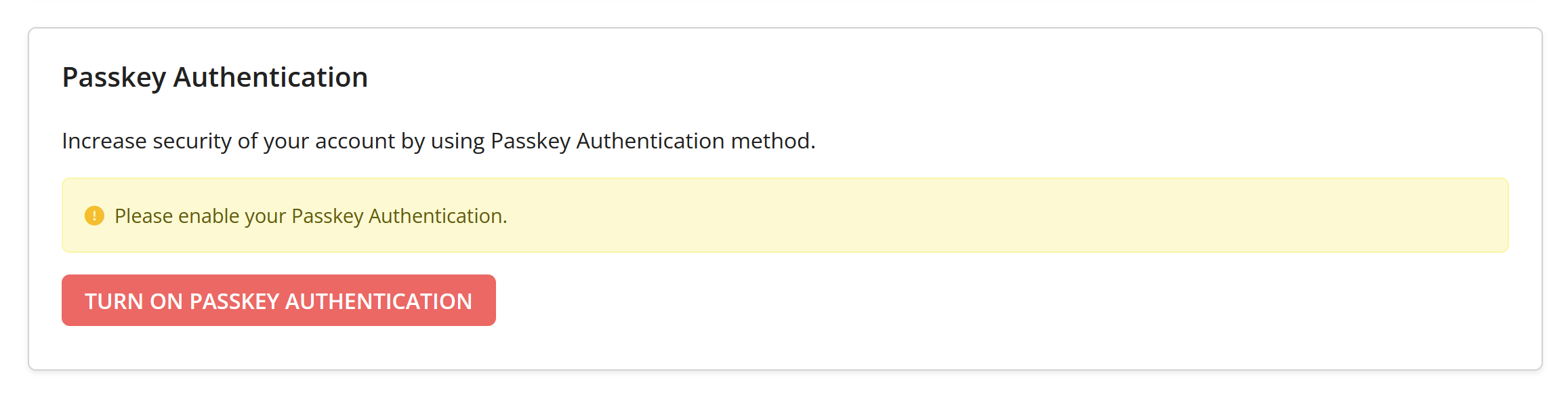
- Your browser should prompt you to save the passkey.
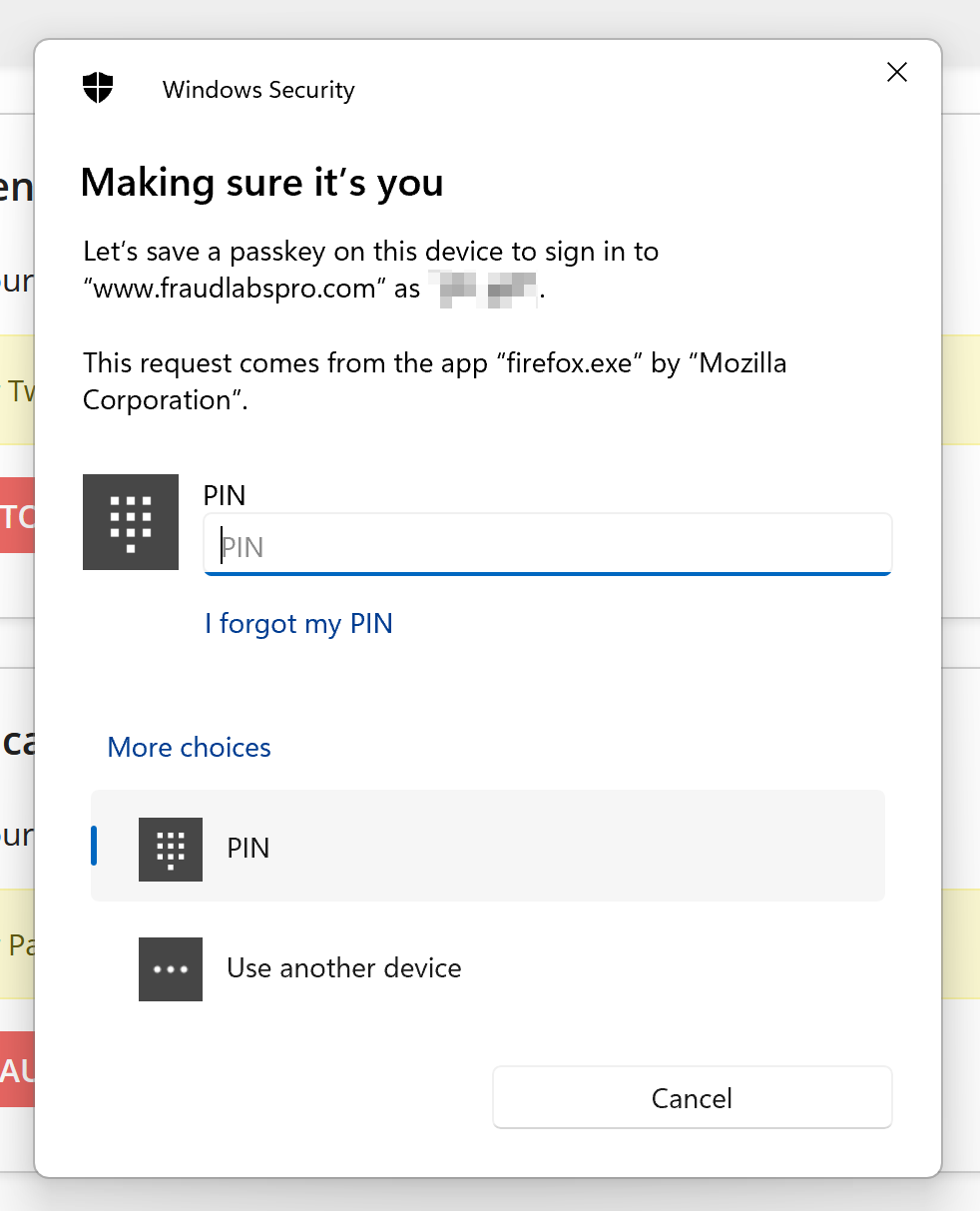
- Now, you will see the Passkey Authentication section being updated to enabled. You are done.
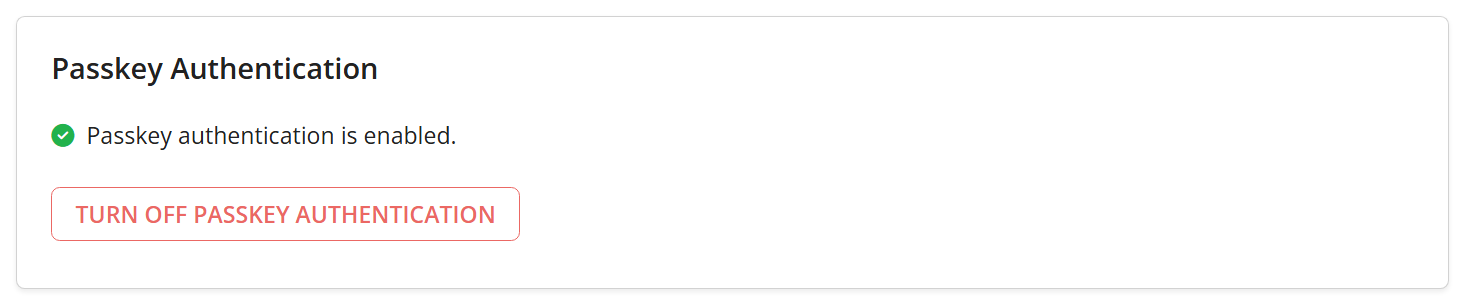
How to Login With Passkey Authentication
After enabling Passkey authentication, logging in to your FraudLabs Pro account will require one more step:
- Click the “SIGN IN WITH PASSKEY” button.
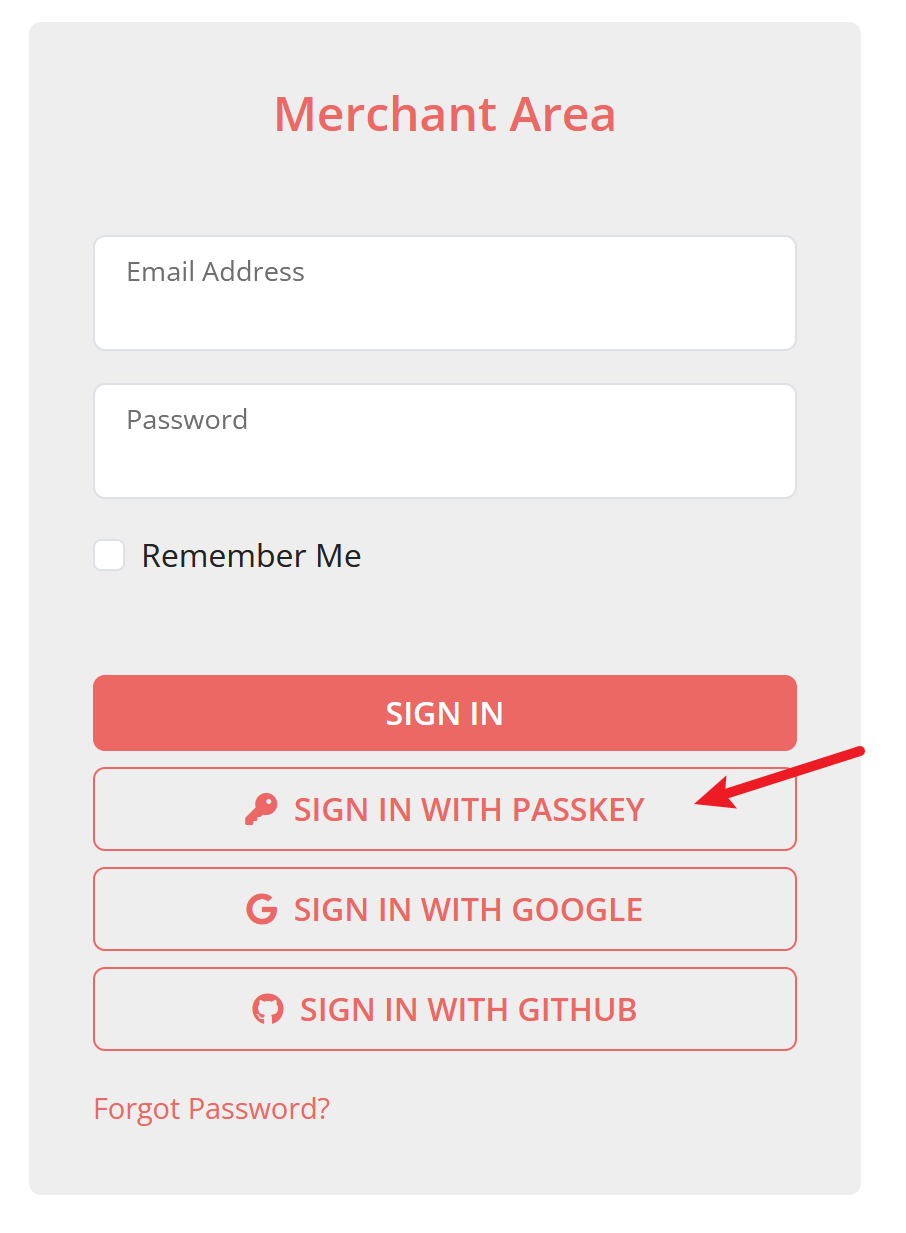
- Key in your email address and continue.
- Your browser will prompt you for Passkey authentication. Select your authentication method and you will proceed to sign in.
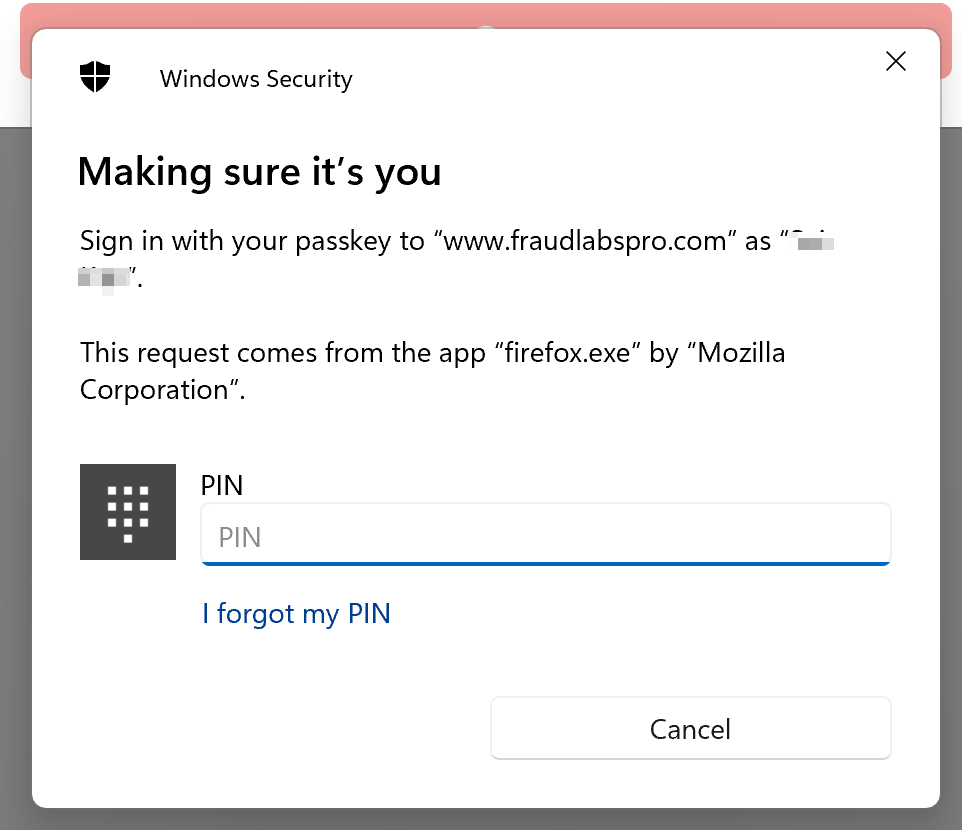
How to Disable Passkey Authentication
If you wish to disable the Passkey Authentication, follow these steps:
- Log in to your FraudLabs Pro Merchant Account.
- Go to Account > Profile.
- Scroll down to the Passkey Authentication section.
- Click on the Turn Off Passkey Authentication.
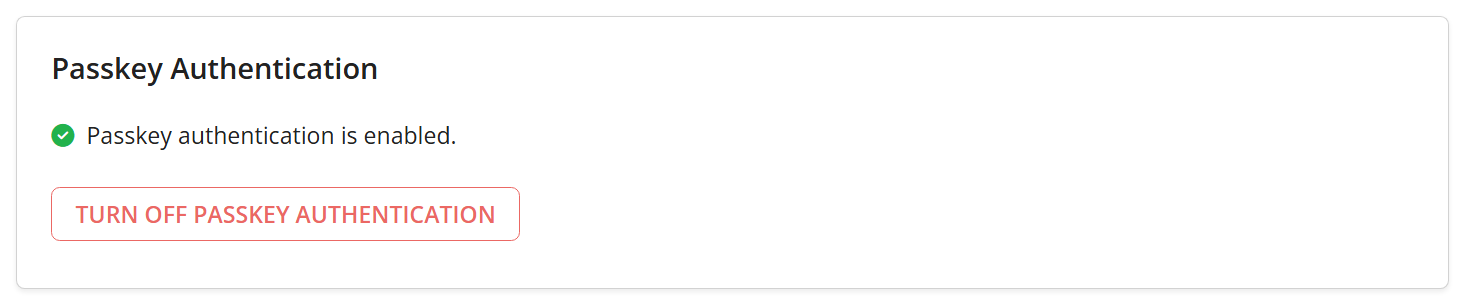
- You are done.
Conclusion
Setting up the Passkey in FraudLabs Pro is simple and only takes a few minutes. Once enabled, it helps to protect your account from unauthorized access, keeps sensitive data secure, and reduces the risk of account takeover. Therefore, it is highly recommended to set up Passkey as an additional security layer to your account.