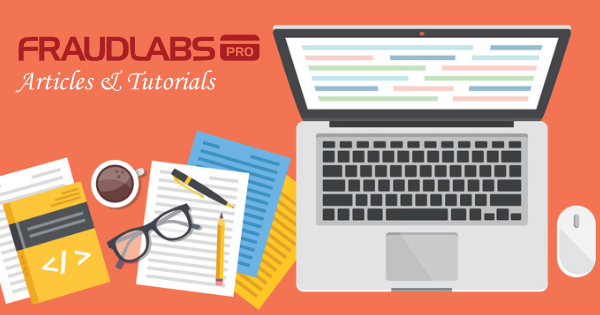This tutorial shows you step-by-step instruction on how to add the FraudLabs Pro secured seal on the PinnacleCart platform in the footer section. However, you can embed the seal on any pages you want on the PinnacleCart platform.
Embed FraudLabs Pro secured seal on PinnacleCart footer
- Login to FraudLabs Pro merchant area.
- Go to https://www.fraudlabspro.com/secured-seal page and copy the secured seal code.
- Login to PinnacleCart admin page.
- Click on Design > Cart Designer.
- Scroll down to the footer section and right click on it.
- Choose Edit Source Code option.
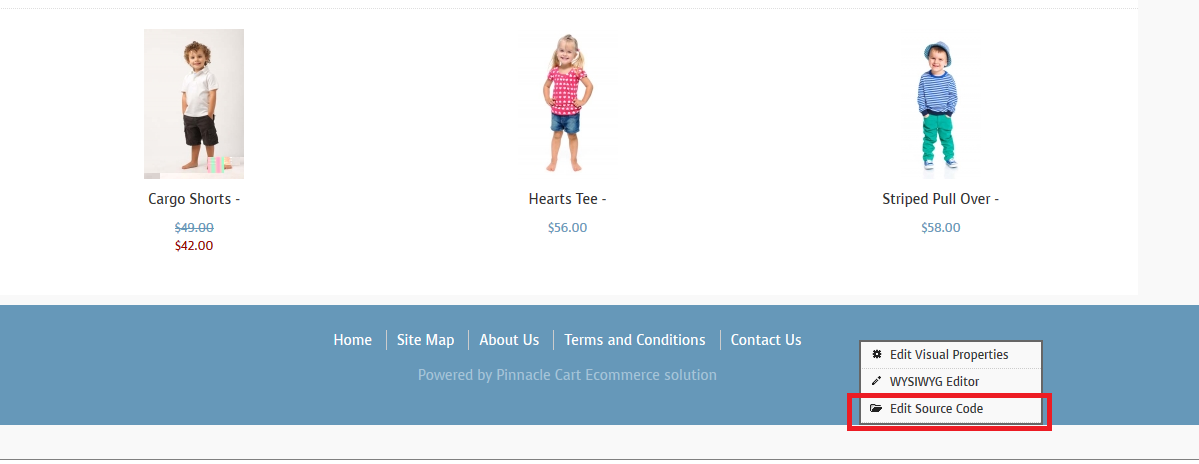
- Go to the last line of the file.
- Paste the secured seal code right before the </div> tag. For example,
<br /> <a href="https://www.fraudlabspro.com/#secured-seal-1" target="_blank"/> <img style="border:none;" alt="FraudLabs Pro Prevents Fraud for Digital Businesses" src="//www.fraudlabspro.com/images/secured-seals/seal.png"> </a> - Click on Save button.
- Done.