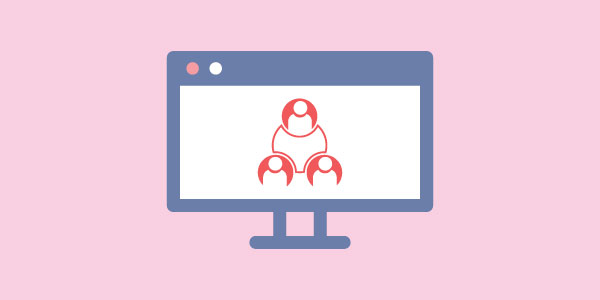You can add multiple sub accounts, granting them with different access privileges to the features in the merchant area. The number of sub accounts entitled to your account will be depending on the subscribed fraud prevention plan. Below is the table describing the number of the sub account allowed for each plan.
| Plan Name | Number of Sub Account Allowed |
| Micro | 0 |
| Mini | 0 |
| Small | 1 |
| Medium | 2 |
| Large | 4 |
| Enterprise | 8 |
For example, if you are subscribed to the Medium plan, then you are allowed to create 2 additional sub accounts in addition to your own master account, and for each account, you could grant any combination of read / write mode to the below modules:
- Rules
- Transactions
- Customers
- Reports
- Settings
- Account
- Add-On
- Affiliate
You can create a sub account for your staff to only view and approve the transactions but not to other modules, such as altering the validation rules. The master account has the absolute control on empowering or revoking the access rights at any time.
Below we will show you step-by-step instructions to create the sub account. Assume that we are going to create a sub account with email address user1@example.com.
1. Login to your FraudLabs Pro Merchant Area. Go to Account > User Management.
2. Press New User button from the right to create a new user.
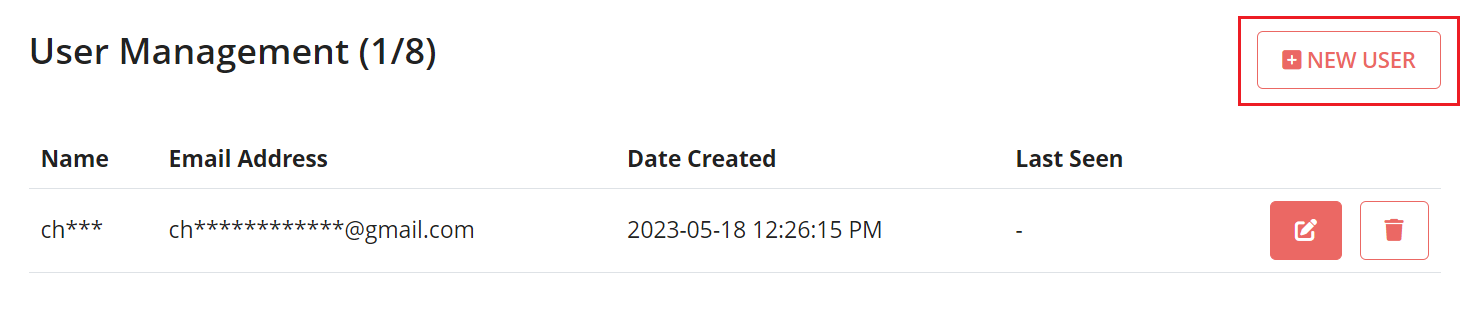
3. Insert user details and assign the correct permission. Then press the Submit button to create the user.
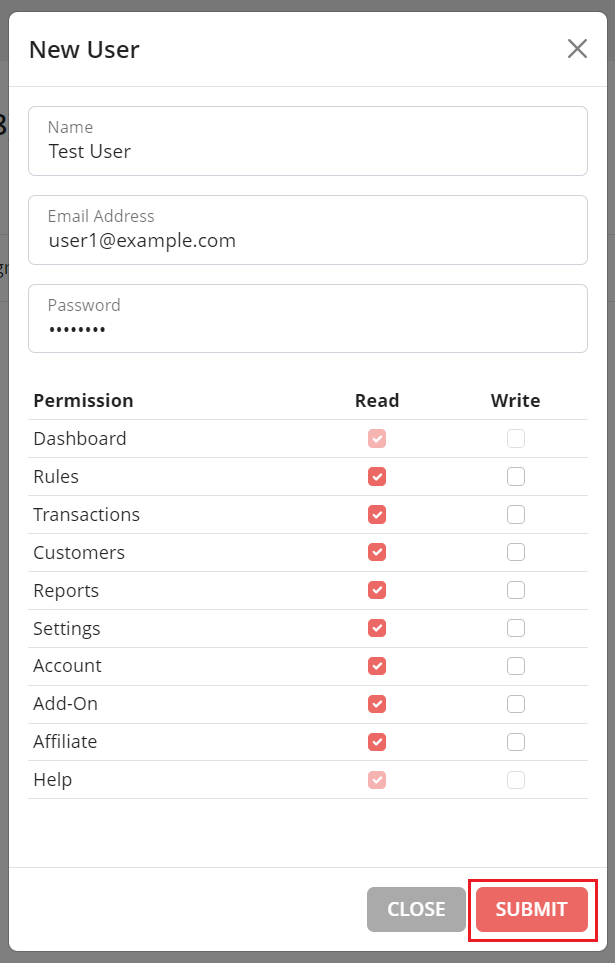
4. Right after the sub account creation, the user could login to the merchant area using the email address. The merchant area should only have the menu that the user has the access rights to, either the read or write.