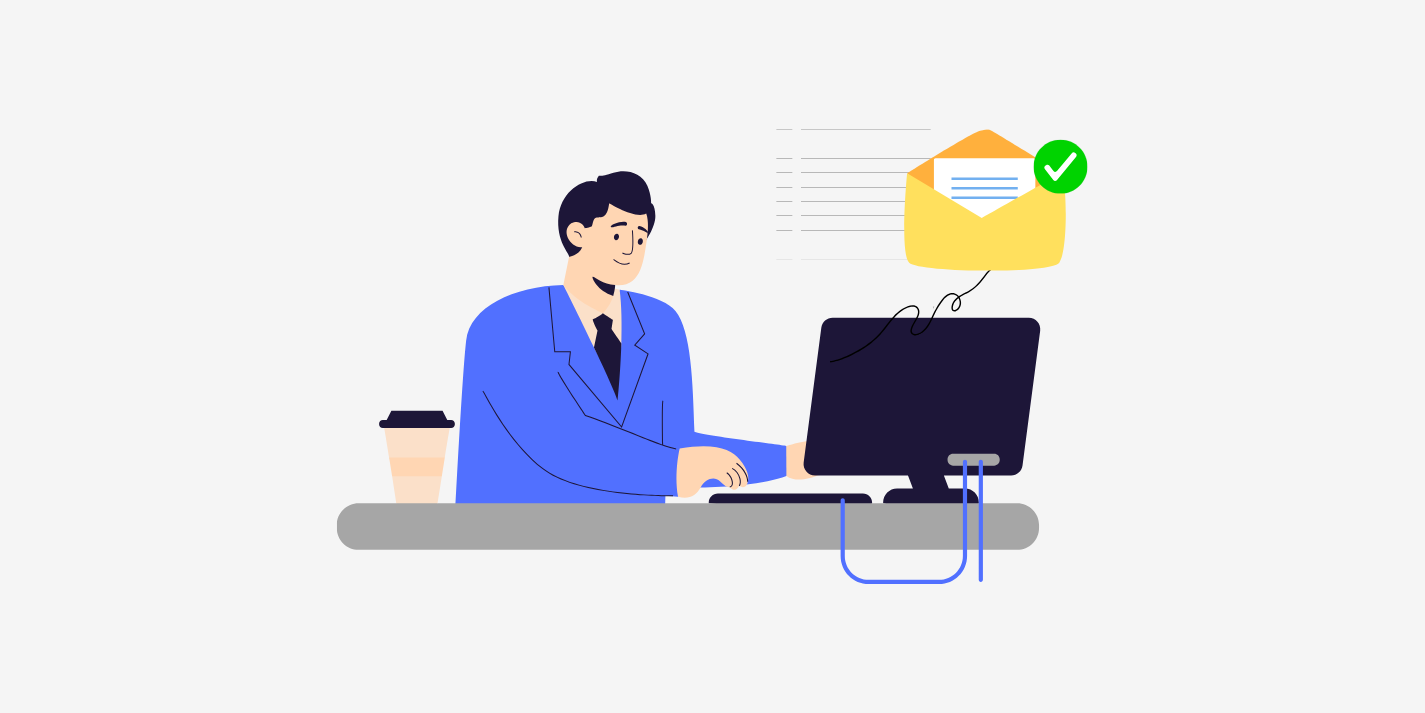
Fraud prevention is a crucial part of running any online business, but while detecting fraudulent activities is essential, merchants also need to ensure that genuine customers are not mistakenly flagged as fraudsters. To help merchants minimize such false positives, FraudLabs Pro provides a whitelist management feature that allows merchants to whitelist trusted customers using their email addresses. By leveraging the whitelist feature, merchants can ensure that their legitimate clients enjoy a smooth checkout experience without unnecessary interruptions or false declines.
In addition to the whitelist, FraudLabs Pro also supports email blacklist and watchlist management, allowing merchants to block or monitor suspicious users. You can learn how to upload the email list for both email blacklist and watchlist by following this tutorial too.
Understanding How the Whitelist Works
FraudLabs Pro allows merchants to whitelist clients by their email addresses. When an email address is added to the whitelist, FraudLabs Pro will automatically approve any transaction associated with that email. In other words, these customers take the highest priority in the rule validation process. This ensures that returning, trusted customers can make purchases seamlessly, without being mistakenly blocked or delayed by fraud checks that might otherwise flag new or unusual behaviors.
However, it’s important to note that even when a client is whitelisted, FraudLabs Pro does not completely skip fraud analysis. The system continues to perform fraud checking on all submitted parameters and generates a fraud score for each transaction. The key difference is that once the system identifies a transaction as belonging to a whitelisted user, it will bypass any further fraud actions. This approach gives merchants the best of both worlds, ongoing visibility into fraud scoring while ensuring that trusted customers are never inconvenienced.
Automatic Email Extraction for Quick Setup
One of the most useful enhancements provided by FraudLabs Pro is the automatic email address extraction feature during the whitelist upload process. This capability simplifies the process of migrating legitimate customer data into the whitelist system.
Instead of manually entering each customer’s email address, merchants can simply export their customer list from their eCommerce platform and upload it directly into the Whitelist Management page. FraudLabs Pro will automatically extract the email addresses from the uploaded list, significantly reducing the setup time and effort.
Exporting Customer Data from Your eCommerce Platform
To begin, merchants should first export their existing customer list from their online store or customer database. Most eCommerce platforms, such as Shopify, WooCommerce, BigCommerce and Magento, provide built-in tools to export customer data in CSV format. When exporting, make sure that the email address field is included in the file, as this is the key information used for whitelisting.
Uploading Your Customer List to the FraudLabs Pro Whitelist
Once the CSV file is ready, follow these steps to upload the data into the FraudLabs Pro Whitelist Management system:
- Log in to your FraudLabs Pro Merchant Dashboard.
- Navigate to the Whitelist Management section by clicking on Customers > Whitelist > Email Address.
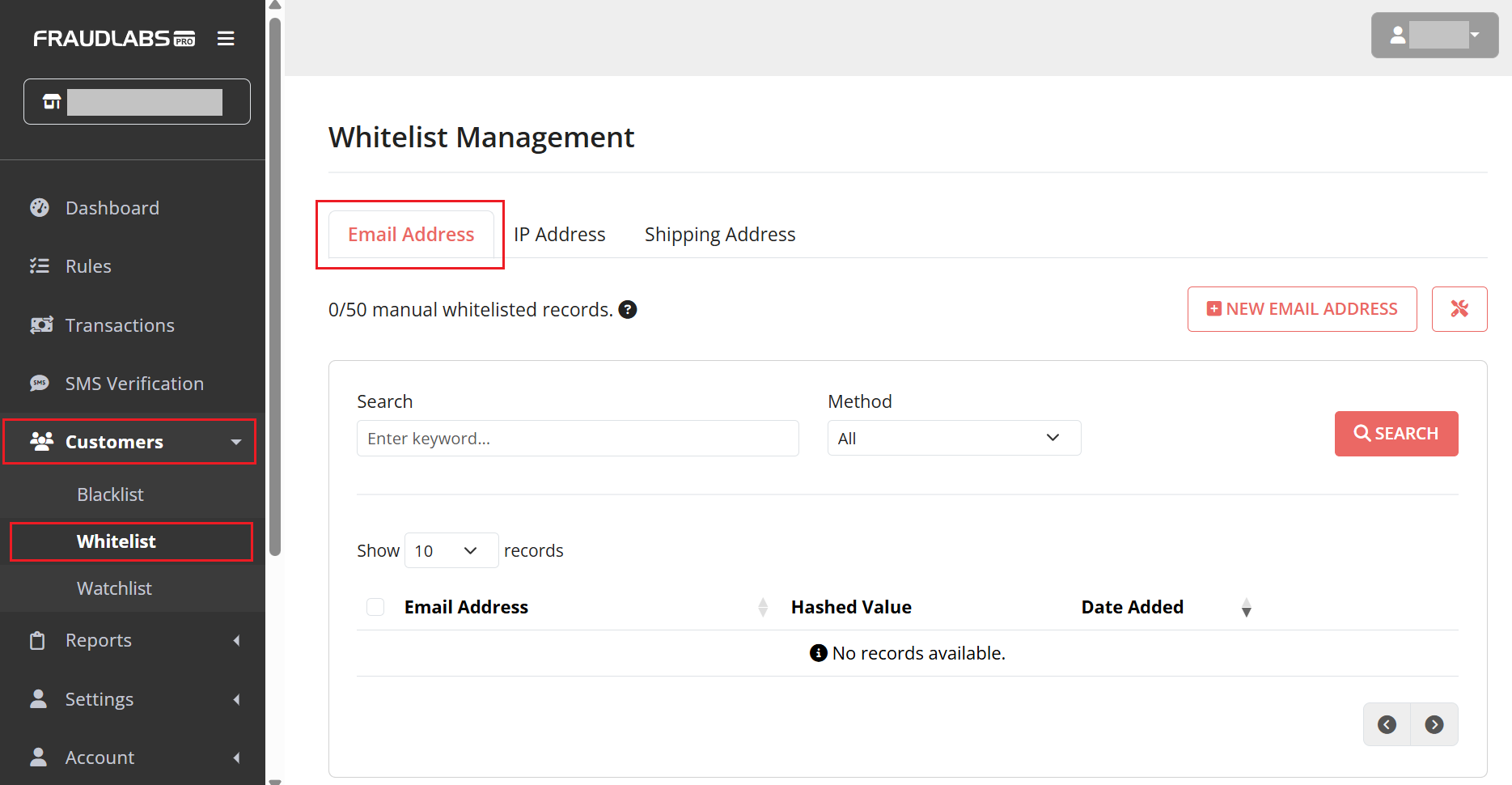
- Click on the “New Email Address“ button.
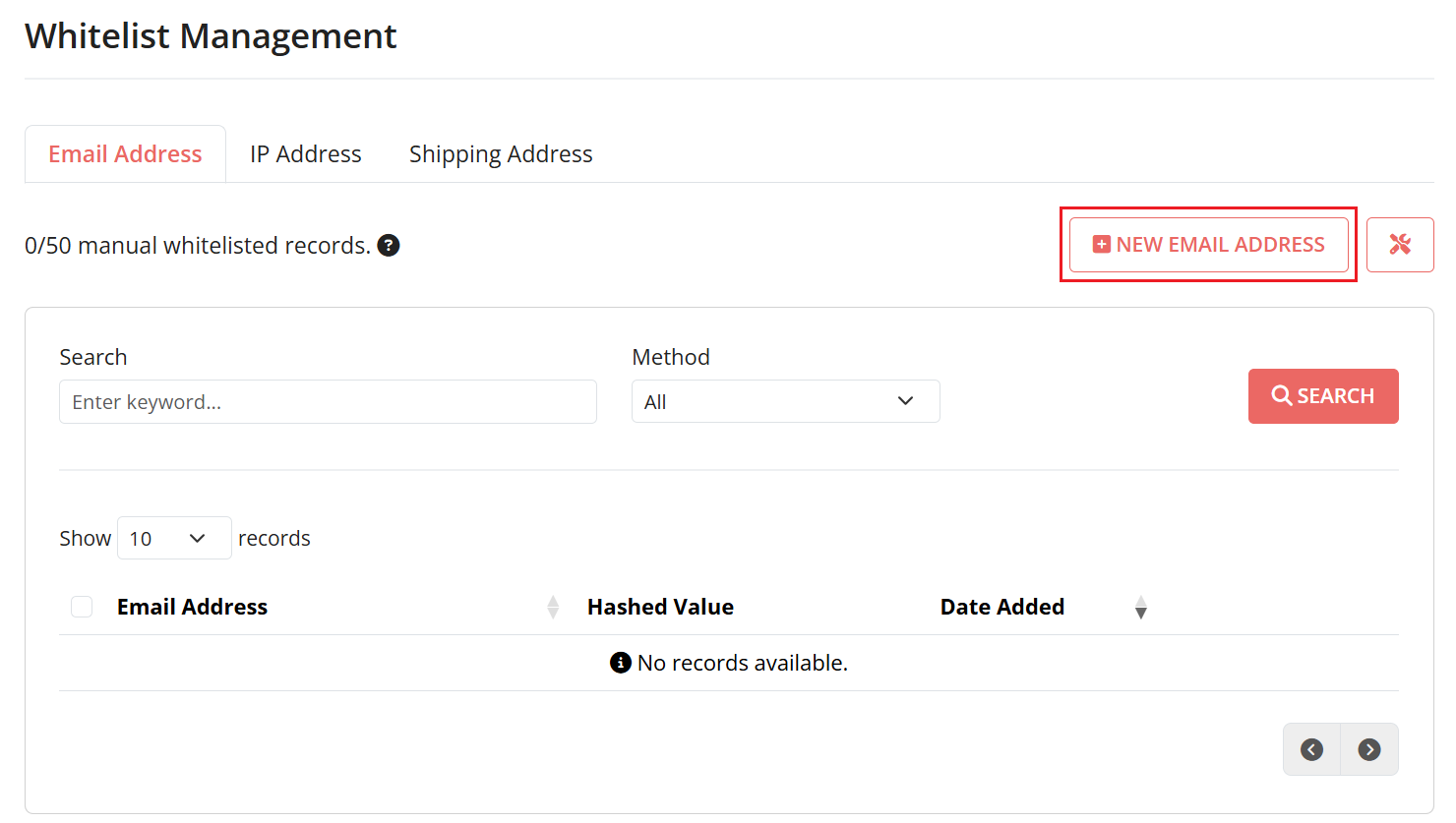
- In the pop-up window, click on the “Upload CSV“ button.

- Select your exported customer list (CSV file) from your computer.
- After the file is uploaded, click on the “Submit“ button to finalize the process.
- Done.
FraudLabs Pro will automatically parse the file, extract the email addresses and add them to the whitelist. Within moments, all legitimate customers from the uploaded list will be recognized by the system as safe and trusted users.
This whitelisting process is particularly useful during the initial setup of FraudLabs Pro, as it allows merchants to quickly populate their whitelist with existing loyal customers. Doing so minimizes the likelihood of false positives cases where genuine customers are incorrectly flagged as suspicious and ensures a smoother transition when integrating FraudLabs Pro into an existing store.
Conclusion
In summary, whitelisting your legitimate customers in FraudLabs Pro is an efficient way to streamline your fraud prevention strategy. By exporting your customer list and uploading it in bulk via CSV, you can take advantage of automated email extraction to save time, reduce errors and preserve a frictionless shopping experience for your trusted clients. While FraudLabs Pro will still perform its intelligent fraud analysis in the background, your whitelisted customers will enjoy uninterrupted order approvals ensuring both security and customer satisfaction.
Free Fraud Protection Today!
Start safeguarding your business with FraudLabs Pro Fraud Prevention at Zero Cost!