FraudLabs Pro allows you to place a buyer, based on the email address, into Watchlist for close monitoring. With this new feature in place, you can now approve a first time buyer conditionally by putting this buyer into a Watchlist for subsequent purchase monitoring. If you happened to notice any abnormal future purchasing patterns, such as repeatedly purchase an item for no reason, or unusual upgrades, you can immediately blacklist this buyer and stop all the order fulfillment to minimize the fraud losses. This is one of the common fraudster’s tactics trying to pretend to be a legitimate and good buyer for the first purchase, with subsequent fraudulent orders ensuing.
This feature is available for Small plan onward. To use this feature, you need to enable the feature on the settings page and create a new rule, “Email Address Equal To Watchlisted Email”, to always flag the watchlist users for review until you release the user from monitoring.
Steps to Enable Auto Watchlist New Buyer Email Address
- Login to the merchant area.
- Go to Settings.
- Under Advanced Option section, enable “Automatically put the first time buyer’s email address into Watchlist” option.
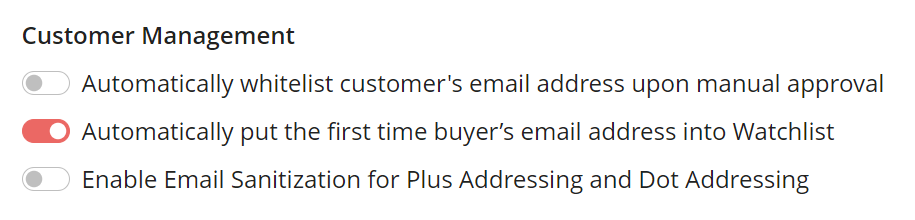
- Click on the Save Changes button.
- Done.
Steps to Create Rule for Watchlist
- Login to the merchant area.
- Go to Rules.
- Click on the Add Rule button.
- Select “Email Address Equal to Watchlisted Email” for the Rule and set the Action to Manual Review.
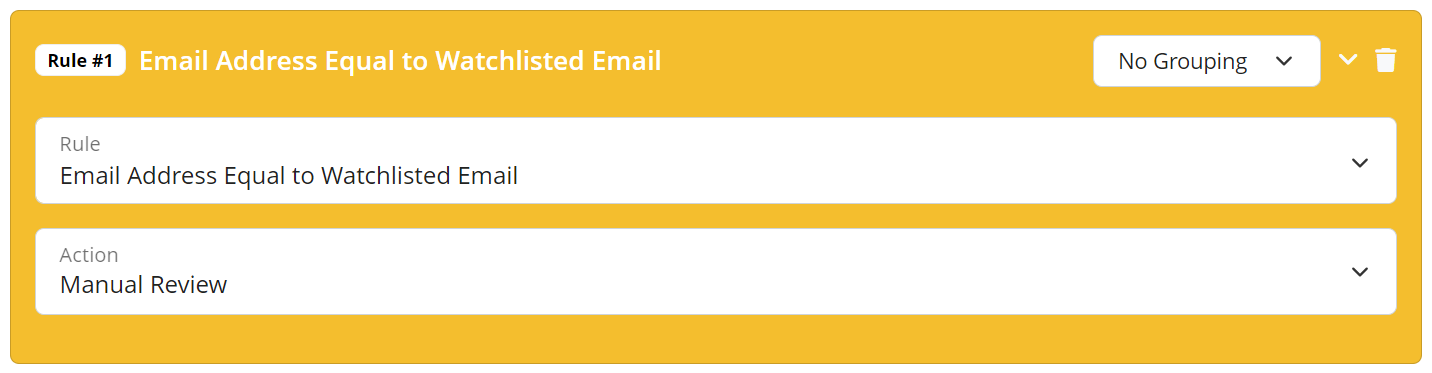
- Click on the Save button.
- Done.
Steps to Add Email Address to Watchlist
- Login to the merchant area.
- Go to Customers > Watchlist > Email Address.
- Click on the +New Email Address button to add the emails to be watchlisted.
- A window will appear for adding the email addresses.
- You may enter multiple email addresses to be watchlisted manually or upload a CSV file that contains one email address per line by clicking on the Upload CSV button.
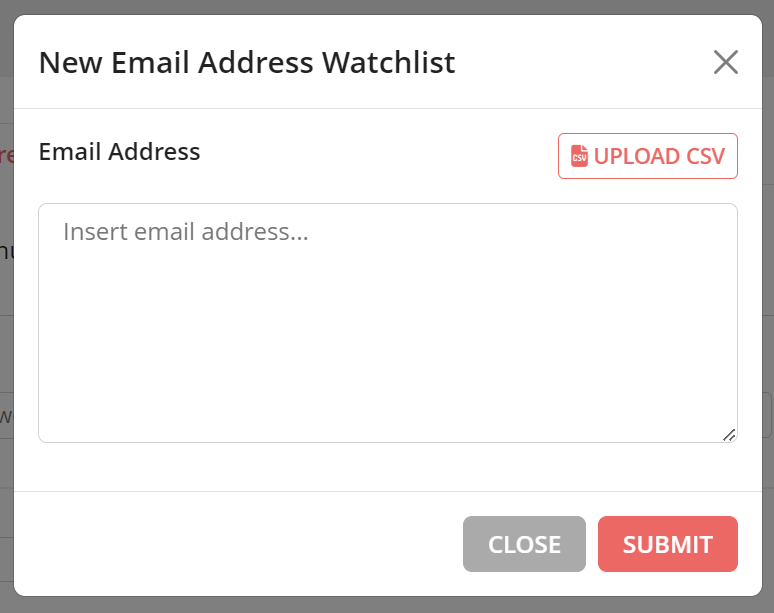
- Click on the Submit button.
- Done.
Steps to Remove Email Address From Watchlist
You may remove the email address from watchlist through the Transaction Details page or Email Address Watchlist page.
Remove Email Address From Watchlist on Transaction Details Page
- Go to Transactions.
- Select your transaction order.
- Click on Action > Remove from Watchlist.
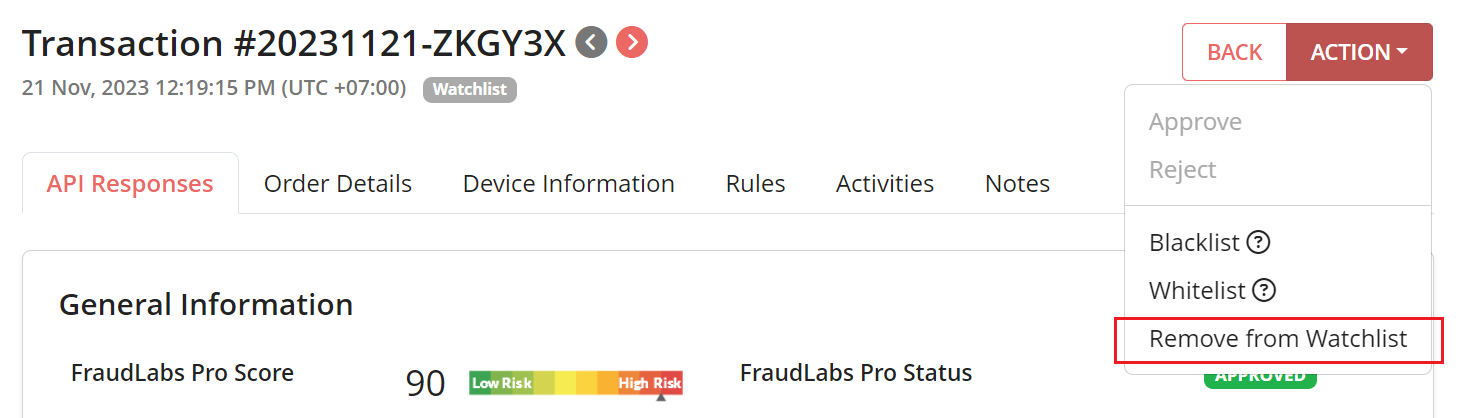
Remove Email Address From Watchlist on Email Address Watchlist Page
- Go to Customers > Watchlist > Email Address.
- Click on the Remove icon of the email address that you want to remove.
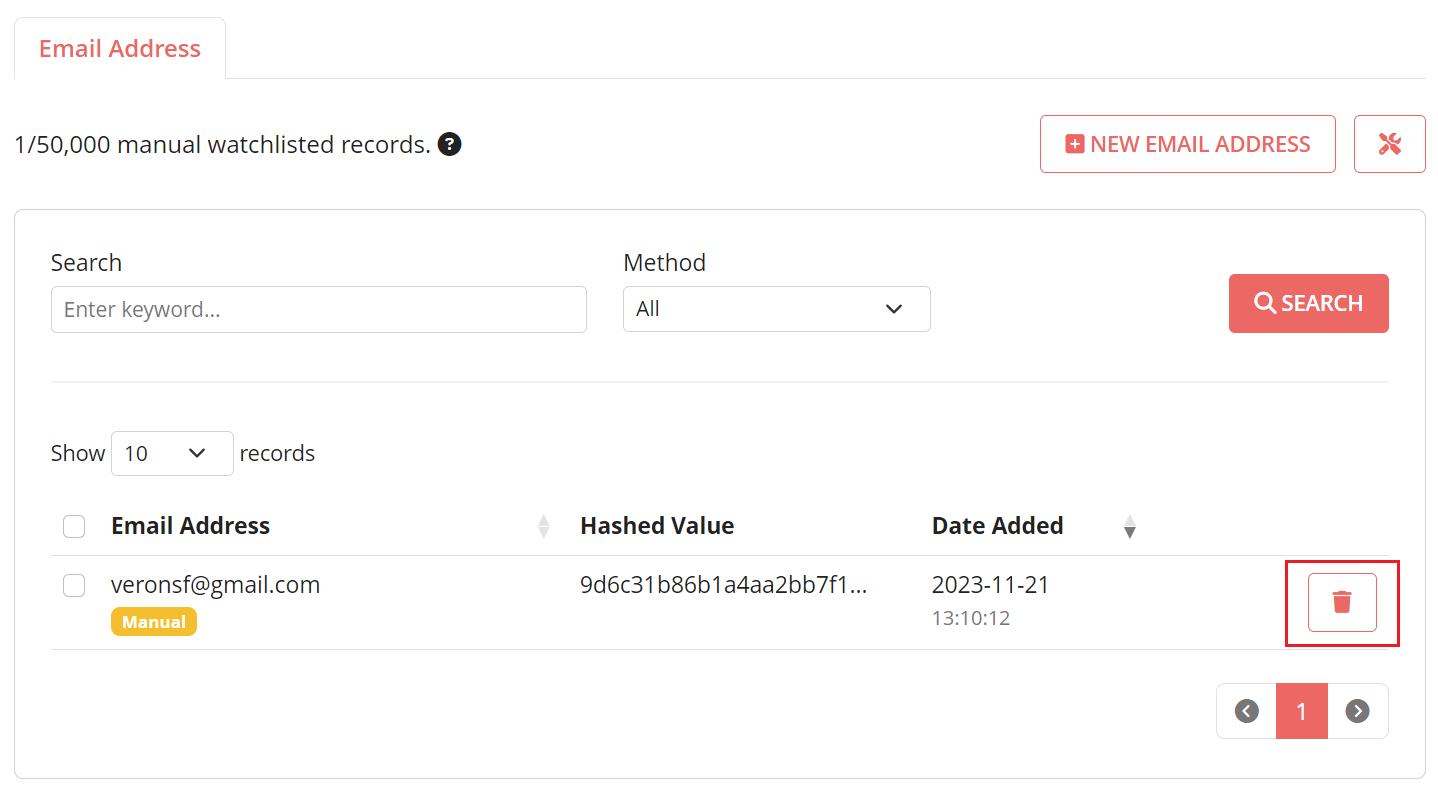
Free Fraud Protection Today!
Start safeguarding your business with FraudLabs Pro Fraud Prevention at Zero Cost!