After you have successfully installed and activated the FraudLabs Pro integration for WISECP, you may want to test if your installation was successful and that the fraud validation works as expected. In the below section, we will show you how you can perform the testing. Please note that the “Reject FraudLabs Pro REJECT status” must be enabled in the FraudLabs Pro Fraud Protection Configuration page.
Perform the fraud validation testing
- Select a product and add it into the cart.
- At the checkout page, please enter testing@example.com as the client email address, so that it will trigger the REJECT action as stated in our default validation rules.
- Then, select the Payment Method and click on the Continue button.
- Upon clicking the Continue button, a warning message will be shown.

- You can view the transaction record together with the summary of the FraudLabs Pro result at the Fraud Protection WISECP admin page.
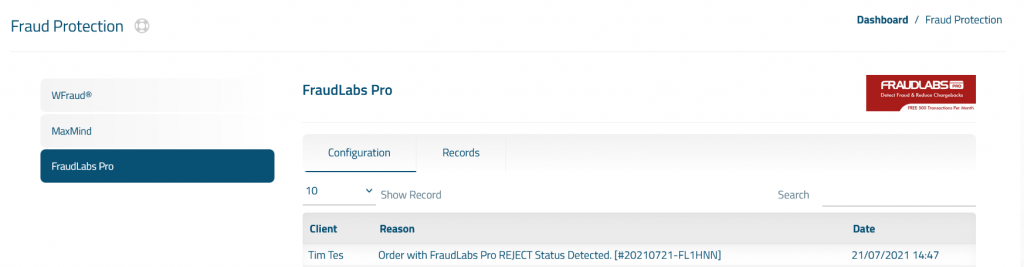
- You can also login to the FraudLabs Pro merchant area to view the complete transaction details. It will show the transaction is in Reject case for this example.
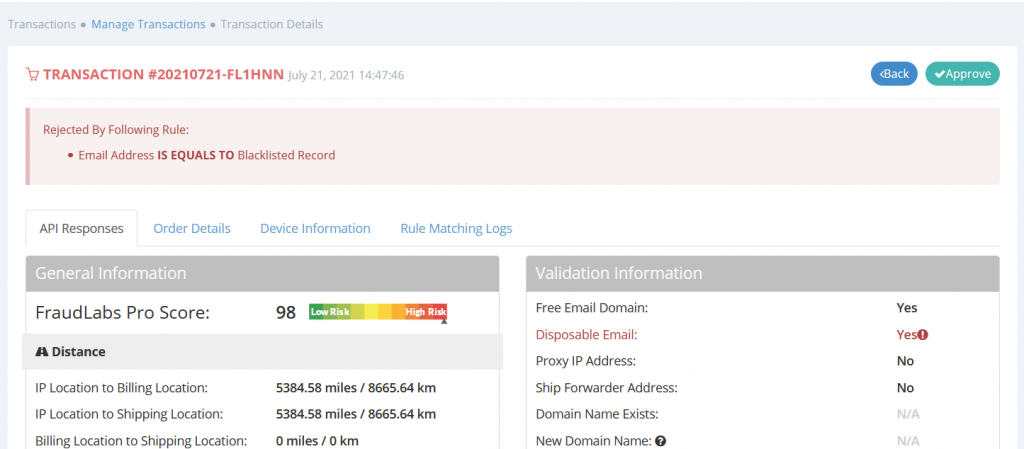
- Done.
Configure the validation rules
The above testing demonstrates how to flag an order for REJECT. You may change the validation rules at the merchant area to suit your business needs. For example, you may create an IP Validation rule to flag the order for review if an order is going to be shipped to a particular country. Altogether, we have more than 50 validation rules available and the list is growing. You can visit this article: “How is the sequence of execution of fraud validation rules?” to learn more.
Summary
Once you have successfully tested the integration, you can just let the integration run behind the scenes. It will automatically screen every order for fraud patterns. The integration will email you if a fraud order is discovered, however you can turn the notification off at the merchant area settings page. Anyway, you can login to your merchant area at https://www.fraudlabspro.com/merchant/login to view the detailed fraud reports.