
After installing the FraudLabs Pro fraud prevention module in your PrestaShop store, the next step is learning how to use it effectively to detect and prevent fraudulent transactions.
This guide walks you through three key steps: reviewing fraud validation rules, placing a test order, and reviewing the fraud analysis results.
Step 1: Review Fraud Validation Rules
FraudLabs Pro evaluates each incoming order using a set of fraud validation rules. These rules determine whether an order should be approved, rejected, or flagged for review based on various risk factors such as IP address, email domain, billing and shipping mismatch, and more.
To review or adjust the rules:
- Log in to your FraudLabs Pro Merchant Area.
- Go to the Rules page.
- Review the fraud validation rules and customize them according to your business needs. By default, there are 5 rules being configured as shown below:
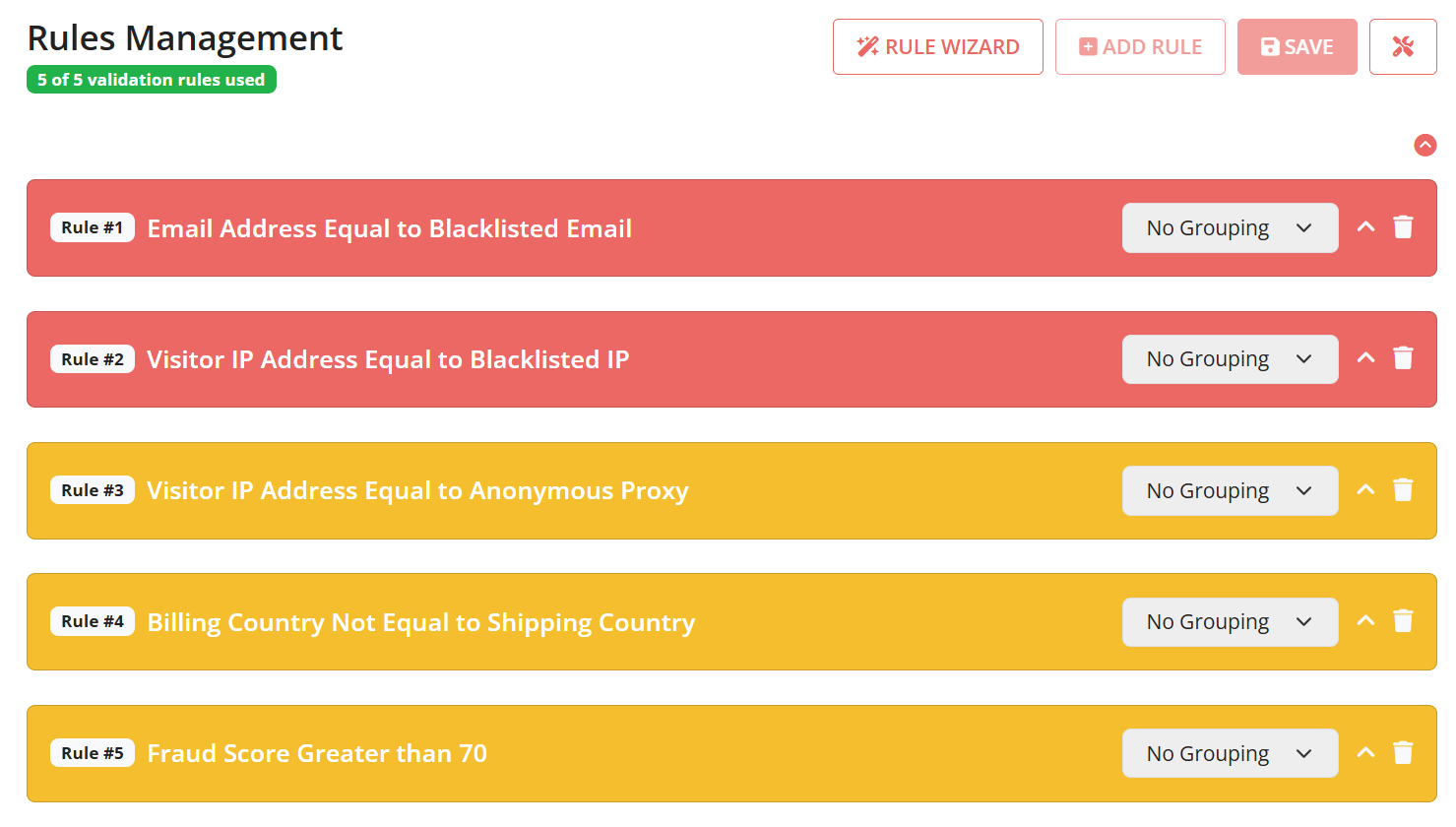
- Once done, save your rules.
Step 2: Test an Order
Once your rules are set, it’s time to test the module to ensure that it’s working correctly.
- Go to your PrestaShop store.
- Add an item to your cart and click on Proceed to Checkout.
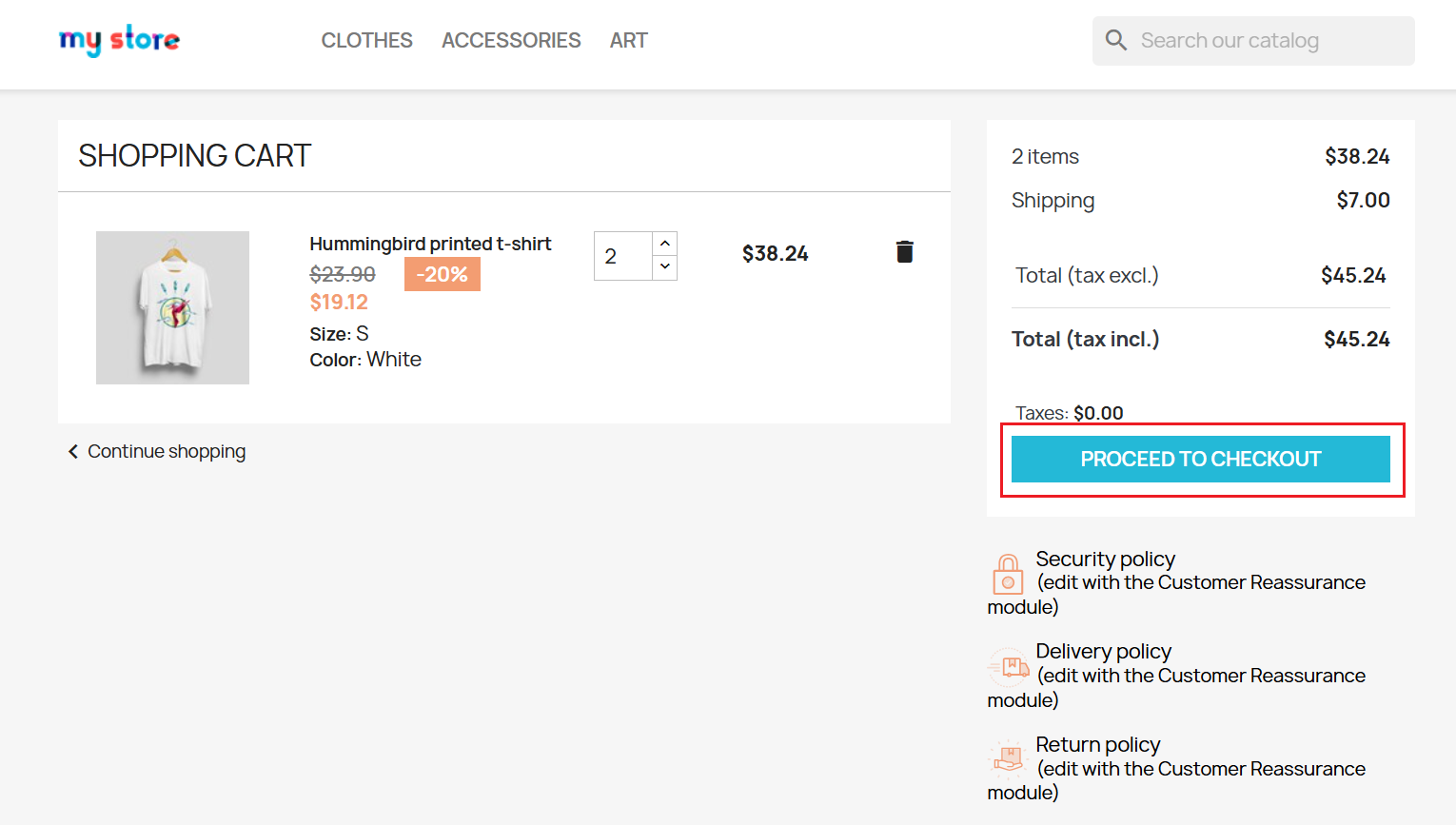
- Fill in all information needed. Fill in johndoe@gmail.com in the Email field to trigger a Reject status in FraudLabs Pro. FraudLabs Pro will reject this order as this email is a blacklisted email if you are using our default validation rules.
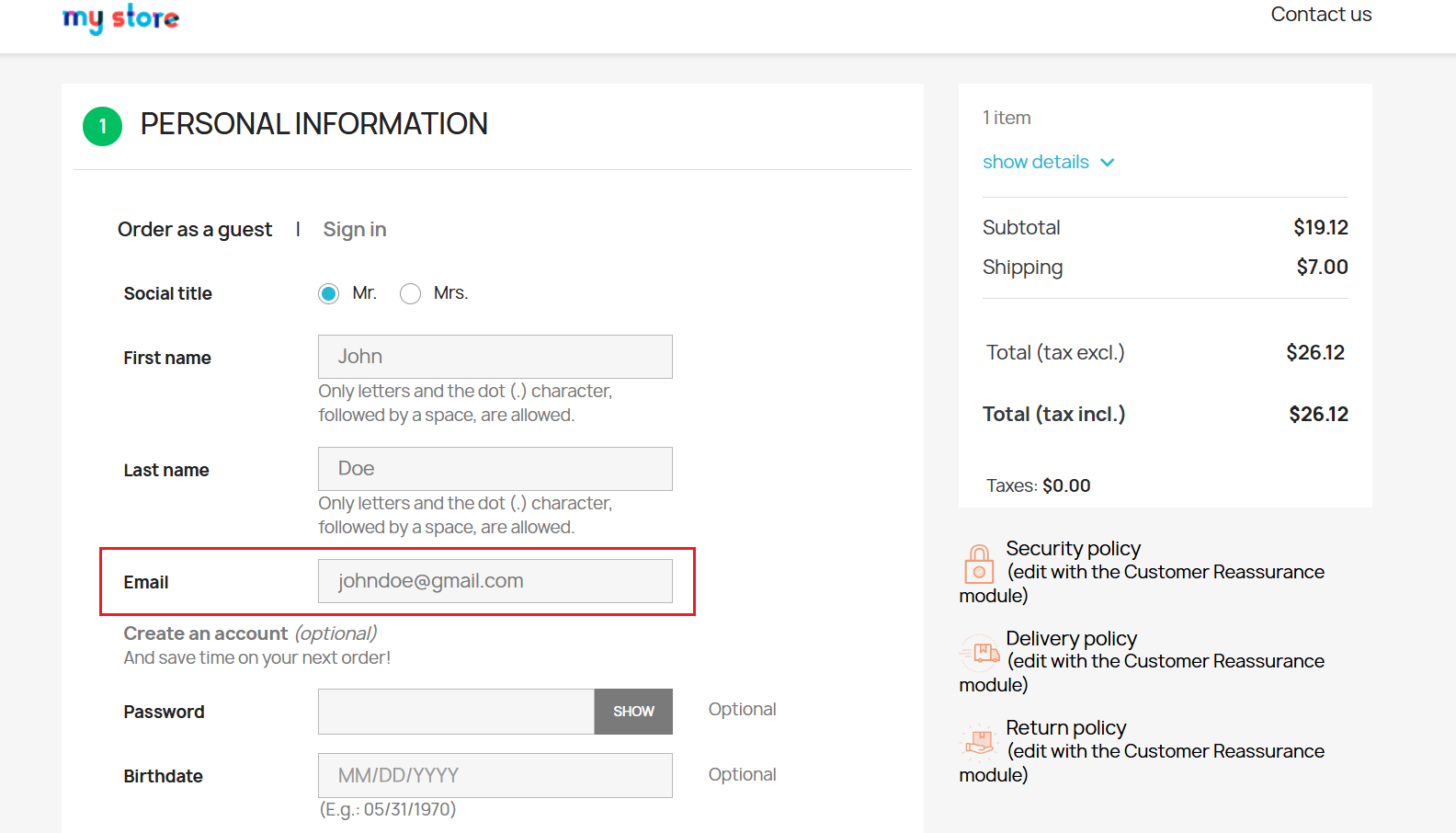
- Then, complete the checkout process.
Step 3: Review the Order Results
After the test order is placed, you can review the fraud validation result on the Orders page.
1. Go to the Orders > Orders in the side menu and then select the test order you just created.
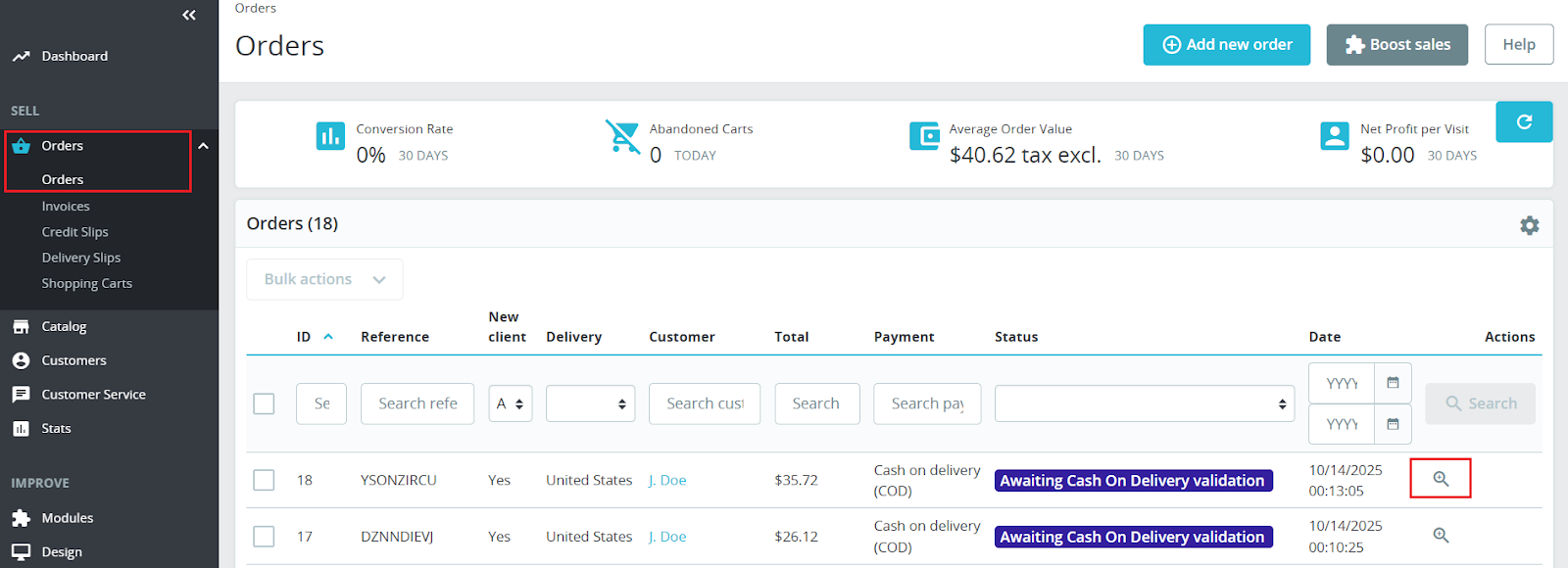
2. Scroll to the FraudLabs Pro Result section. You’ll see the FraudLabs Pro fraud validation result, including the fraud score and other validation information.

For the full fraud report, you can click on the Transaction ID link.
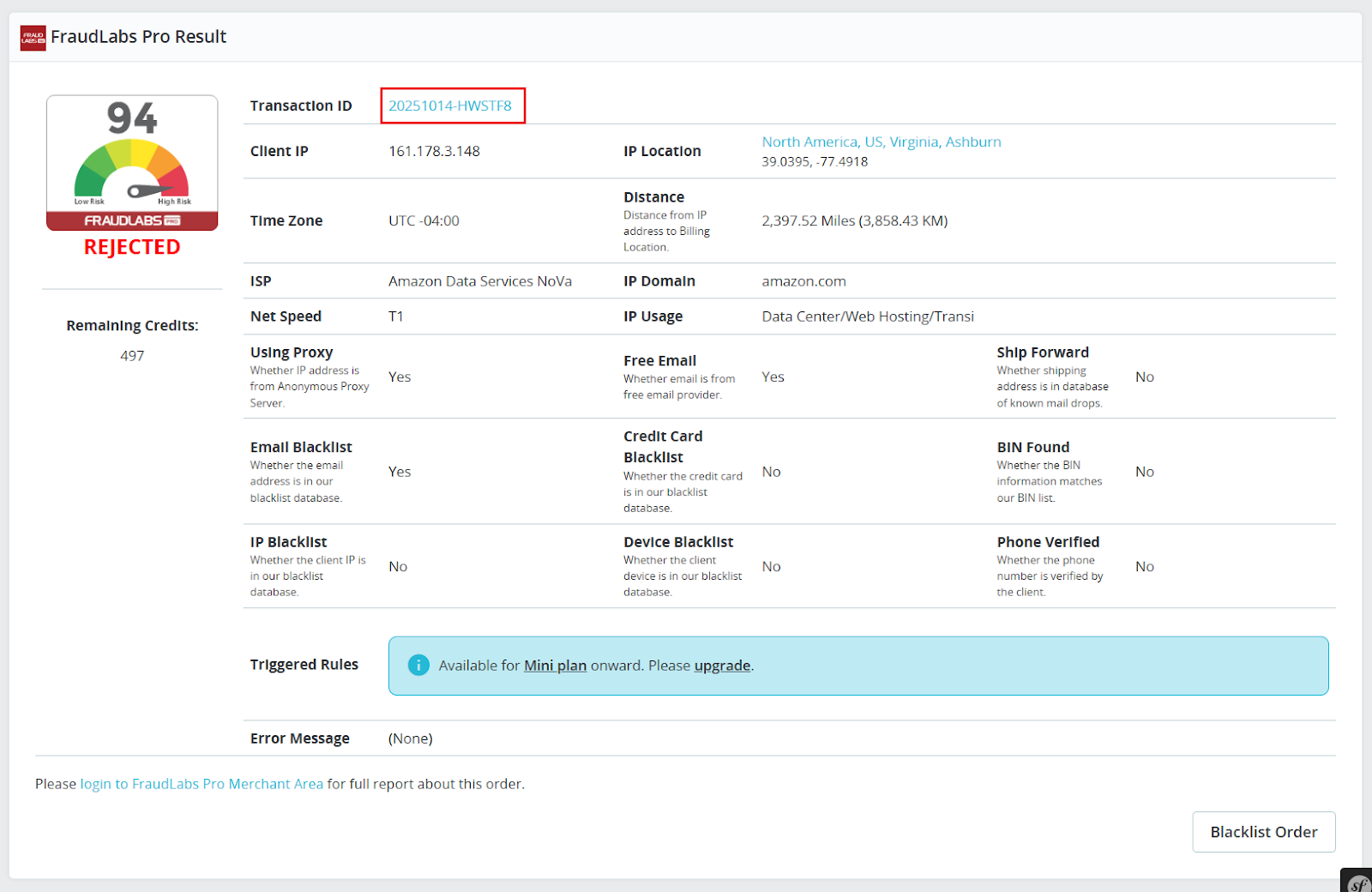
Then, you will see a detailed fraud analysis report for the order in the FraudLabs Pro Merchant Area.
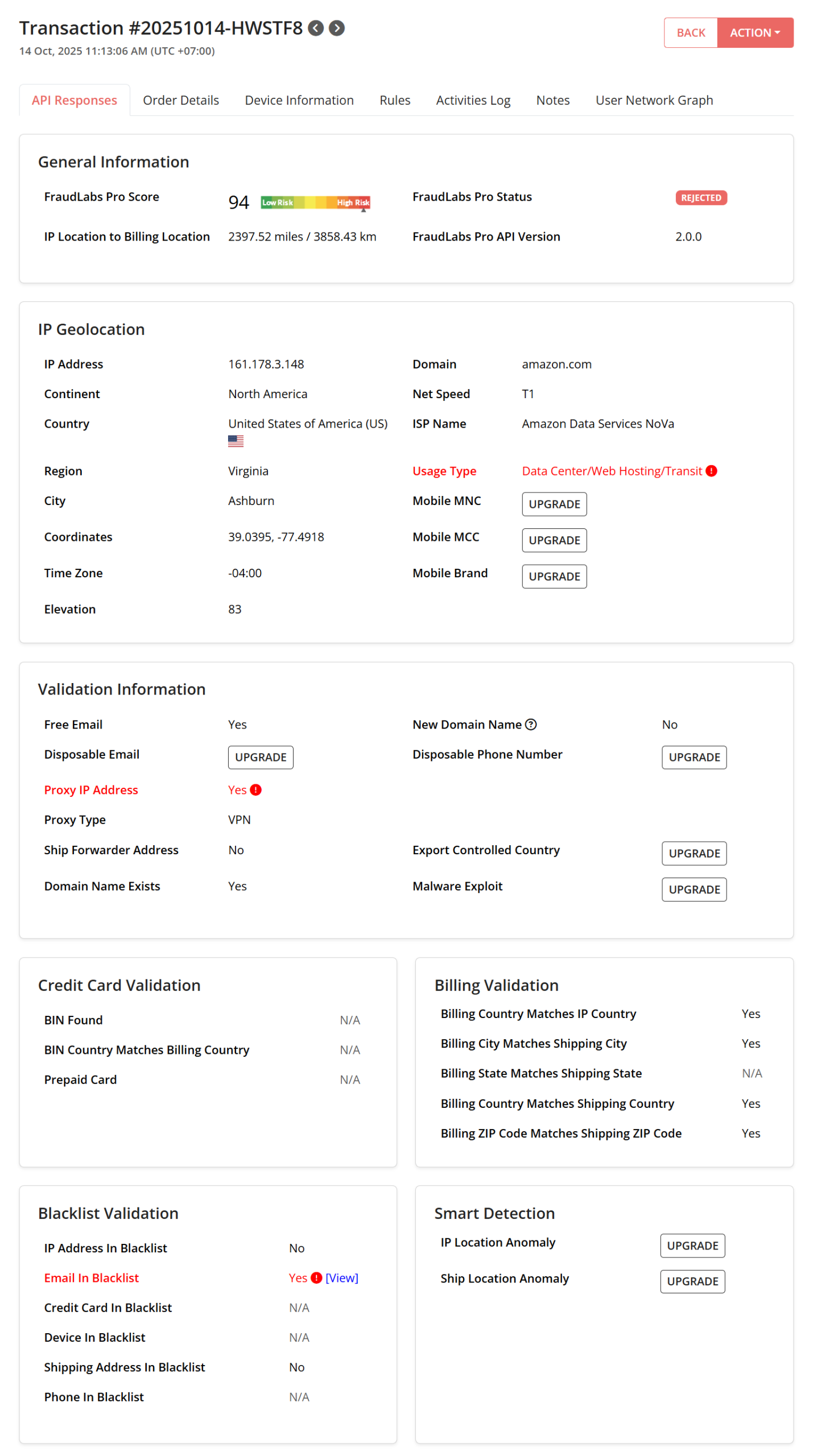
You can see information like API responses, order details, device information, and more. By reviewing these details, you’ll gain valuable insights about the order.
Conclusion
Now that you’ve learned how to use the FraudLabs Pro module, you’re well-equipped to protect your PrestaShop store from fraudulent orders. By reviewing your fraud validation rules, running test transactions, and analyzing order results, you’ll gain a clear understanding of how FraudLabs Pro validates each order.