FraudLabs Pro SMS Verification module helps merchants to authenticate the customer’s phone number by sending them an SMS for verification. You can use this module to automate the phone verification if, for example, the order was flagged for review after the checkout process. FraudLabs Pro will embed the SMS Verification section in the order confirmed page for the customer to complete the SMS Verification. On the page, the customer has to enter a valid phone number for receiving an SMS (Short Message Service) that contains the OTP (One Time Passcode). Upon receiving the SMS message, the customer has to fill in the OTP on the verification page to complete the verification. In a nutshell, this is a type of Two-Factor authentication that will certainly lessen your burdens to manually contact them for further verification purpose. The image below shows an example of the verification section.
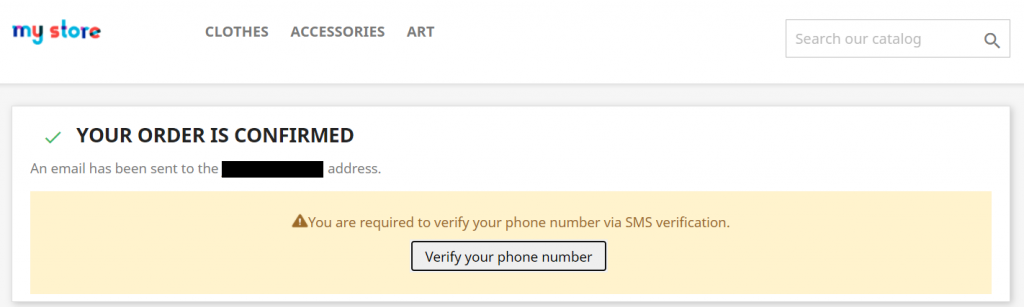
This tutorial shows the steps to install the FraudLabs Pro SMS Verification module on the PrestaShop. Please note that you must install and activate the FraudLabs Pro for PrestaShop module in your PrestaShop store for this to function. You also need the SMS credits for this solution. Please visit the SMS Verification Add-On page to learn more about credits and pricing.
- Download the FraudLabs Pro SMS Verification module from the FraudLabs Pro SMS Verification.
- Log into PrestaShop Administrator area.
- Click on the Modules -> Module Manager menu.
- Click on the Upload a module menu.
- Click on the Choose a file button and select the FraudLabs Pro SMS Verification module zip file.
- Click on the Upload this module button to upload the module into the server.
- Locate FraudLabs Pro SMS Verification module from the module list.
- Click on the Install button to install the module.
- Once successfully installed, click on Configure link.
- Enter the FraudLabs Pro API Key and enable the SMS Verification trigger.
- Click on the save button to save the new configuration.
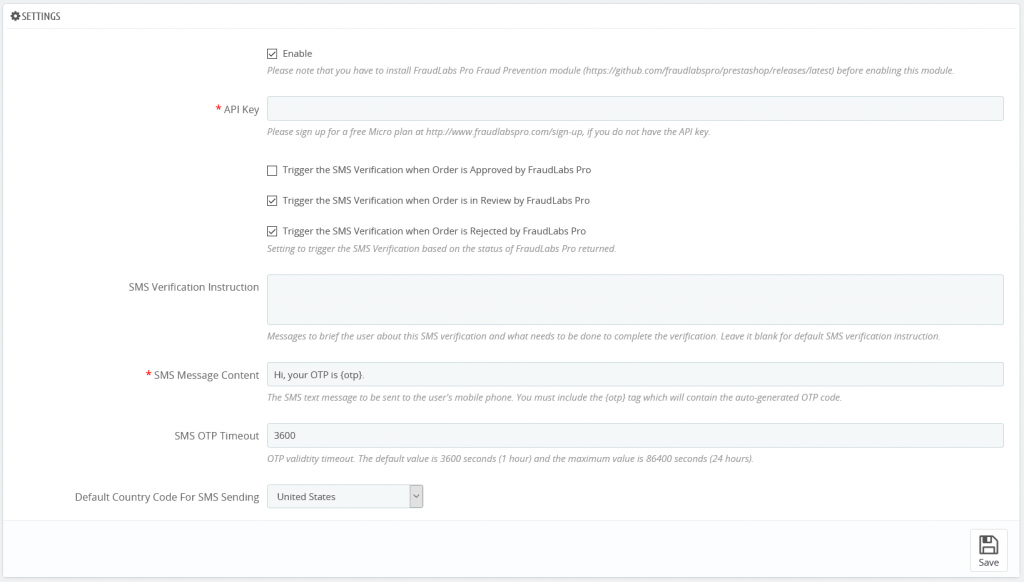
- Done.