
Introduction
FraudLabs Pro OpenCart extension is a fraud prevention extension designed to help merchants protect their online stores from malicious fraudsters. It automatically screens transactions using fraud score analysis, IP geolocation, email reputation checks, proxy detection, and more. This plugin operates seamlessly in the background, without interrupting the payment process, and provides detailed reports of all orders for the merchant’s reference.
In this guide, we’ll walk you through the process of installing the FraudLabs Pro OpenCart extension on OpenCart 4.
Prerequisite
Before you can start using the FraudLabs Pro extension for OpenCart, please make sure the following requirements are met:
1. OpenCart
Please make sure you already have an OpenCart store installed and running.
If you’re new to OpenCart or need help setting it up, please follow this guide: How to install OpenCart
2. FraudLabs Pro API Key
A FraudLabs Pro API key is required before you start using the extension.
Don’t have one yet? Sign up for a free API key.
How to Install FraudLabs Pro OpenCart Extension
- Download the latest FraudLabs Pro OpenCart Extension.
- Login to the OpenCart admin area.
- Go to Extensions > Installer.
- Upload the FraudLabs Pro OpenCart Extension zip file by clicking the Upload button.

- Once uploaded, click on Install for the FraudLabs Pro Fraud Prevention extension.

- Then, click on the Extension menu and then click on the Anti-Fraud menu.
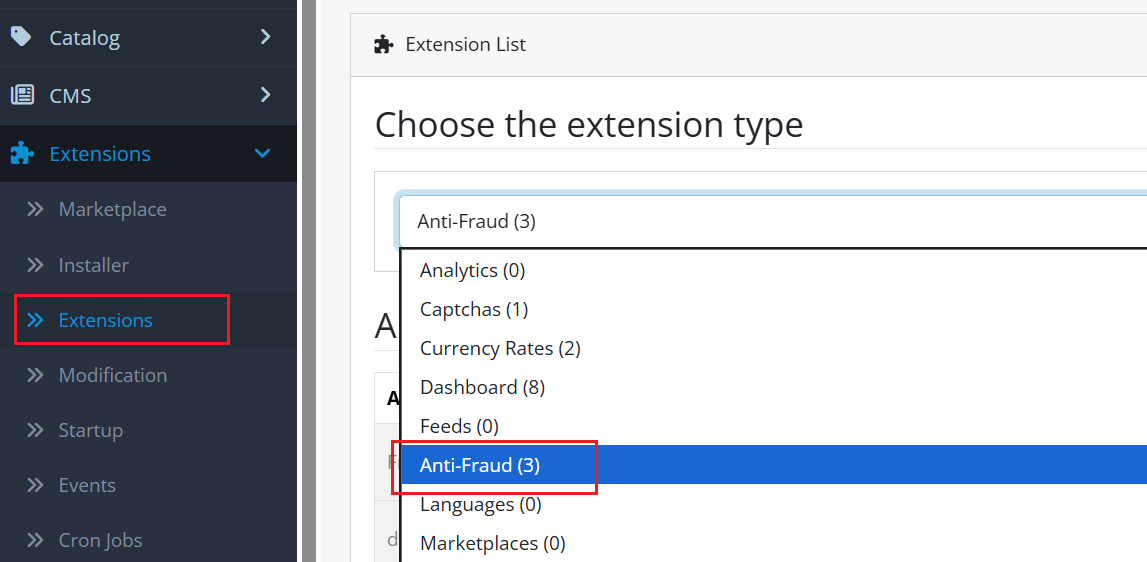
- Click on Install button for the FraudLabs Pro extension.

- After the installation, click on the Edit button in order to edit some settings.

- Select Enabled for the Status. Then, enter the FraudLabs Pro API key and other settings.
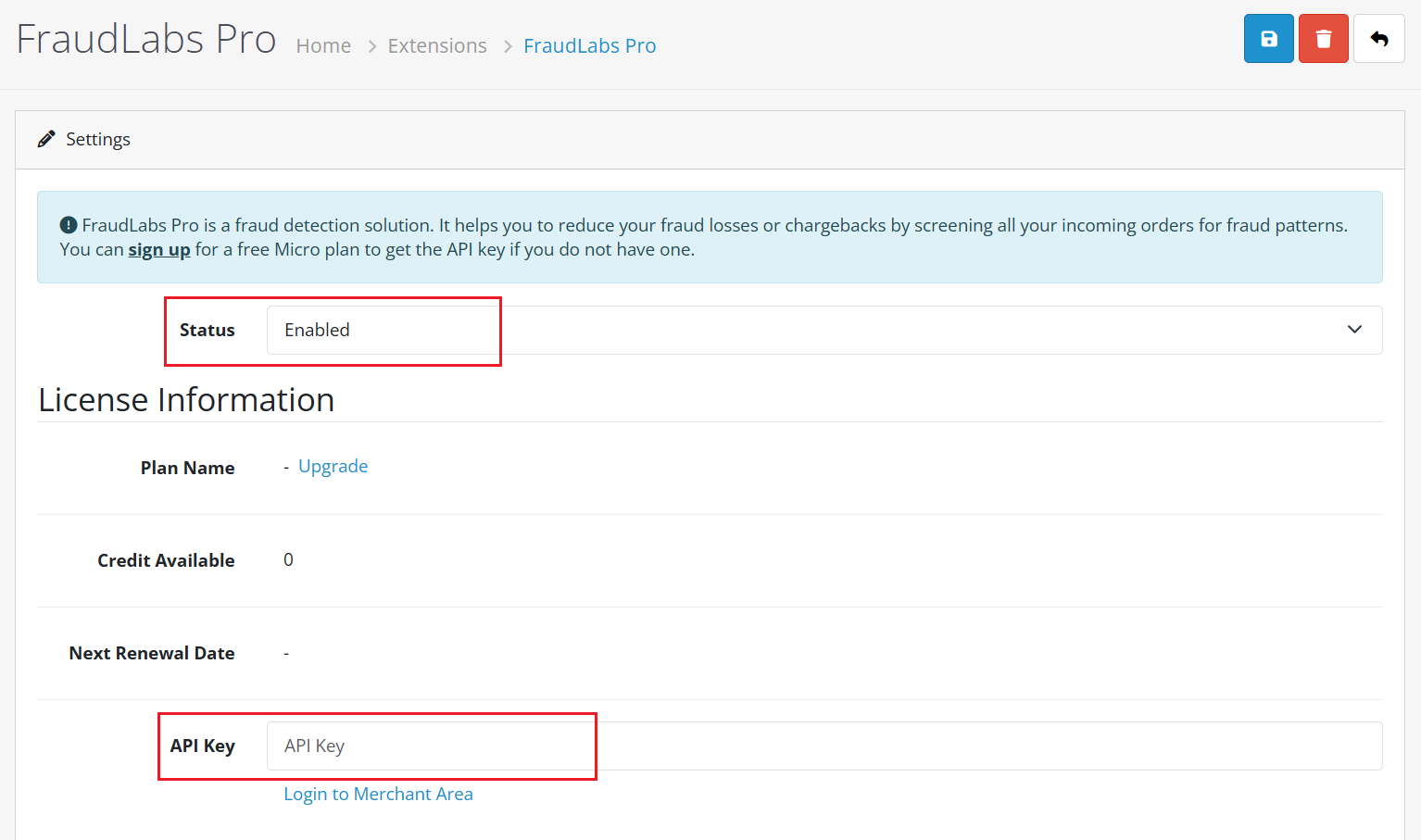
- Review and adjust other settings like Order Settings, Notification and so on.
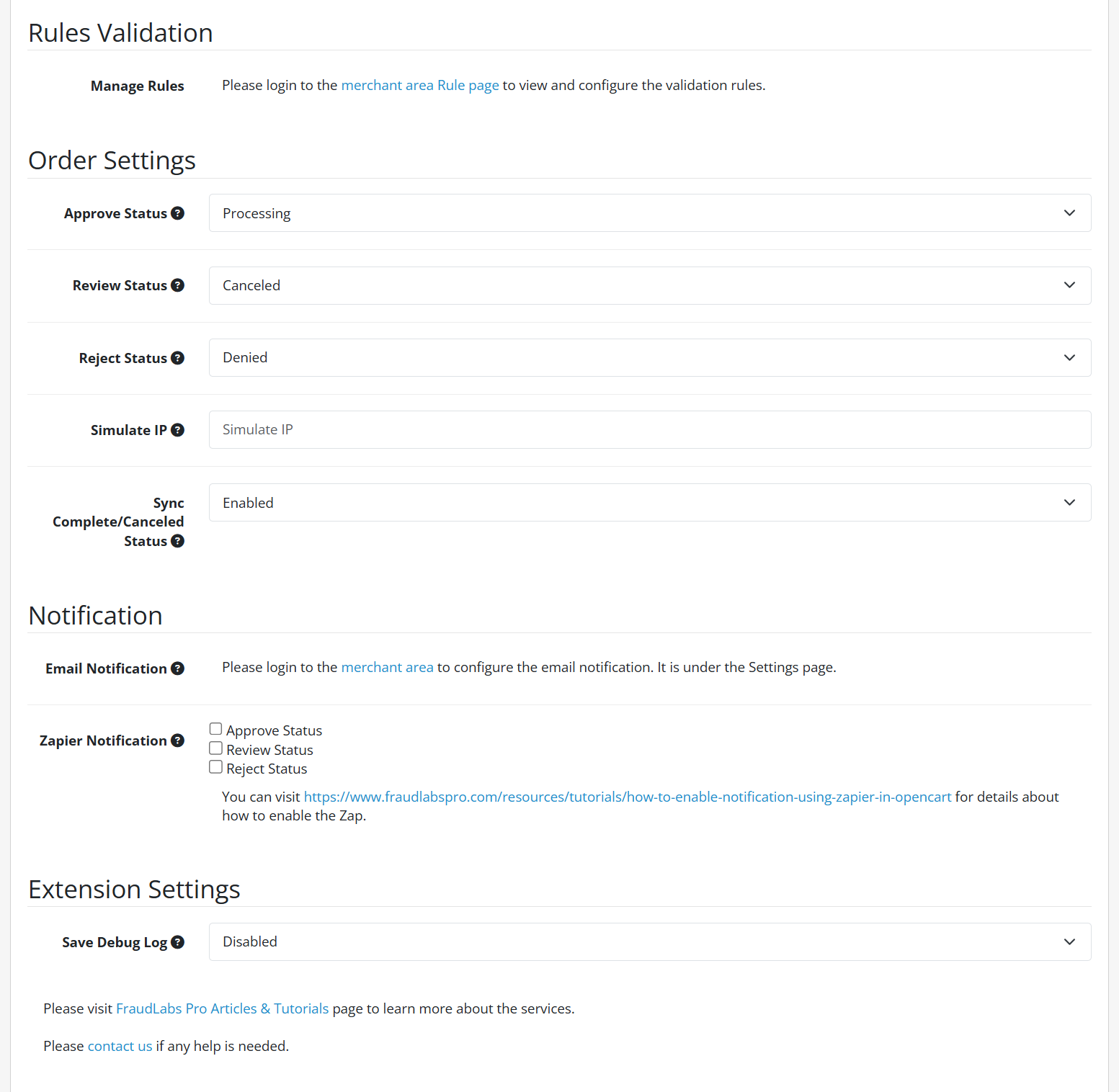
- Click on the Save button to save the new configuration.

- Done.
The FraudLabs Pro extension is now active on your OpenCart store. All new orders will be screened automatically, and you can view the fraud analysis results directly within the Order Details page.
Conclusion
Installing the FraudLabs Pro plugin on OpenCart 4 is a quick and effective way to secure your store. With automated fraud screening, customizable rules, and a free plan to get started, it’s a must-have tool for any merchant who wants to minimize risk and focus on growing their business.
Next: How to Test and Use FraudLabs Pro Extension on OpenCart 4
Free Fraud Protection Today!
Start safeguarding your business with FraudLabs Pro Fraud Prevention at Zero Cost!