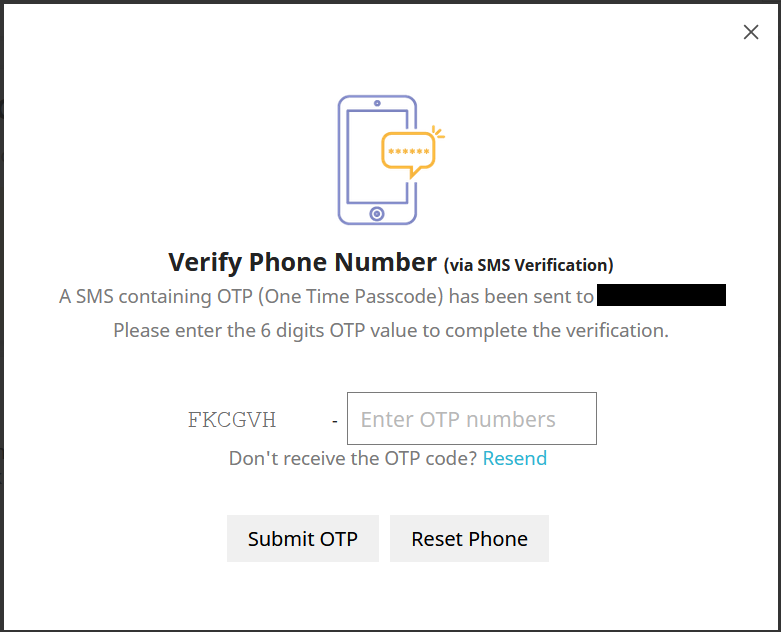FraudLabs Pro provides you with a flexible way to automatically authenticate your buyer’s phone number via SMS verification. And, you can trigger the verification by using a validation rule. For example, you can set up a validation rule to trigger the SMS verification if the user is using a free email. In the process to authenticate a buyer’s phone number, FraudLabs Pro will prompt the buyer to complete the SMS Verification in the PrestaShop “Order Confirmed” page, i.e. the status page right after the checkout process. On the page, the buyer will be required to enter a valid phone number to receive an SMS (Short Message Service) that will contain the OTP (One Time Passcode). Then, the buyer will need to fill in the correct OTP received to successfully authenticate himself/herself. This will certainly lessen your efforts compared to if you had to manually contact them for verification purpose.
This tutorial will demonstrate how to invoke the SMS Verification using the Validation Rules on PrestaShop. We assumed that you have installed the FraudLabs Pro Fraud Prevention Module in your PrestaShop store before following this tutorial.
Configure Validation Rules
- Log in to the FraudLabs Pro merchant page.
- In the FraudLabs Pro merchant dashboard, click on the Rules menu.
- Configure Validation Rules in the Rules page.
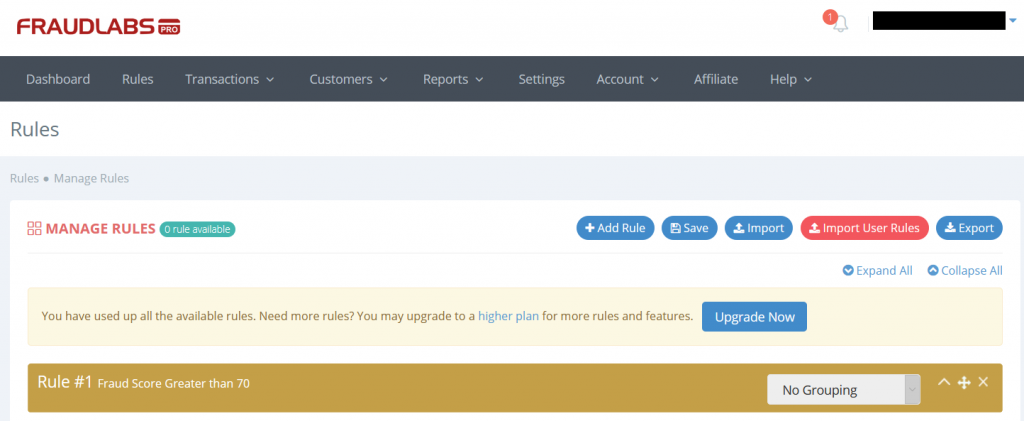
Configure SMS Verification Settings
- In the PrestaShop admin page, click on the Modules -> Module Manager menu.
- Locate the FraudLabs Pro SMS Verification module from the module list.
- Click on the Configure link.
- Configure the SMS Verification Settings and make sure to enable the Trigger the SMS Verification when Order is in Review by FraudLabs Pro option.
- Click on the Save button.
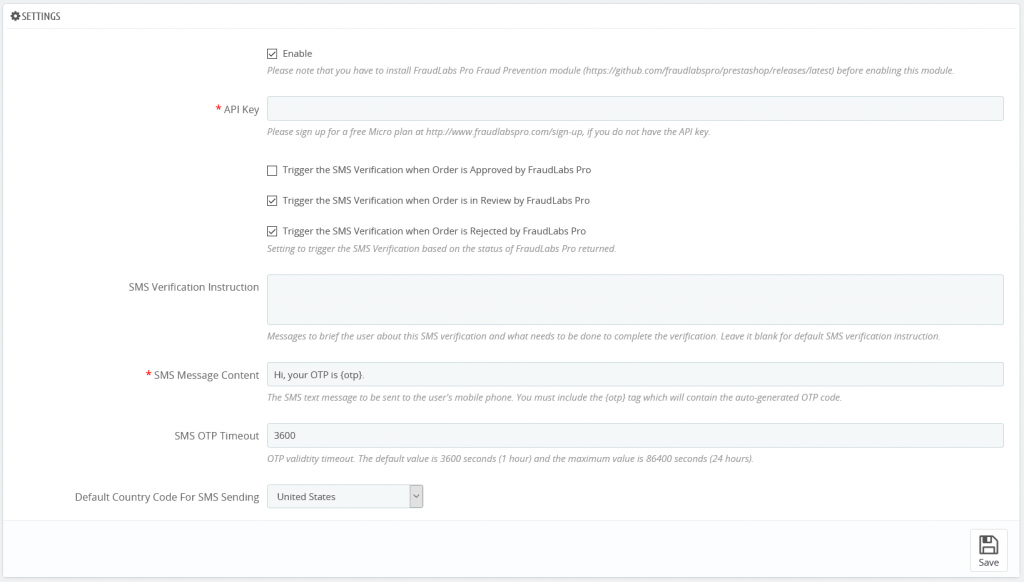
How the SMS Verification Works
After a buyer placed an order, the buyer will be prompted and requested to complete the SMS Verification. The buyer needs to click on the Verify your phone number button for the verification process.
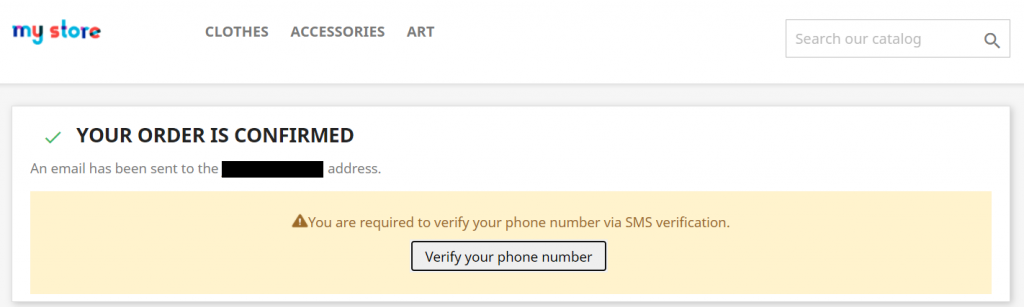
Once verified, our system will update the Phone Verified field in the FraudLabs Pro Result section in the order details page. It will definitely reduce your workload to manually contact them for verification, at the very least, reduce them to a more manageable number.