This article will guide you on how to set up FraudLabs Pro fraud protection services in Ecwid by Lightspeed platform. Fraud prevention is no longer an optional feature, but a crucial feature to protect your online business from fraud losses.
How to install fraud protection
- Login to the Ecwid by Lightspeed admin area.
- Go to the FraudLabs Pro page at the Ecwid by Lightspeed App Market.
- Click on the Get button.
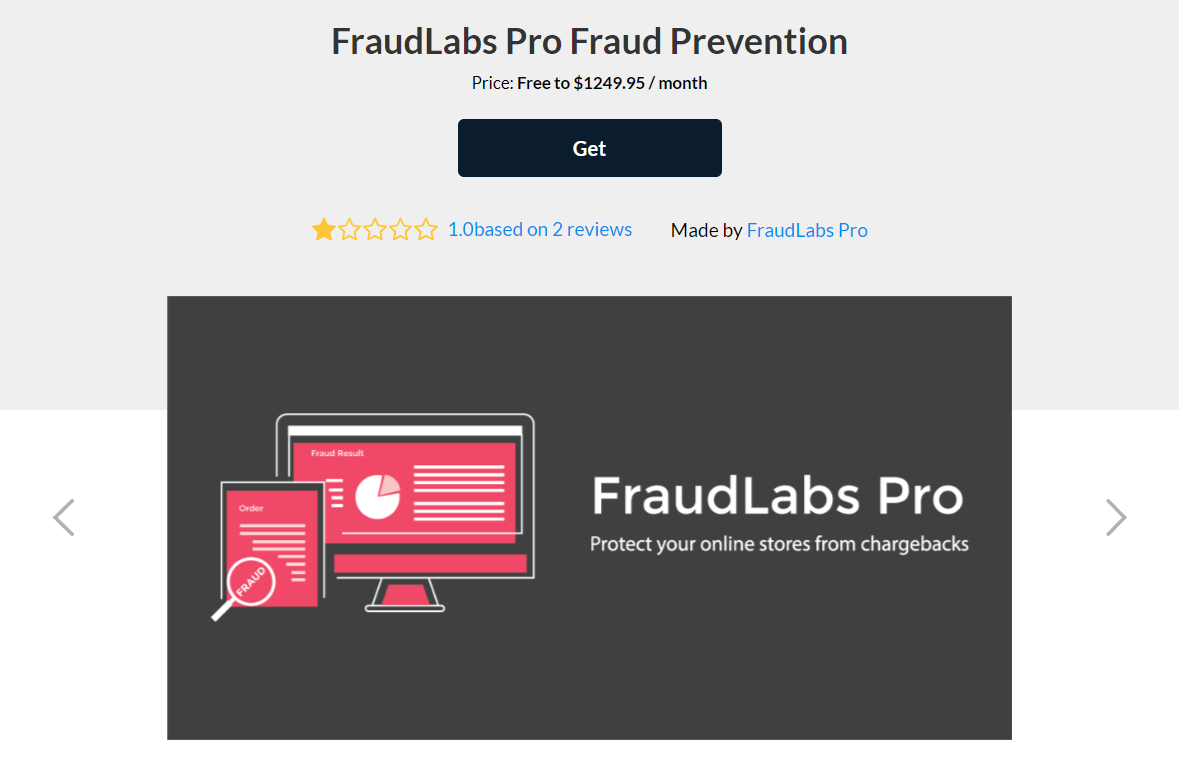
- Click on the Install button to start the FraudLabs Pro Fraud Prevention installation.
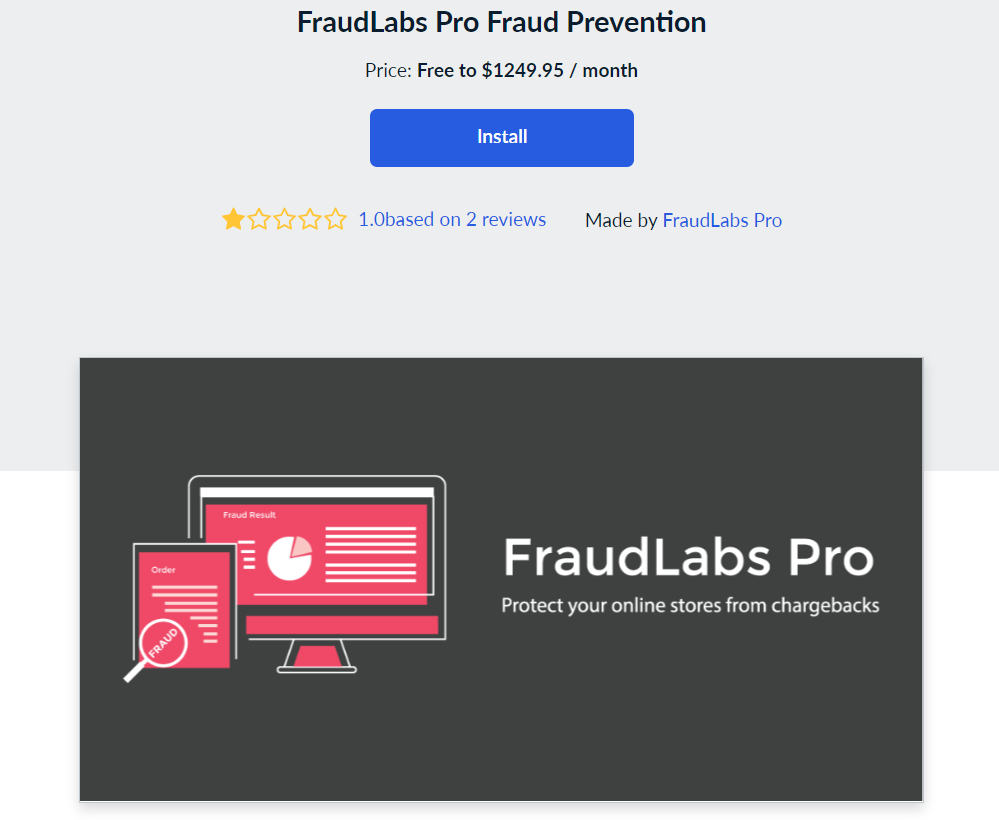
- Done.
How to configure FraudLabs Pro Settings on Ecwid by Lightspeed
- Login to the Ecwid by Lightspeed admin area.
- Click on the My Sales > FraudLabs Pro.
- Configure the settings in the Settings section.
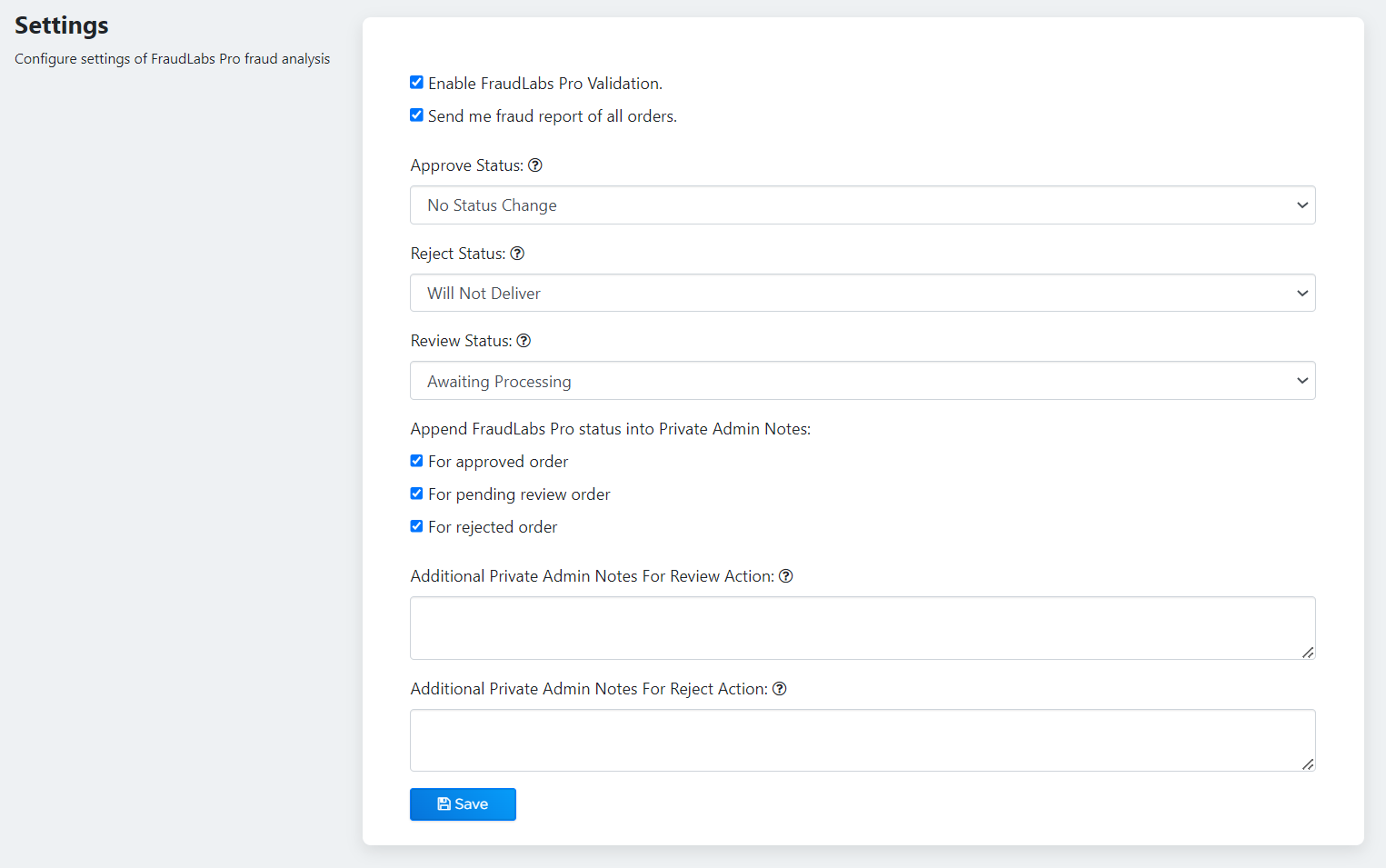
- Click on the Save button.
- Done.
How to perform the testing
- Purchase a product by adding it to bag and checkout from the product page.
- In the checkout page, enter the testing@example.com in the Email Address field. Please make sure to enter the email as mentioned, so that this will trigger the REVIEW action as configured in our default validation rules.
- Then, enter shipping and delivery detail and select Pay by cash as the Payment Method.
- Click on the Place Order button to place the order.
- After you have placed the order, check on My Sales -> FraudLabs Pro in the Ecwid admin page to view the transaction details. In this example, the FraudLabs Pro status of order will be set as the Review Status due to the transaction being under Review of fraud.
- You can click on the link to login to the FraudLabs Pro merchant area to view the complete transaction details.
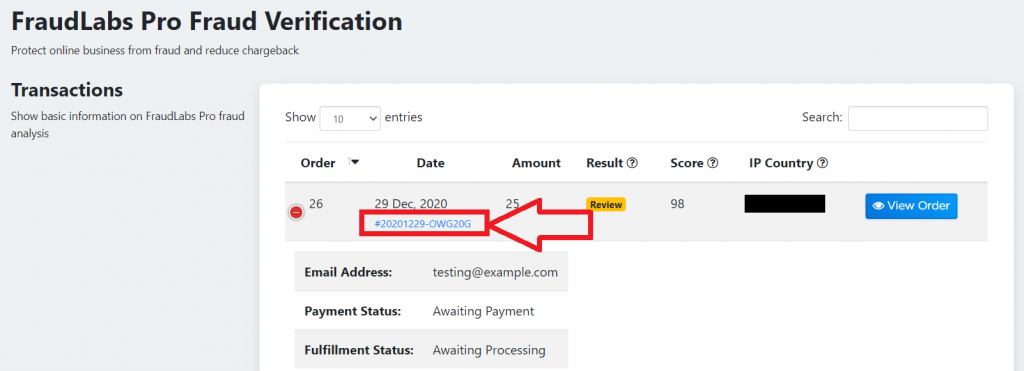
- It shows the transaction is in Manual Review for this example.
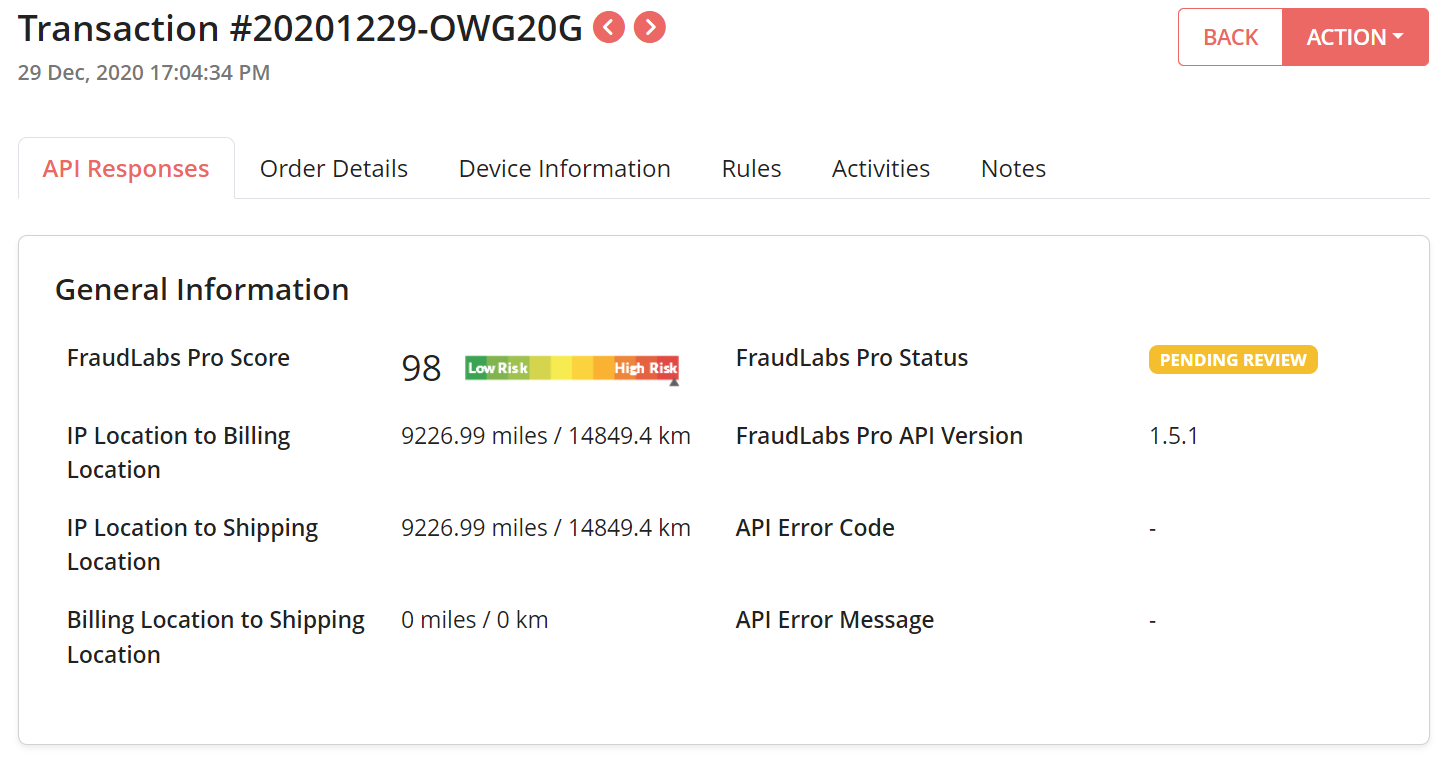
- The Additional Private Admin Notes that have been configured in the FraudLabs Pro Settings section can be viewed in the My Sales -> Orders of Ecwid by Lightspeed admin page.
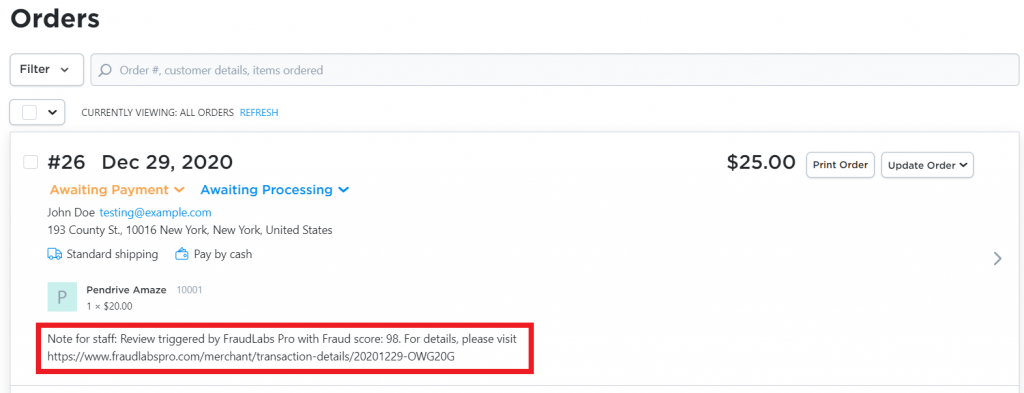
- Done.