
Introduction
After installing the FraudLabs Pro extension on OpenCart 4, you may be wondering what to do next. If you haven’t installed it yet, please refer to our installation guide for step-by-step instructions.
In this guide, we’ll walk you through how to use the FraudLabs Pro extension effectively once it’s installed. You’ll learn how to review and adjust fraud validation rules, place a test order and finally, review the fraud analysis results within your OpenCart dashboard.
How to Use & Test FraudLabs Pro Extension
Step 1: Review Fraud Validation Rules
After installation, the first thing you should do is review and fine-tune the fraud validation rules. These rules determine how the plugin will score and flag suspicious orders.
- Log in to your FraudLabs Pro Rules Page.
- Review and edit rules. By default, 5 rules are preconfigured when you subscribe to the FraudLabs Pro free Micro plan. You can modify these rules to fit your business needs.
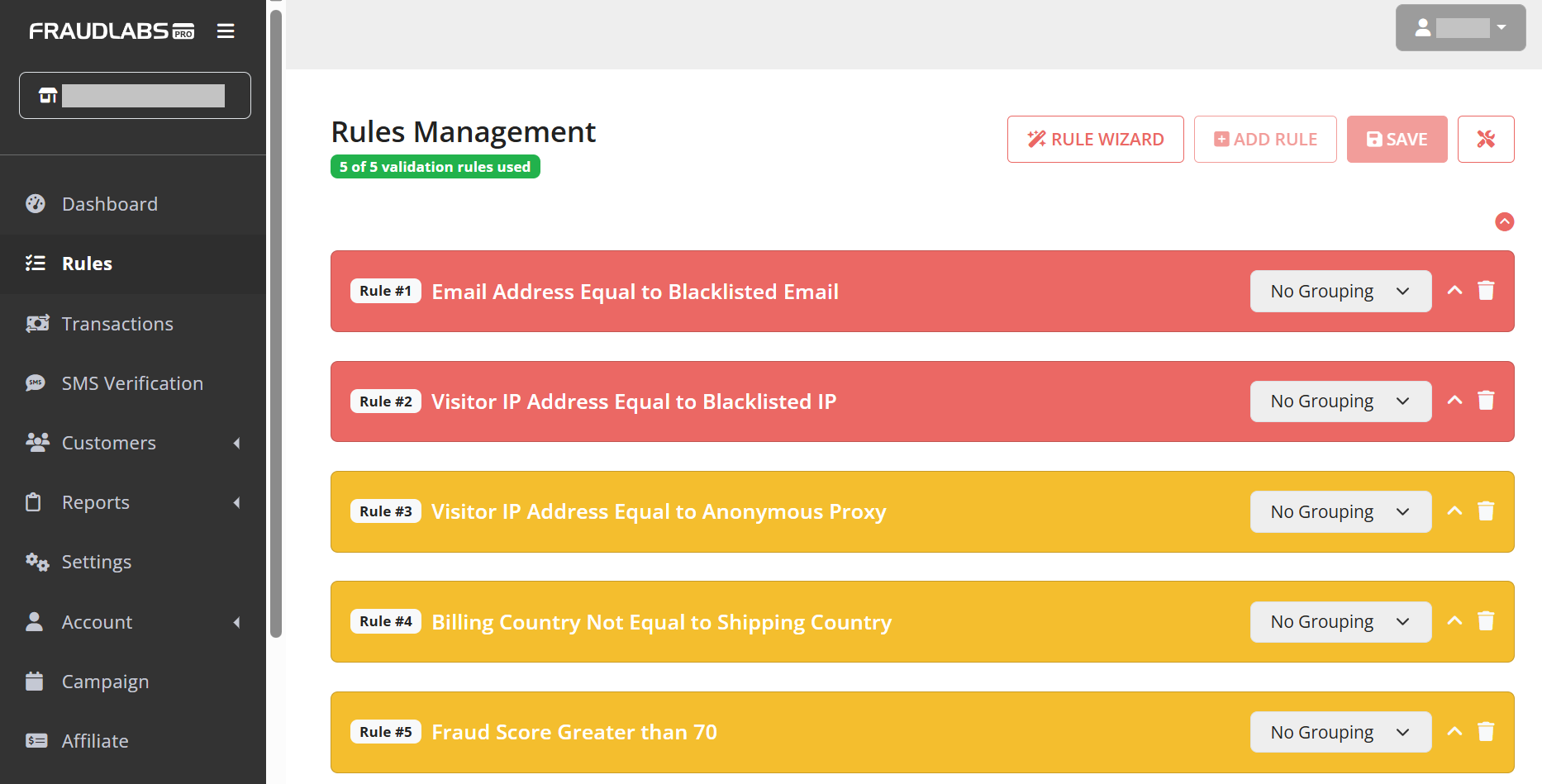
- Done.
Step 2: Set Up Payment Method
In OpenCart, you’ll need to configure a payment gateway before you can place a test order. For this demonstration, we’ll use Cash on Delivery as the payment method.
- Log in to your OpenCart admin page.
- Go to Extensions > Payments.
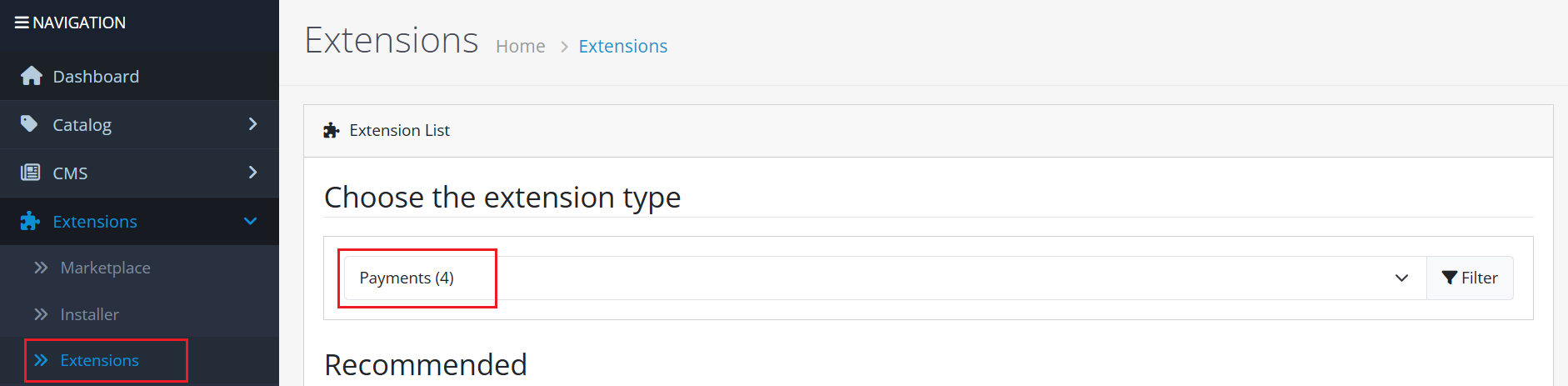
- Make sure the Cash on Delivery is enabled as a payment method.
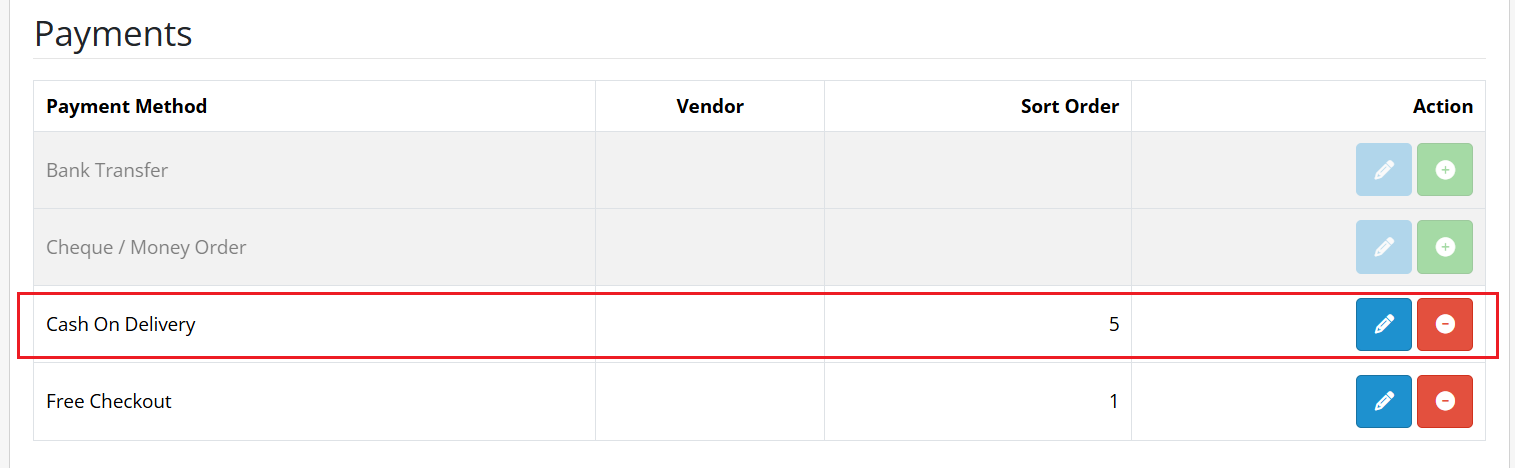
Step 3: Test an Order
Once the payment method is ready, you can place a test order to verify that the module is working correctly.
- Go to your storefront.
- Add a product to the cart and proceed to checkout.
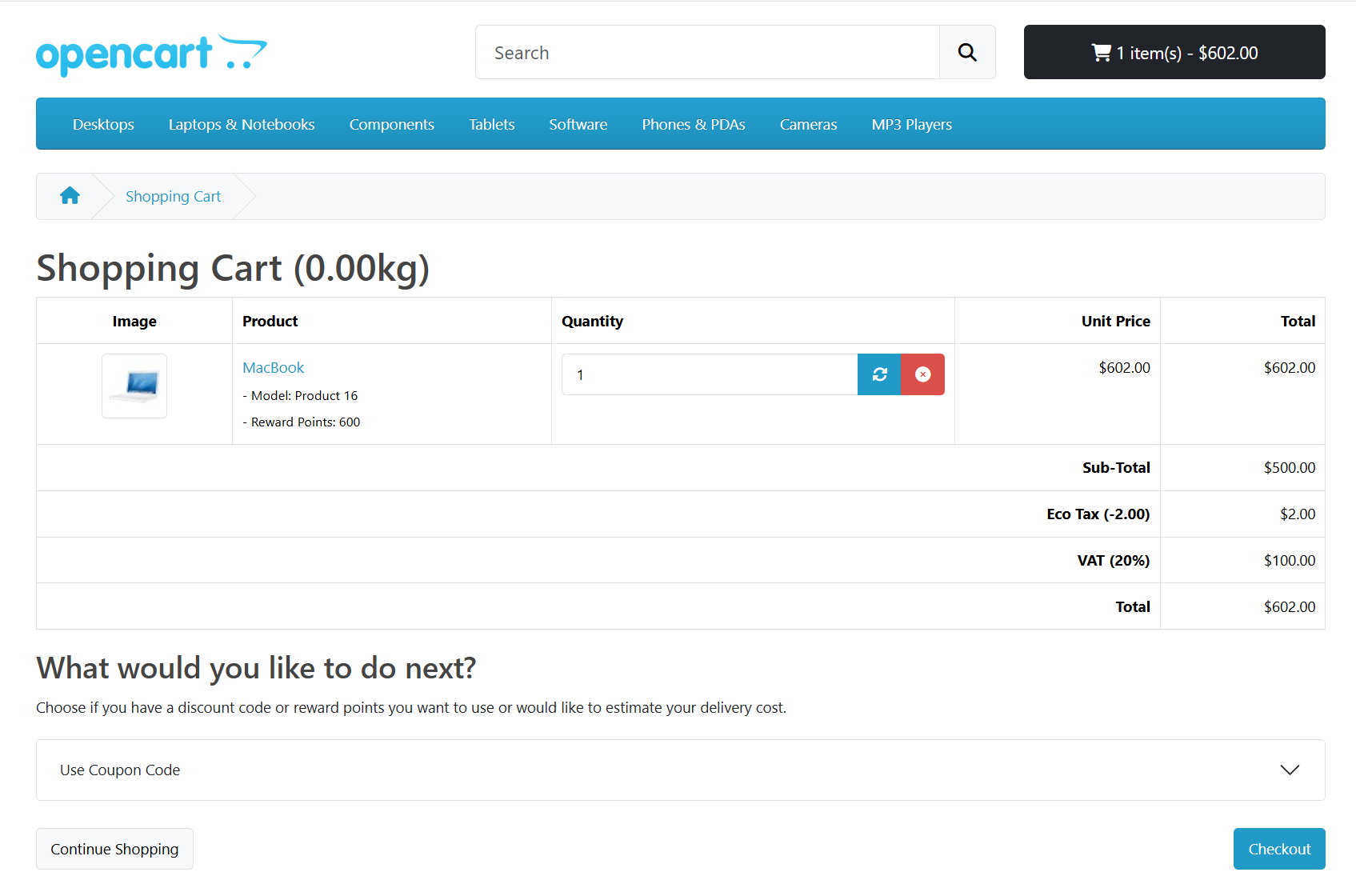
- On the checkout page, enter “johndoe@gmail.com” as the email address. This email is a blacklist email address and will trigger a Reject action as configured in the default rules created.
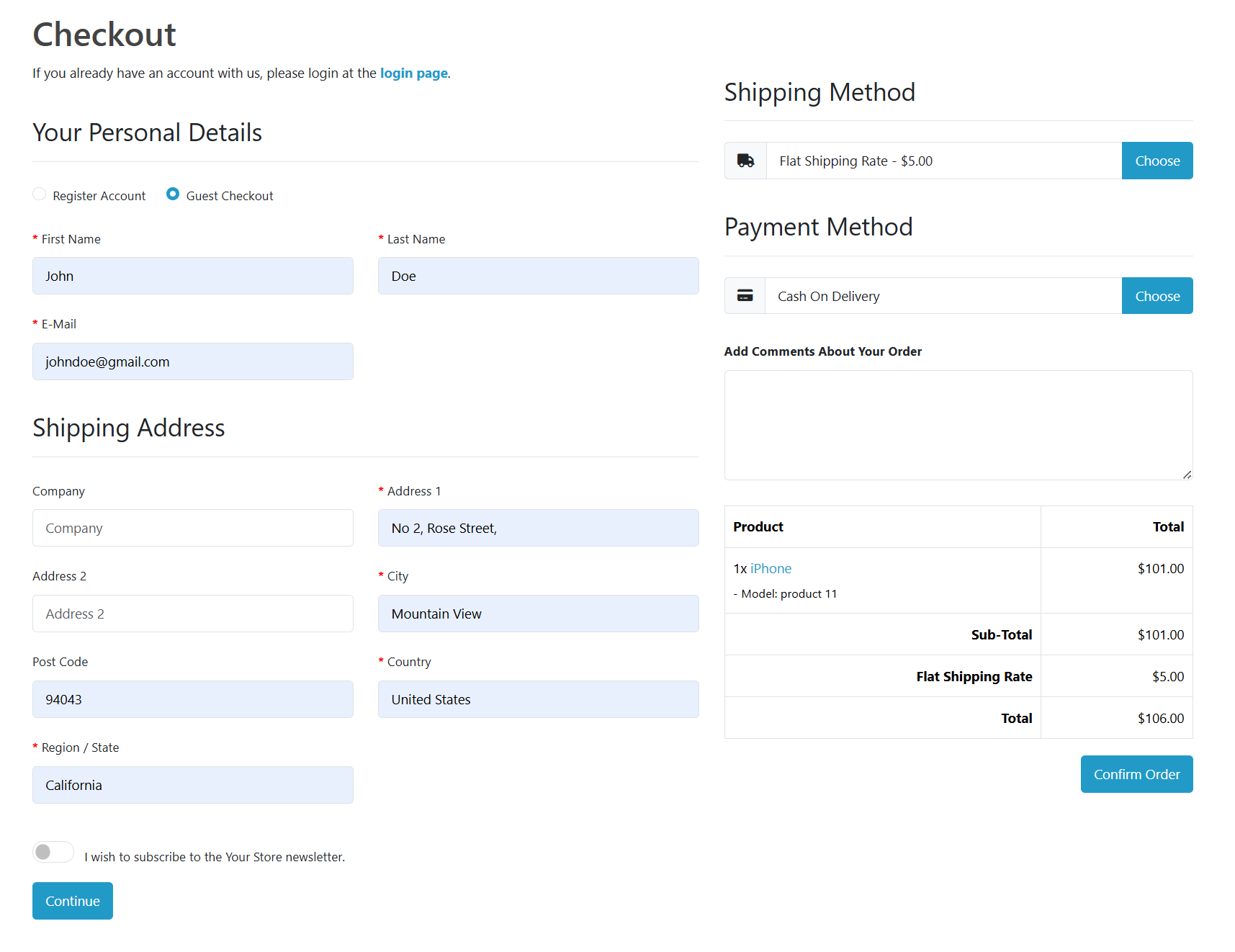
- Complete the checkout process.
- Done.
Step 4: Review the Order
After placing the test order, you can review the fraud validation results.
- In the OpenCart Admin Dashboard, go to Sales > Orders.
- Locate the order and click the View icon in the Action column.
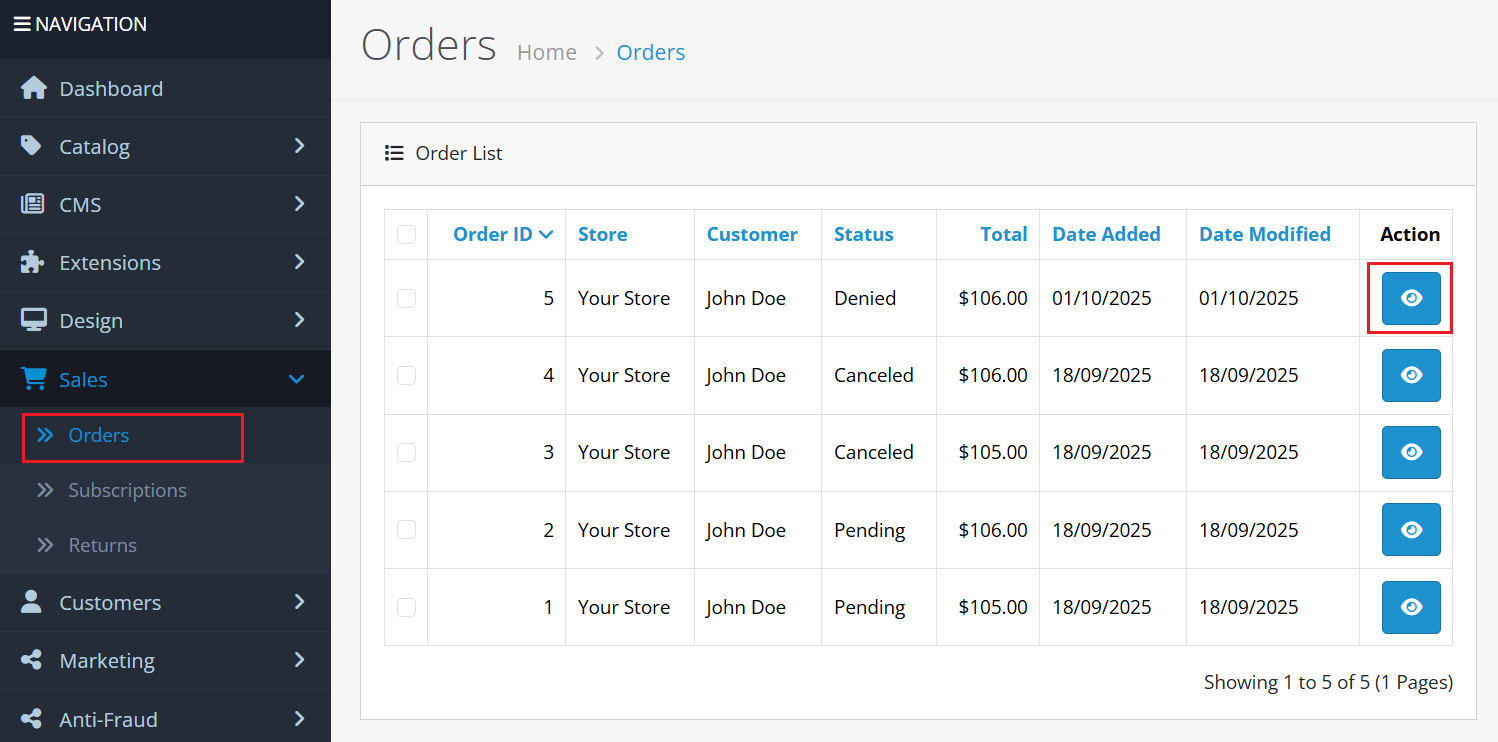
- Scroll down to the History section.
- Click on the FraudLabs Pro tab, you will see the fraud validation results.
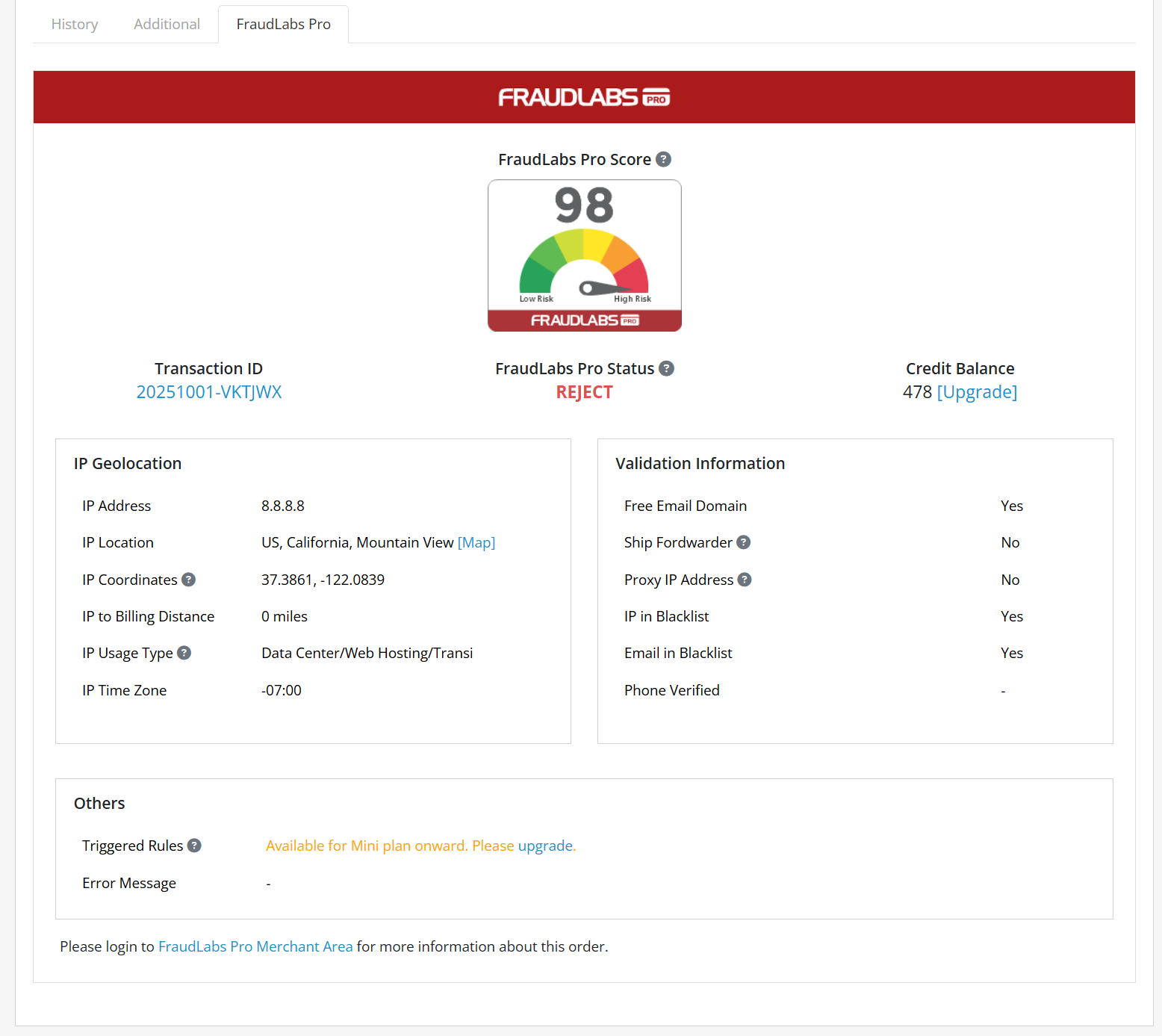
- Done.
Additionally, you can log in to your FraudLabs Pro Merchant Area to view the complete transaction details.
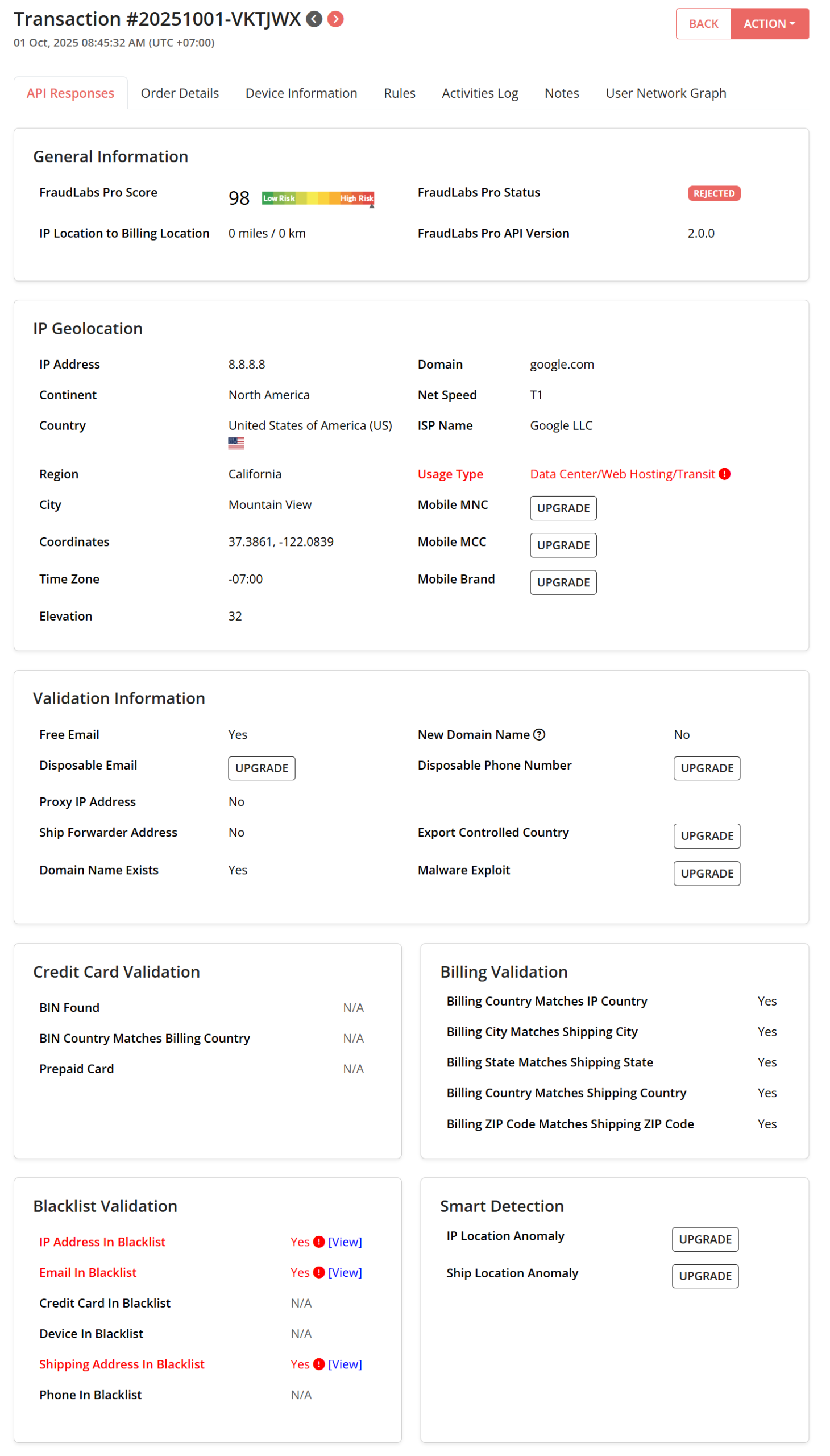
Conclusion
Using the FraudLabs Pro plugin in OpenCart 4 is simple once it’s installed. By reviewing and customizing your fraud validation rules, testing orders with customer details and payment methods, and checking results within the order details, you’ll gain a powerful defense against fraudulent transactions.
With these steps, your OpenCart store can stay secure while maintaining a smooth shopping experience for legitimate customers.
Free Fraud Protection Today!
Start safeguarding your business with FraudLabs Pro Fraud Prevention at Zero Cost!