
Introduction
After successfully installing the FraudLabs Pro module on WHMCS, it’s time to learn how to use it to protect your business from fraudulent sign-ups and transactions.
FraudLabs Pro automatically screens every order in real-time, helping you identify high-risk orders before it is too late. In this article, we’ll guide you on how to use the FraudLabs Pro module on WHMCS 8.
Step 1: Review Fraud Validation Rules
After installation, the first thing you should do is review and fine-tune the fraud validation rules. These rules determine how the plugin will score and flag suspicious orders.
To review or adjust these rules:
1. Log in to your FraudLabs Pro Rules Page.
2. Review and edit rules. By default, 5 rules are preconfigured when you subscribe to the FraudLabs Pro free Micro plan. You can modify these rules to fit your business needs.
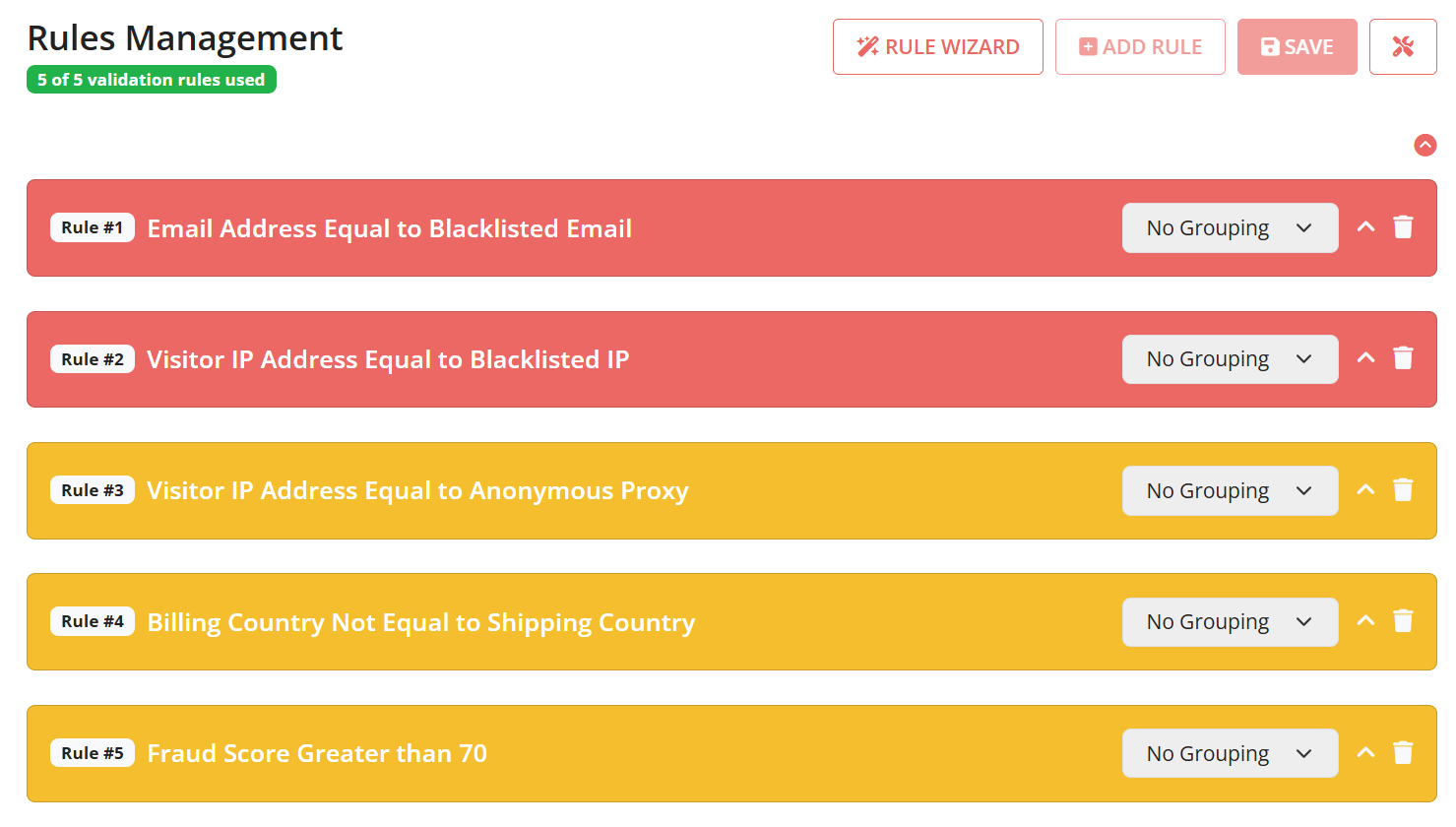
3. Once done, save rules.
Step 2: Test an Order
Once your fraud validation rules are ready, it’s time to test how the FraudLabs Pro module works in your WHMCS system.
- Go to your WHMCS store.
- Add an item to cart and click on Checkout.
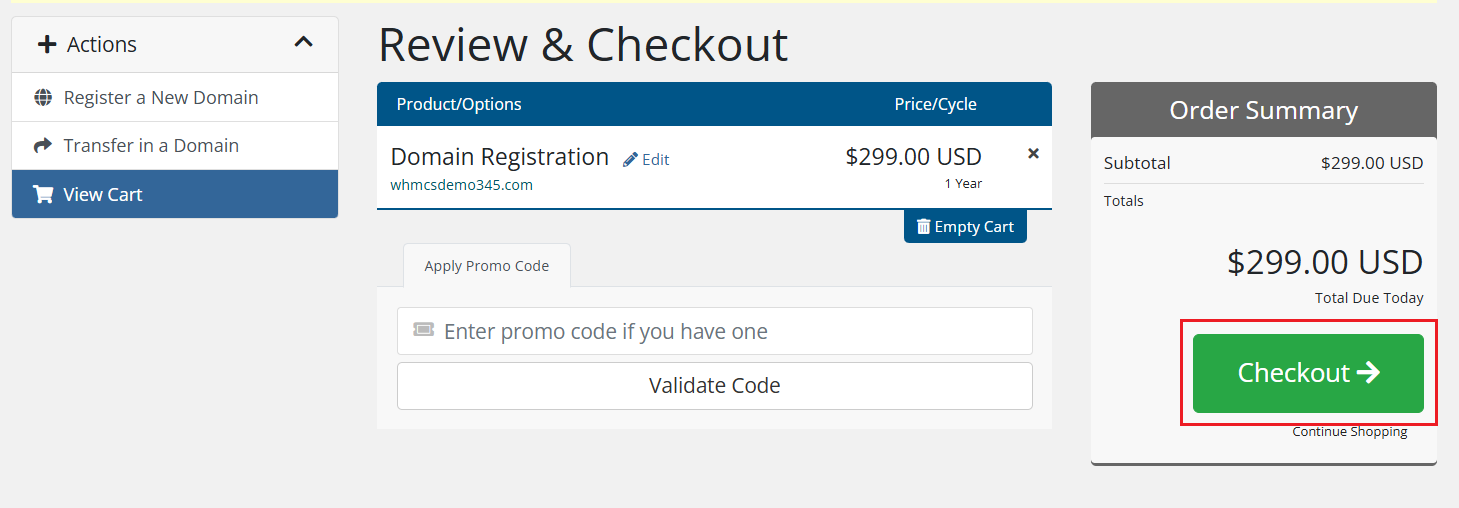
- Fill in all information like personal information, shipping address and so on.
- Complete the checkout process.
- If the order is a fraud, FraudLabs Pro will show a warning message like below:
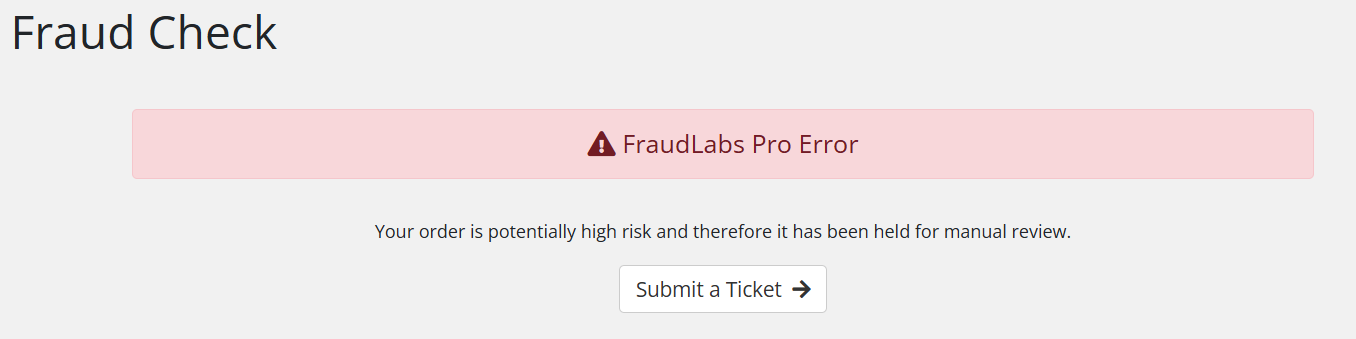
- Done.
Step 3: Review the Order
After placing the test order, you can view the fraud validation result on your WHMCS Orders page.
- Login to the WHMCS Admin Area.
- Go to Orders > List All Orders.
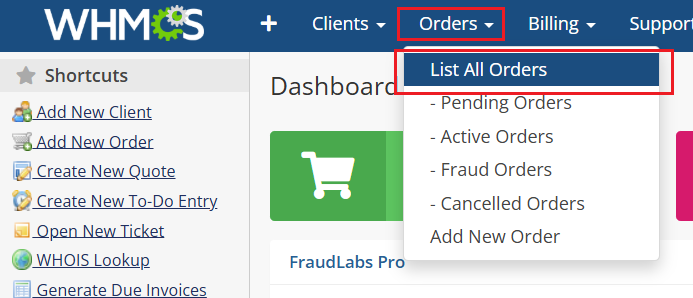
- Select the test order placed just now.

- Scroll down the FraudLabs Pro section, you will see a fraud validation result.
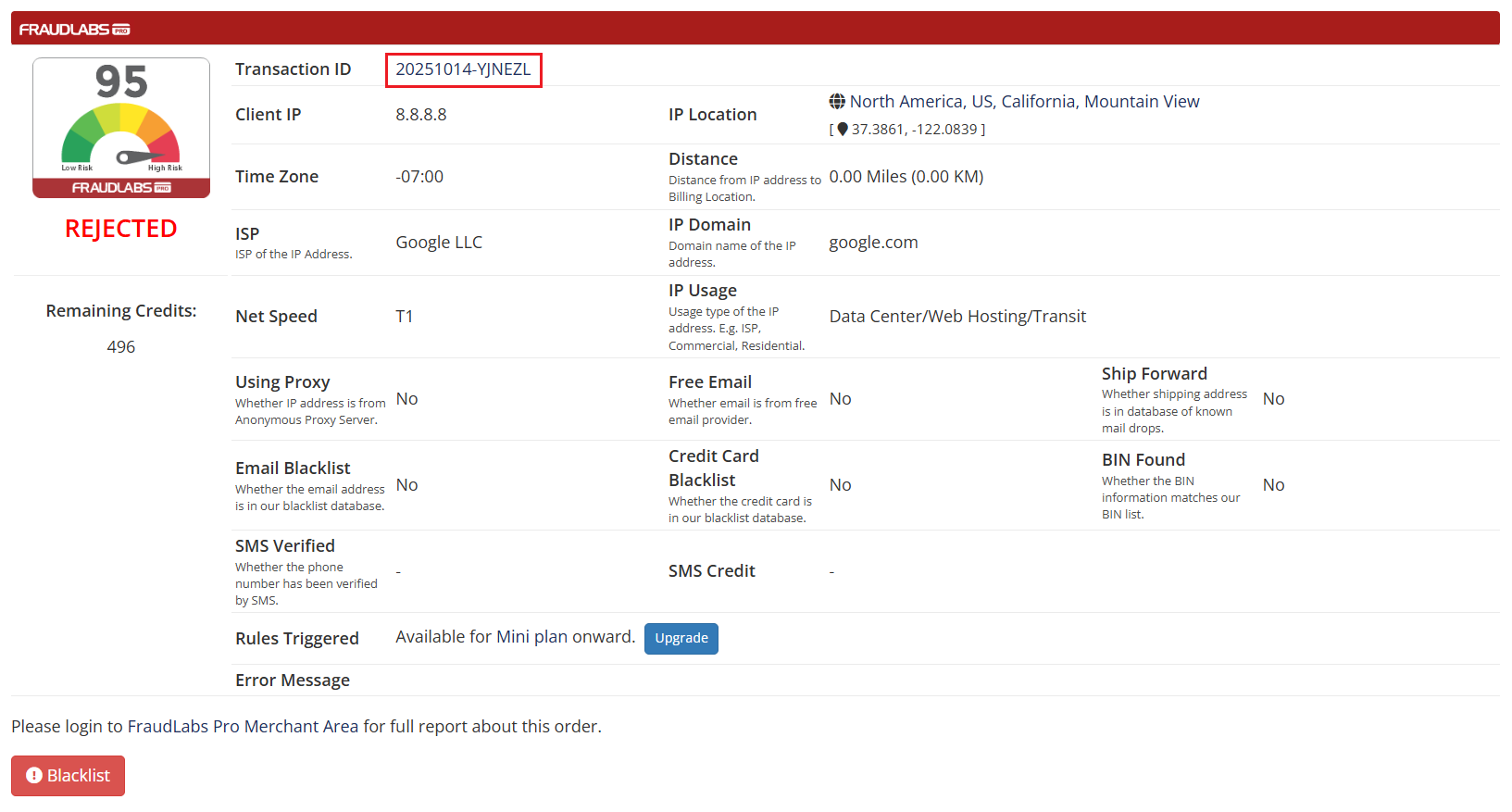
You can click on the Blacklist button to blacklist the transaction if you confirm that this is a fraudulent order. Our system will automatically collect and learn this fraud information, so that the system can stop this fraudster from committing any subsequent fraud.
For a more detailed fraud report, you can also view the transaction report in your FraudLabs Pro Merchant Area. Just click on the Transaction ID link to access the report.
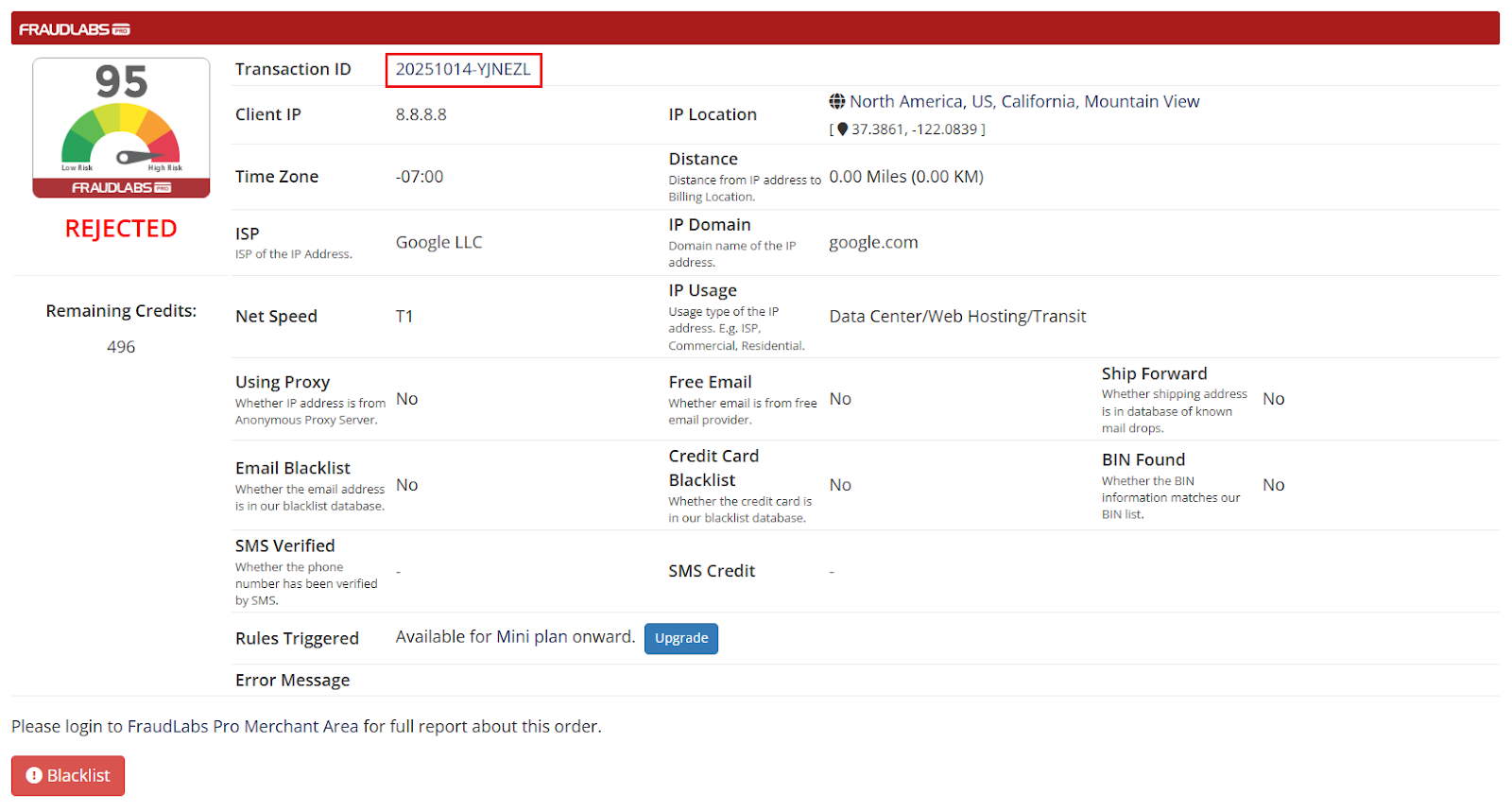
Then, you will see the fraud report as below:
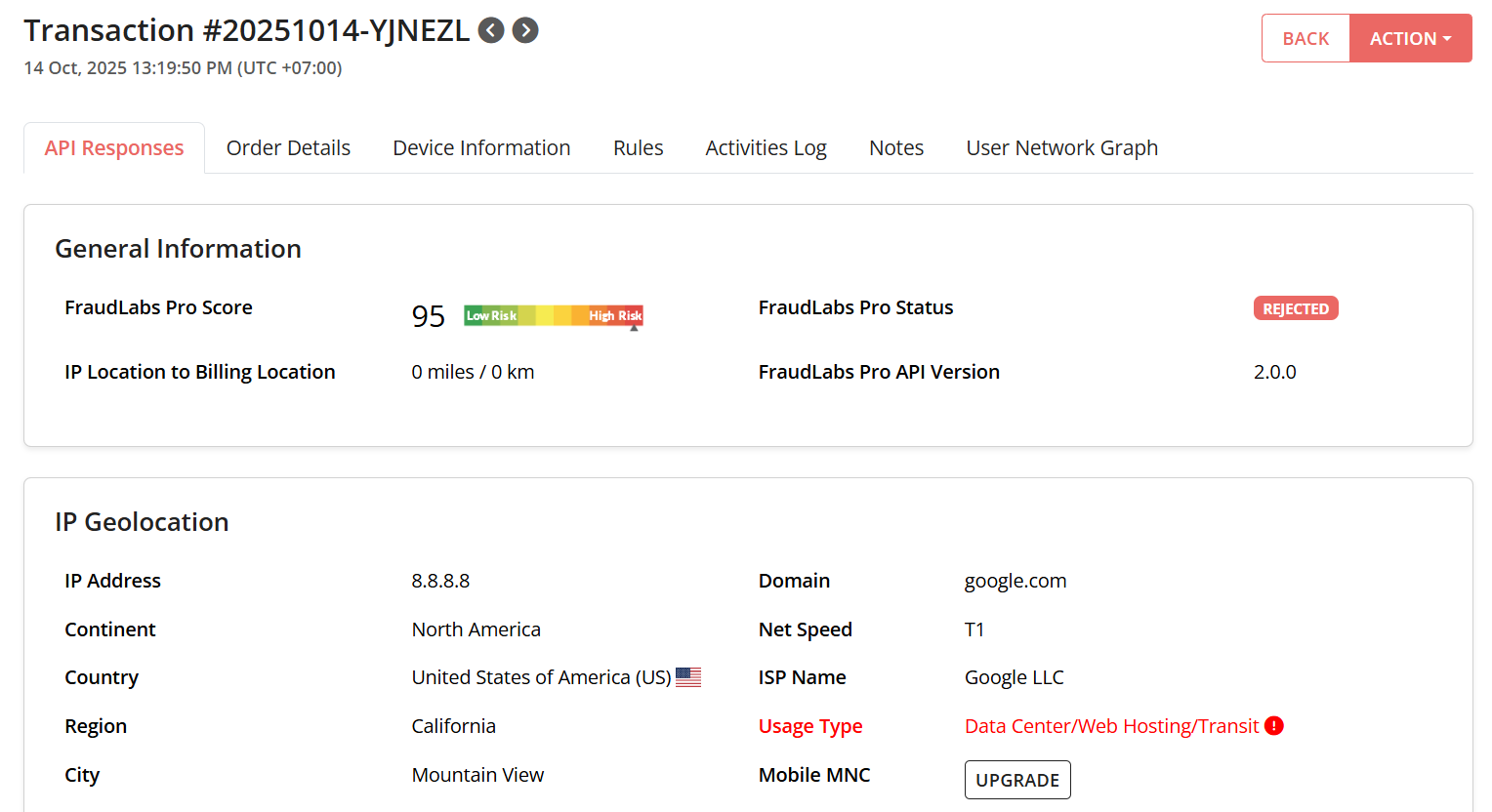
You can check the Activities Log to see why this order was approved, rejected or flagged for a review.
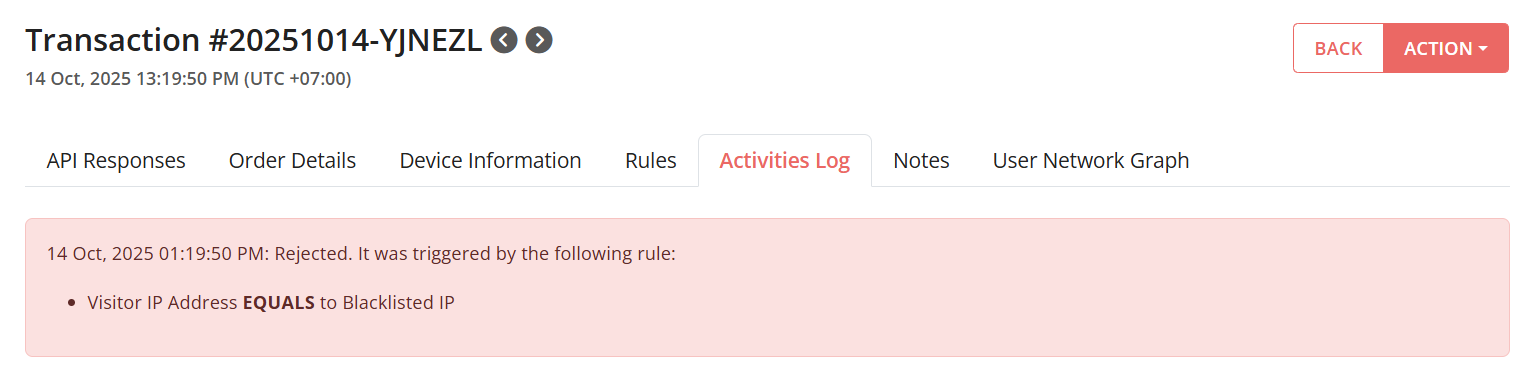
This order is rejected as the visitor IP used to place this order is a blacklisted IP. By default, our system has configured a rule to reject an order when the Visitor IP Address Equals to Blacklisted IP.
Conclusion
Once you’ve reviewed the rules, tested an order, and checked the results, you can be confident that FraudLabs Pro is actively protecting your WHMCS platform.
With every order screened automatically, you can focus on serving legitimate customers while keeping fraudsters away from your business.