FraudLabs Pro has recently updated the FraudLabs Pro Zapier app with a instant trigger. You may instantly connect FraudLabs Pro with other Zapier apps to automate your work easily in Zapier. For example, you can trigger notification like email sending by using the Zapier services provided. After you have enabled the notification option, the email will be sent to your customer to notify them about the status of the order. In addition, you could also request your customer to respond with more information to verify themselves if an order was flagged as Review. This will certainly lessen your efforts to manually contact them for further verification purpose.
This tutorial will demonstrate how to configure this feature using the integration in Zapier and FraudLabs Pro Fraud Prevention extension. Please note that in the tutorial, the Gmail App is used as the Action Event in the Zap, but you can select other Zapier App to be the Action Event too. In addition, you must install the FraudLabs Pro Fraud Prevention extension for Magento 2 in your Magento 2 store for this to function. Please visit the article to learn more about the installation steps of the plugin.
Make a Zap in Zapier
- Click on Make a Zap button in the Zapier page.
- Choose FraudLabs Pro app and select Status Changed as the Trigger Event.
- Select Add a New Account.
- Enter FraudLabs Pro API Key and click on Continue button.
- Next, choose Gmail App and select Send Email as the Action Event.
- Choose Account by Sign in to Gmail.
- Customize the email template.
- Turn on the Zap.
- Done.
Configure FraudLabs Pro Fraud Prevention in Magento 2
- In the Magento 2 admin page, click on the Stores -> Configuration page
- Click on FraudLabs Pro Settings page.
- Set enable to Yes.
- Enter the FraudLabs Pro API Key.
- Under the Enable notification on section, select the status that the notification will be enabled.
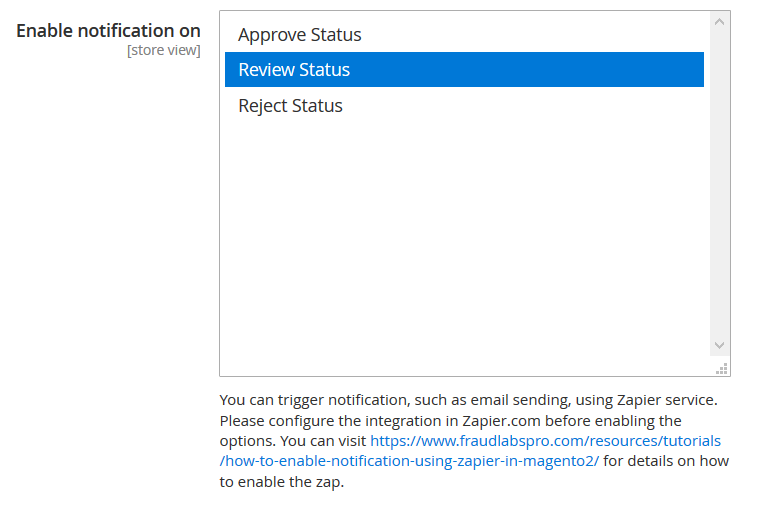
- Click on Save Changes
- Done.
Once the notification has been enabled, the email will be sent to the customer based on the status you have chosen. You can check the details of the Zap at the Zapier Task History page.