FraudLabs Pro for WooCommerce plugin is a fraud prevention module to help merchants screen incoming orders for payment fraud. The plugin validates the incoming order details in real-time – it takes only a fraction of a second to complete the screening.
Right after the validation, the plugin will produce a comprehensive fraud validation report. This report contains all the important information pertaining to your order, such as the buyer’s location, email information, proxy information and so on, to facilitate your decision making. In addition, you can also configure rules to control the flow of your order. For example, suspicious orders can be put on hold for manual review but payments for legitimate orders can be processed normally. The plugin will certainly help to reduce your manual review activities which will allow you to focus more on your marketing strategy to grow your business.
In the following section, we will teach you how to install FraudLabs Pro on WooCommerce.
Prerequisite
Before you can start using the FraudLabs Pro plugin for WooCommerce, please make sure the following requirements are met:
1. WooCommerce
Your WordPress site must have the WooCommerce plugin installed and properly configured.
If you’re new to WooCommerce or need help setting it up, please follow this guide: How to Set Up WooCommerce.
2. FraudLabs Pro API Key
A FraudLabs Pro API key is required before you start using the plugin.
Don’t have one yet? Sign up for free API key.
Steps to Install FraudLabs Pro Plugin
- Login to WordPress admin page.
- Click on the Plugins->Add New menu.
- Search FraudLabs Pro for plugins.
- Click on the Install Now button for FraudLabs Pro for WooCommerce plugin.
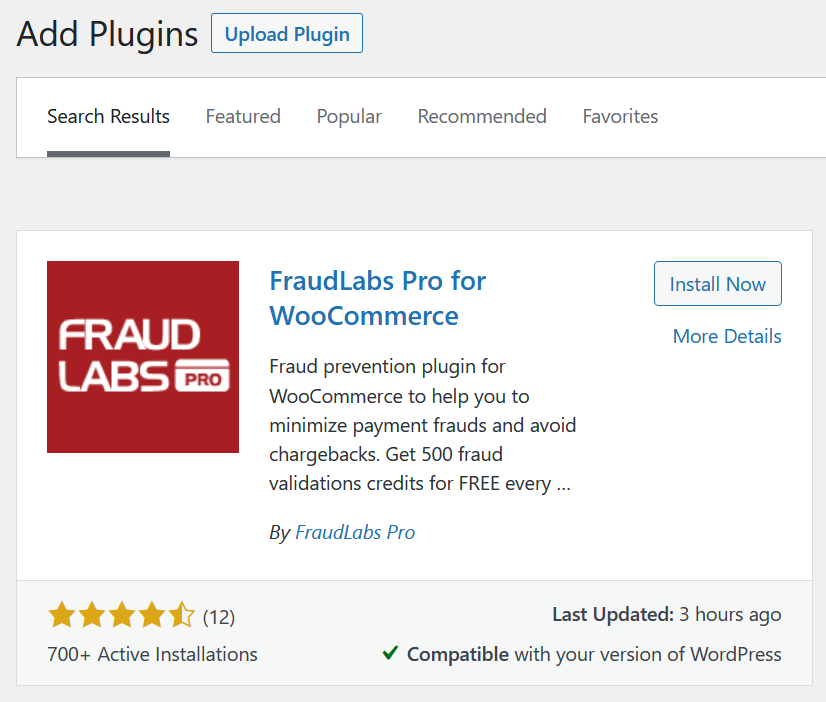
- Click on the Activate button.
- Enter your API Key and then click on Next button. You may sign up for a free Micro Plan if you do not have an API key.
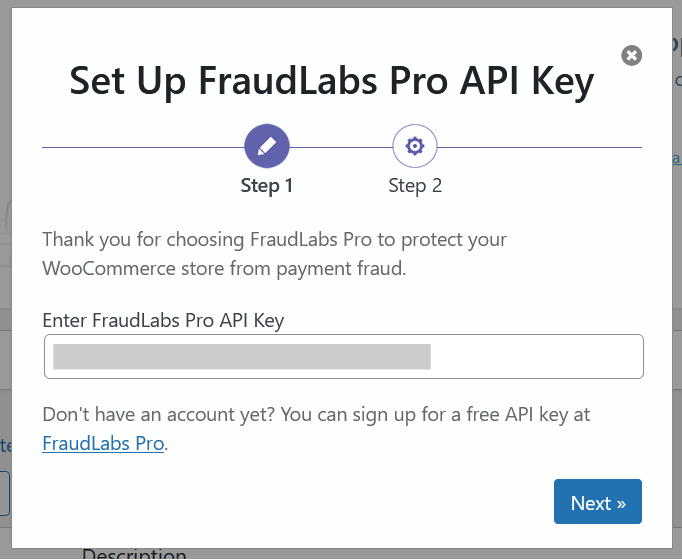
- After validating your API key, click on the Next button.
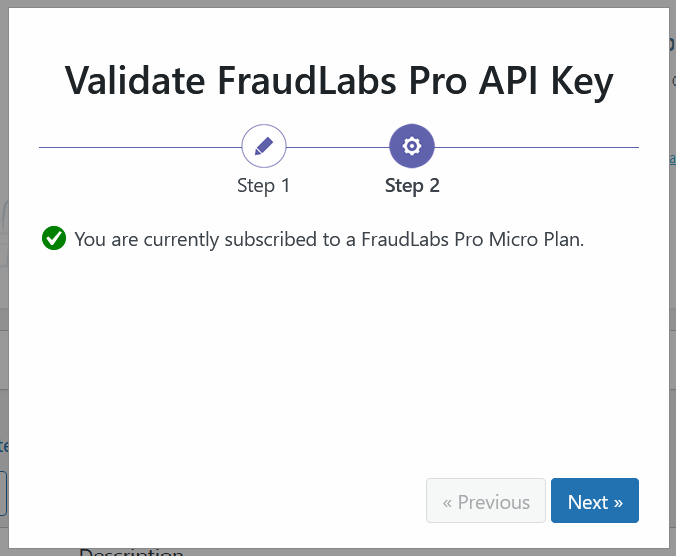
- Your fraud prevention module is enabled and ready to use. Click on Done button.
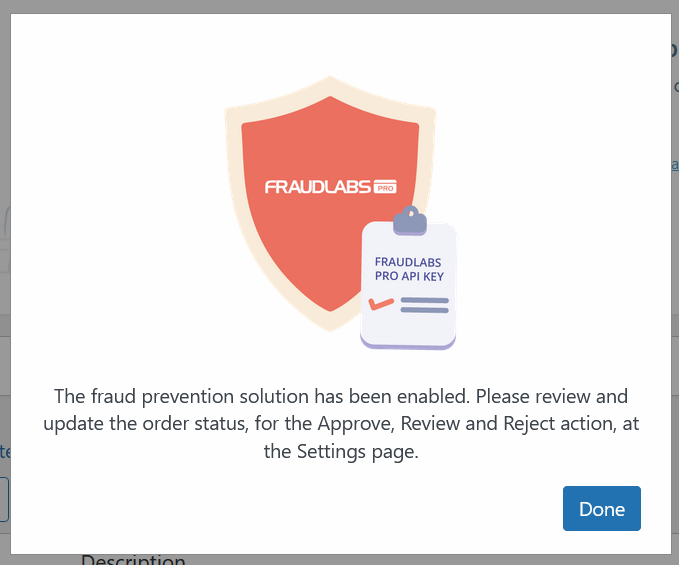
- You may review your settings by clicking the FraudLabs Pro link at the side menu. For fraud validation rules configuration, please login to your merchant area.
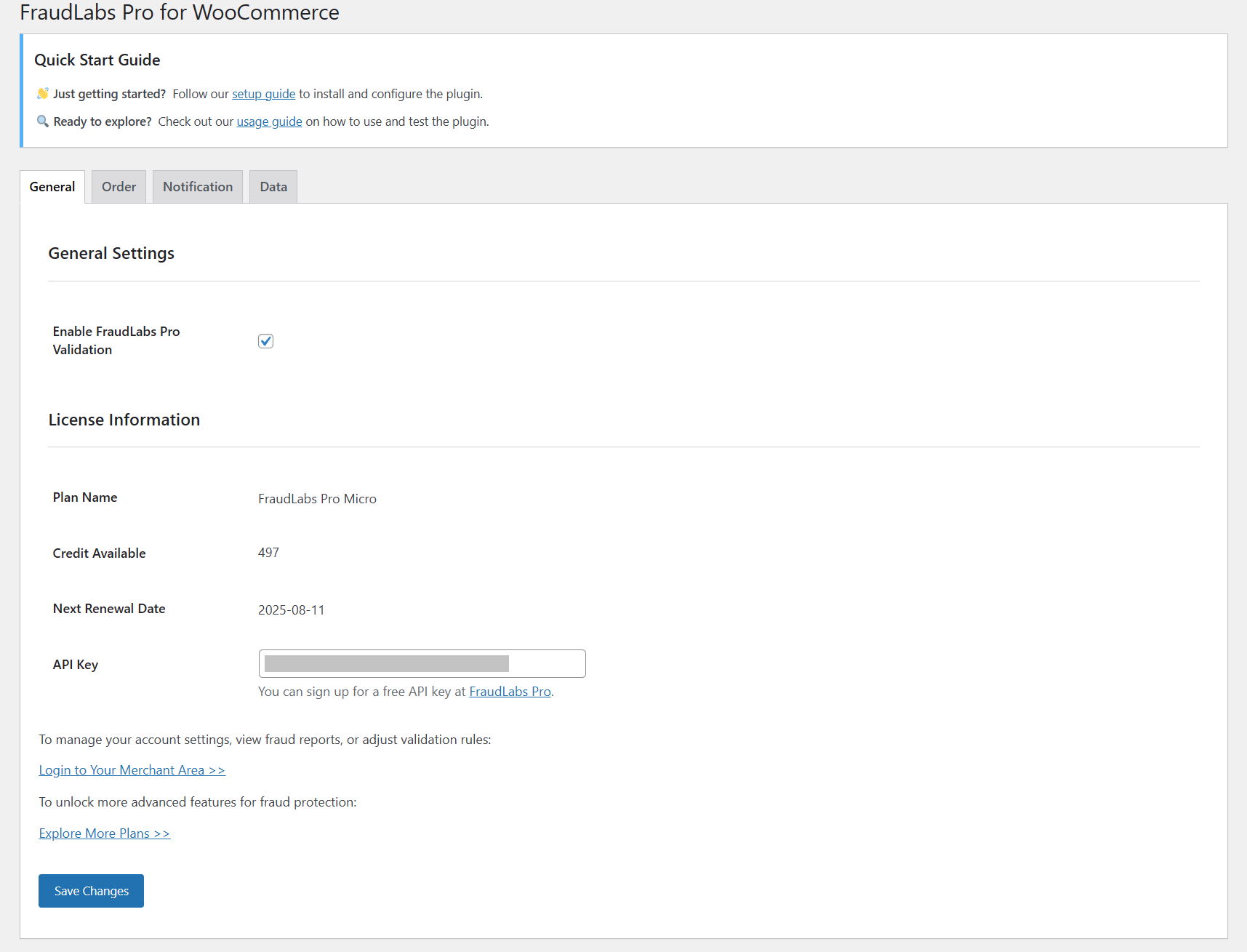
- Done.
Conclusion
With the FraudLabs Pro plugin successfully installed, your WooCommerce store is now equipped with a powerful fraud detection system that helps safeguard your business from fraudulent transactions. By automating the fraud screening process and providing actionable insights, this plugin enables you to manage risks more efficiently, reduce chargebacks, and focus on growing your online business with confidence.
Next article: Learn how to test the FraudLabs Pro plugin in WooCommerce
Free Fraud Protection Today!
Start safeguarding your business with FraudLabs Pro Fraud Prevention at Zero Cost!