After you have successfully installed and activated the FraudLabs Pro plugin for WooCommerce, you may want to test if your installation was successful. If you have not yet installed the plugin, please refer to our guide: How to Install FraudLabs Pro on WooCommerce.
In the below section, we will show you how to test the FraudLabs Pro for WooCommerce plugin on your WooCommerce store.
Step 1: Set up the payment method
- Go to WooCommerce -> Settings -> Payment page.
- Select Take offline payments.
- Enable the Cash on delivery and then click on Manage.
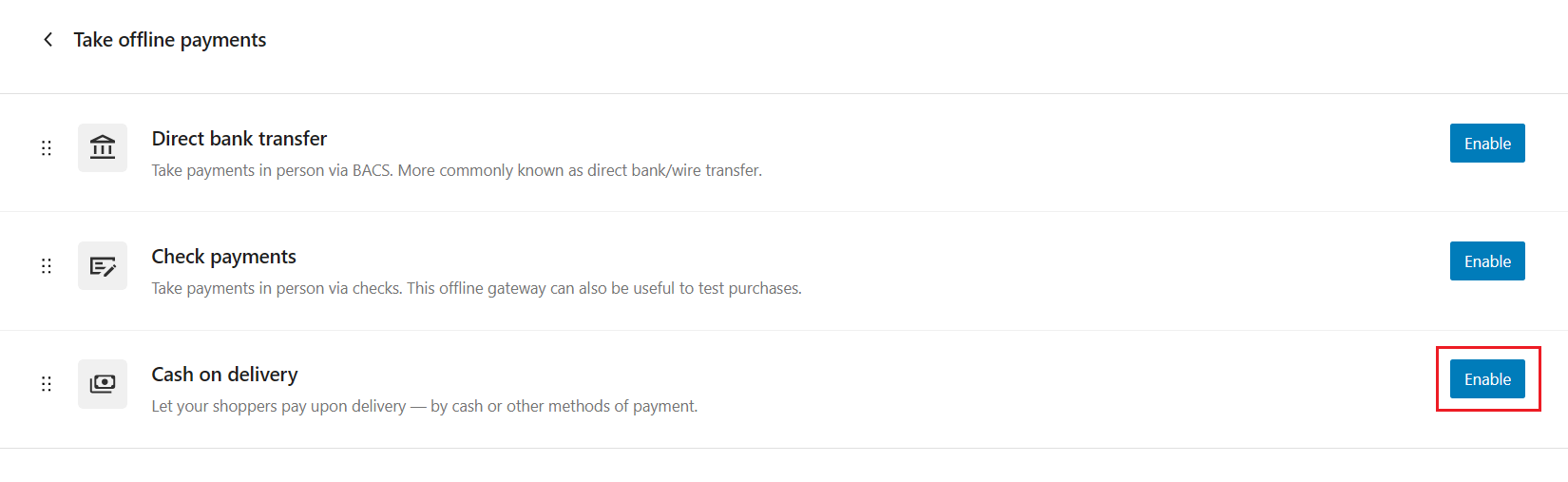
- Configure the settings by enabling the cash on delivery and click on Save changes button.
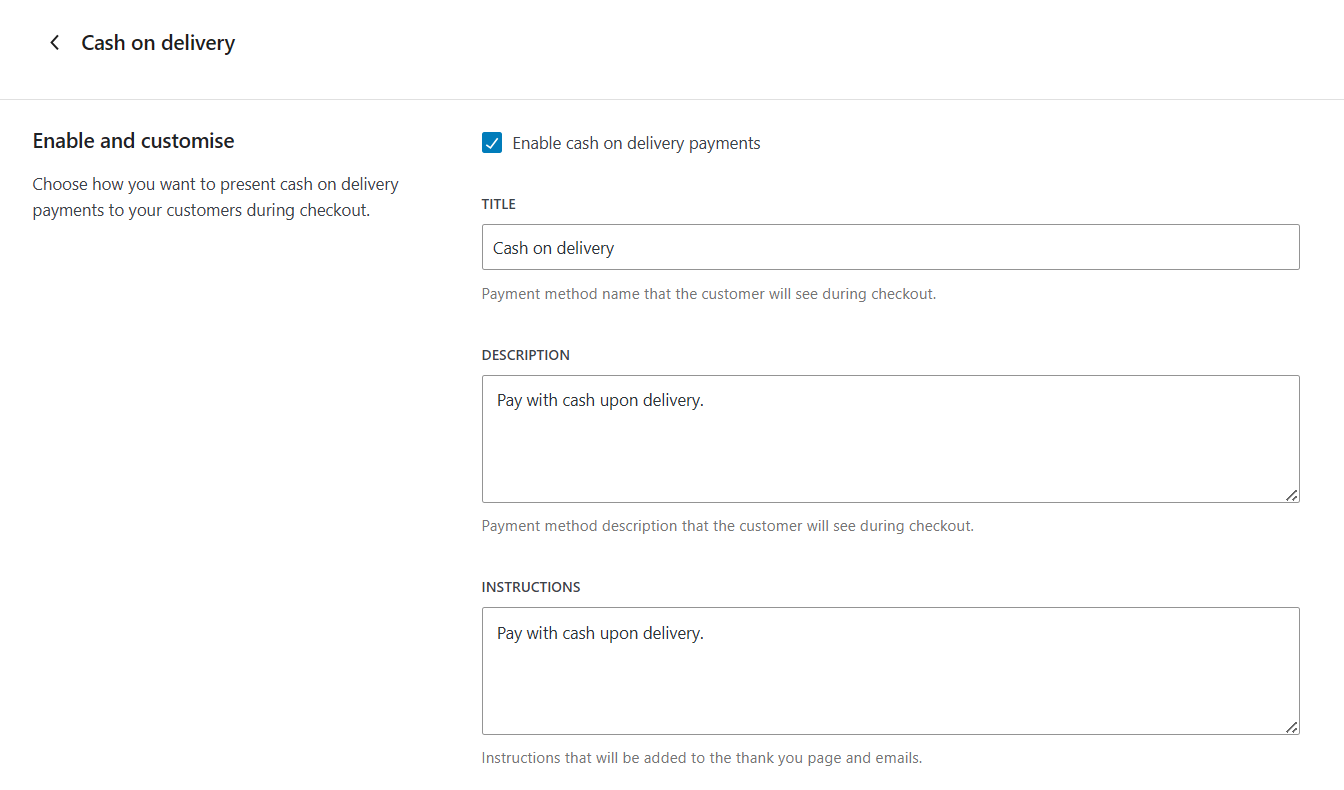
Step 2: Perform a Test Transaction
- Purchase a product by adding it to cart and checkout from product page.
- In Checkout page, please enter a different country for the Billing and Shipping address, so that this will trigger the REVIEW action as pre-configured in our default validation rules.
- Then, select Cash on Delivery as the Payment Method and complete the checkout process.
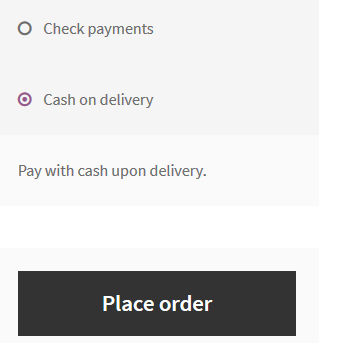
Step 3: Review the Fraud Check Results
- Log in to your WordPress admin dashboard.
- Go to WooCommerce > Orders to view the list of recent orders. In this example, the status of order had been set as “On hold” due to the REVIEW action.
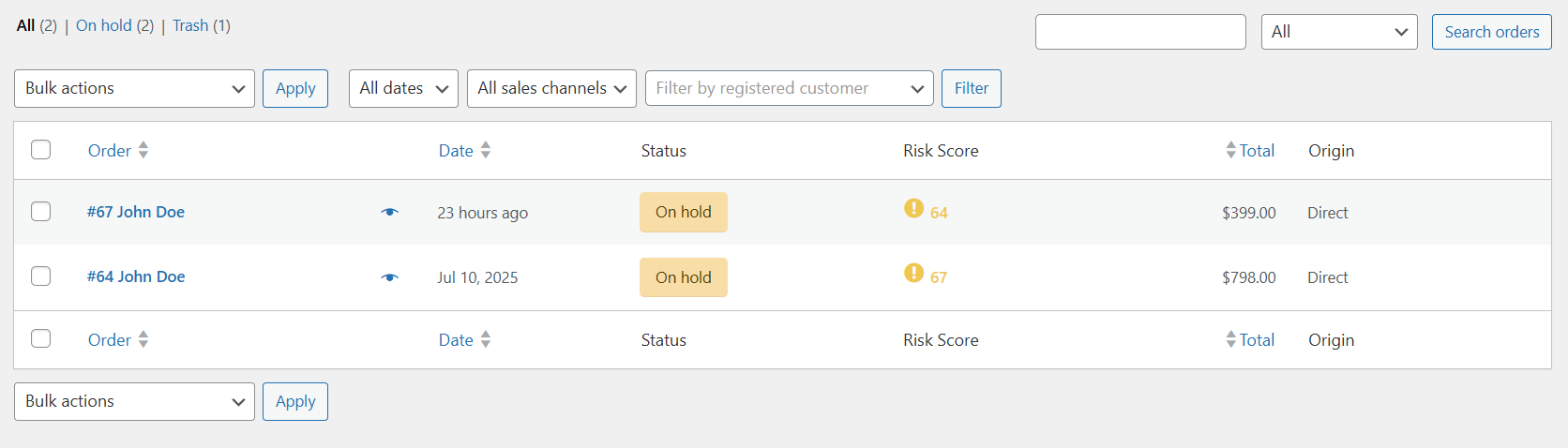
You may also view the summary of validation result on the WooCommerce Order details page.
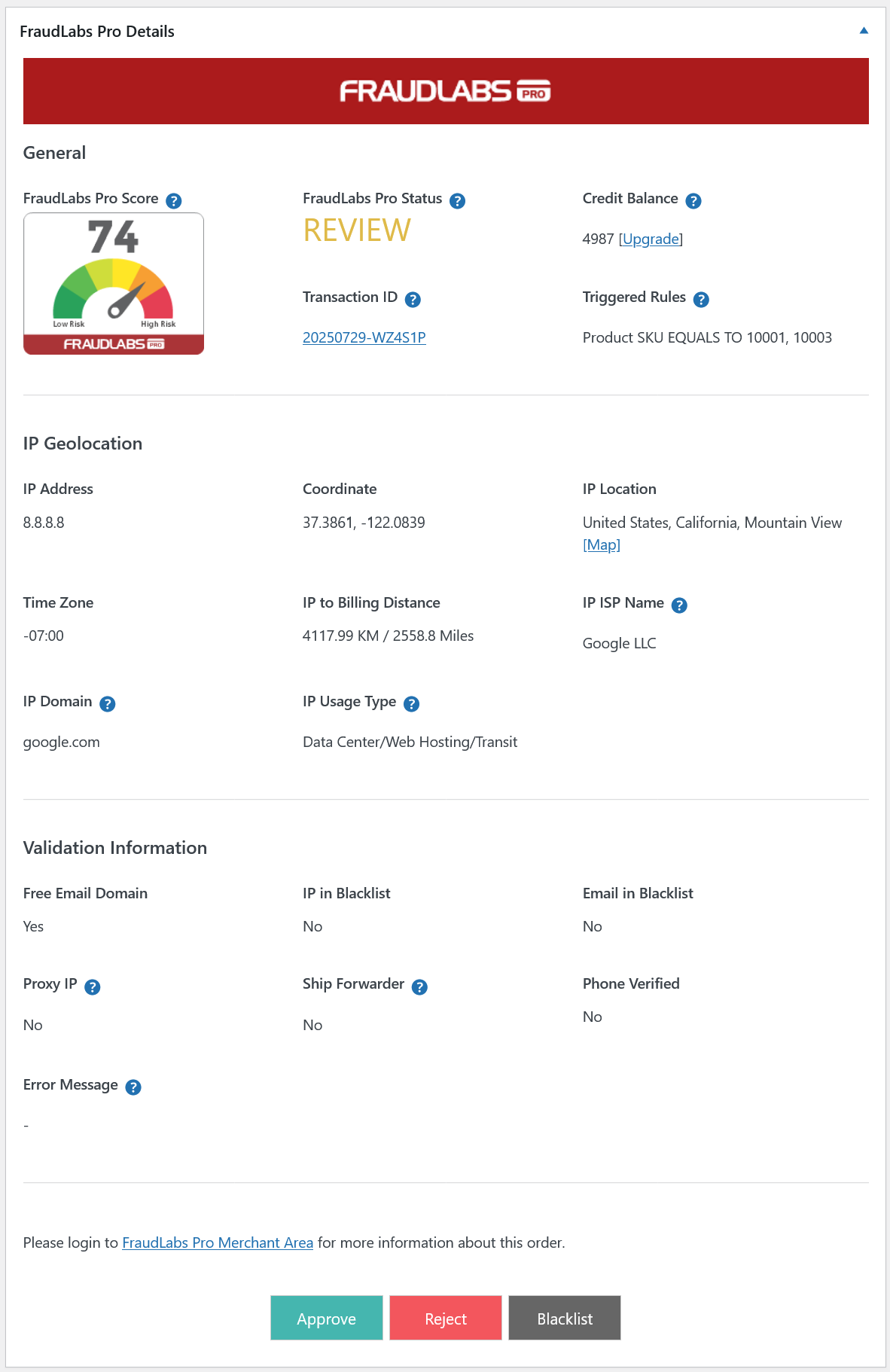
If you would like to view the complete validation results, you may login into the FraudLabs Pro merchant area. It shows the transaction is in Manual Review in this example.
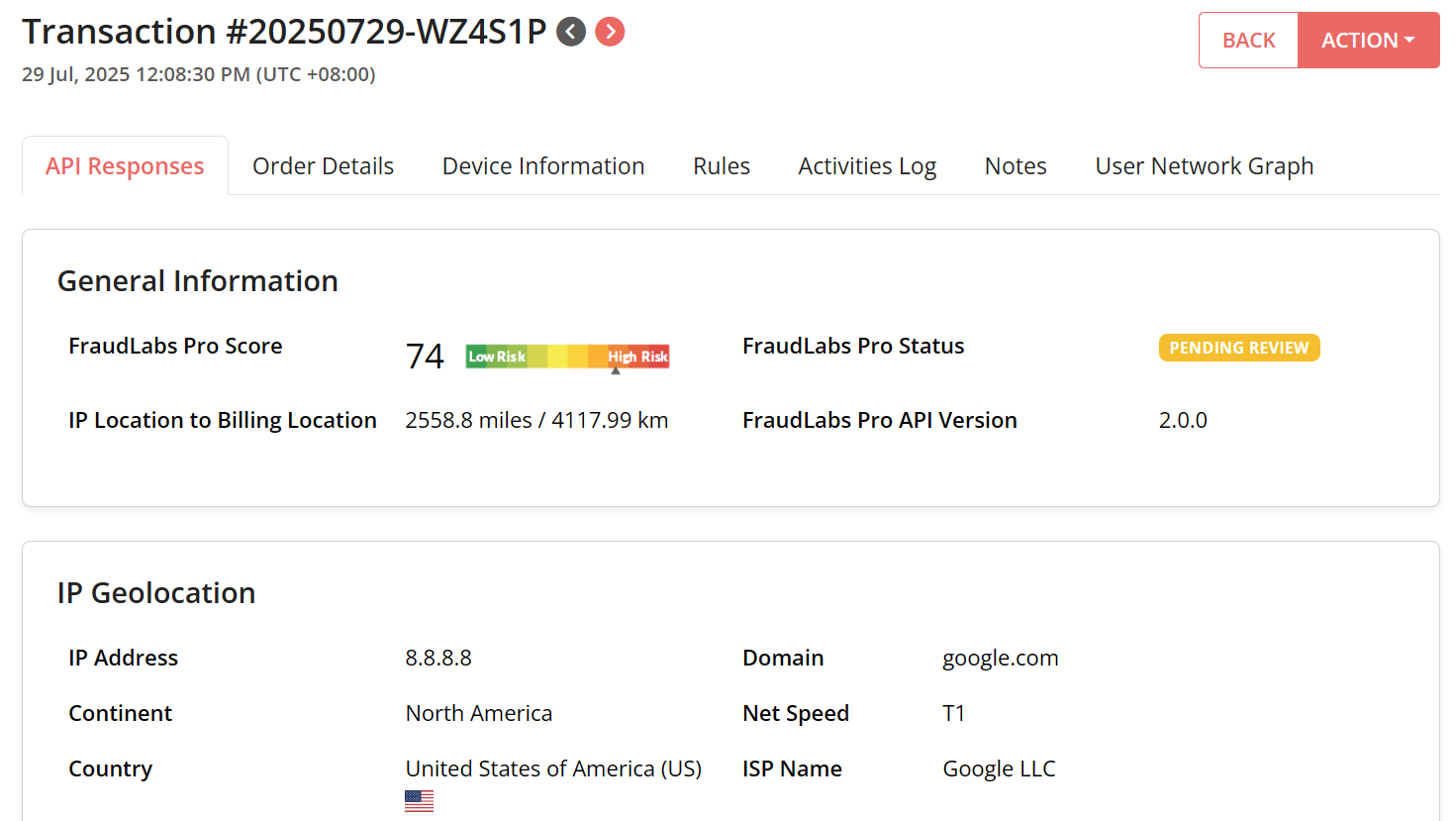
Step 4: Configure the Validation Rules
The above testing demonstrates how to flag an order for REVIEW. By default, we have pre-configured 5 essential fraud validation rules to help you get started immediately. These rules are designed to detect common fraud patterns, such as anonymous IP, blacklisted IP, blacklist email and more.
You may change the validation rules at the merchant area to suit your business needs. For example, you may create a velocity rule that if a customer purchased twice a day, flag the user for review. We have more than 50 validation rules available and the list is growing.
To understand how rules are processed, refer to this article:
How is the sequence of execution of fraud validation rules
Conclusion
Once you’ve completed the testing and confirmed that the plugin is functioning as expected, FraudLabs Pro will operate seamlessly in the background. It will automatically evaluate every incoming order for potential fraud based on the validation rules you’ve configured.
When a suspicious transaction is detected, the system will notify you via email—unless notifications have been disabled in your merchant settings. You can also log in to the FraudLabs Pro Merchant Area at any time to access detailed fraud reports and transaction insights.
With fraud detection fully automated, you can focus on running and growing your online store confidently—knowing that your orders are being actively monitored for fraudulent activity.
Free Fraud Protection Today!
Start safeguarding your business with FraudLabs Pro Fraud Prevention at Zero Cost!