
Introduction
Online fraud is a growing concern for eCommerce merchants. Chargebacks, identity theft, and suspicious transactions can drain your resources and damage your brand. That’s why FraudLabs Pro offers a powerful fraud prevention plugin for BigCommerce which is designed to help you screen every order and flag high-risk transactions in real-time.
The best part? There’s no complicated setup. Once you’ve installed the fraud prevention plugin from the BigCommerce App Marketplace, your FraudLabs Pro account is automatically created, and you’re immediately logged into the FraudLabs Pro dashboard — all without leaving your BigCommerce admin panel.
Wondering what to do next after install the FraudLabs Pro fraud prevention plugin in BigCommerce? To help you get started quickly, follow these 5 simple steps below.
Get Started With Fraud Prevention Plugin in BigCommerce
1. Review Your Fraud Rules
After installation, go to Apps > FraudLabs Pro in your BigCommerce Admin.
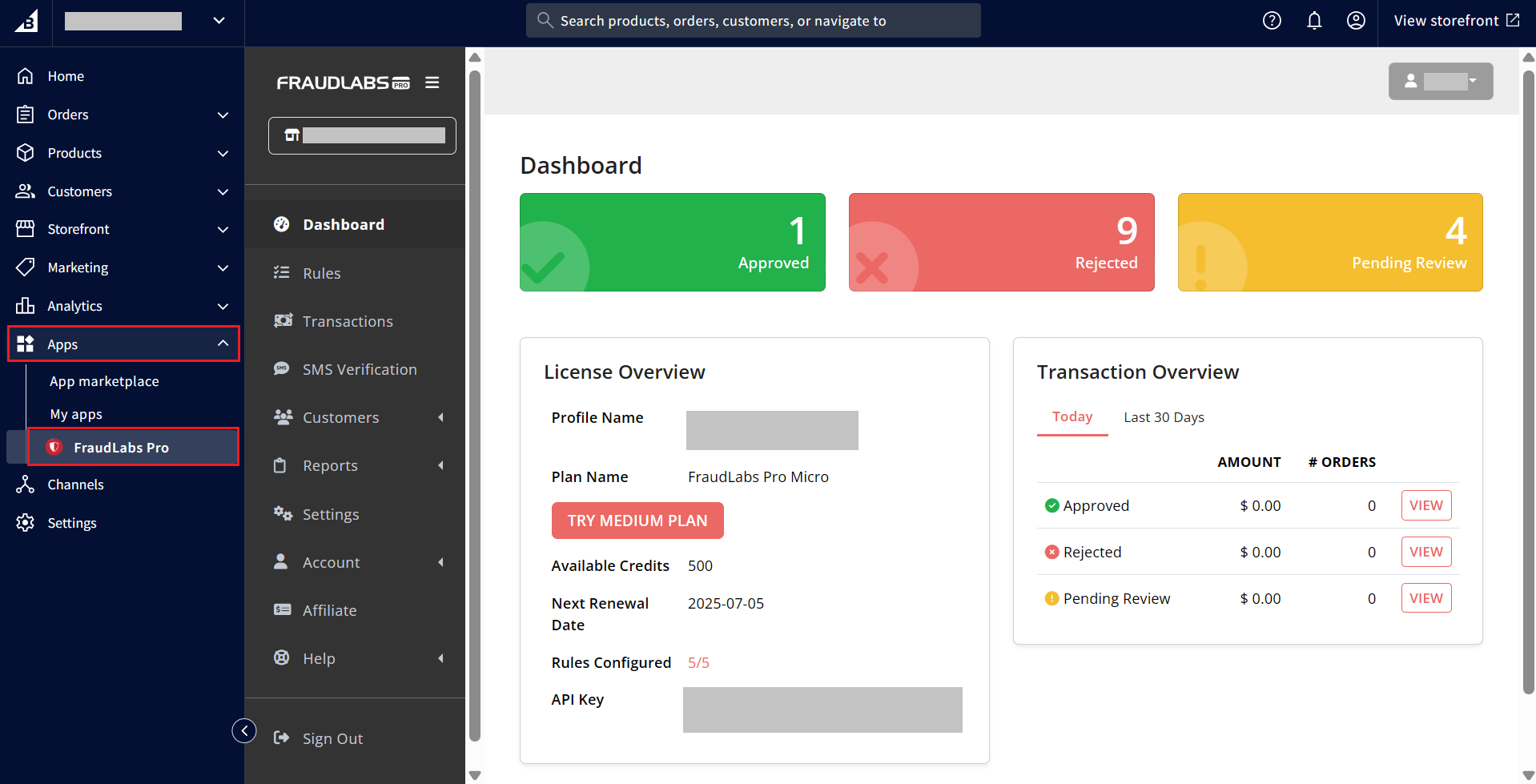
Then, visit the Rules page.
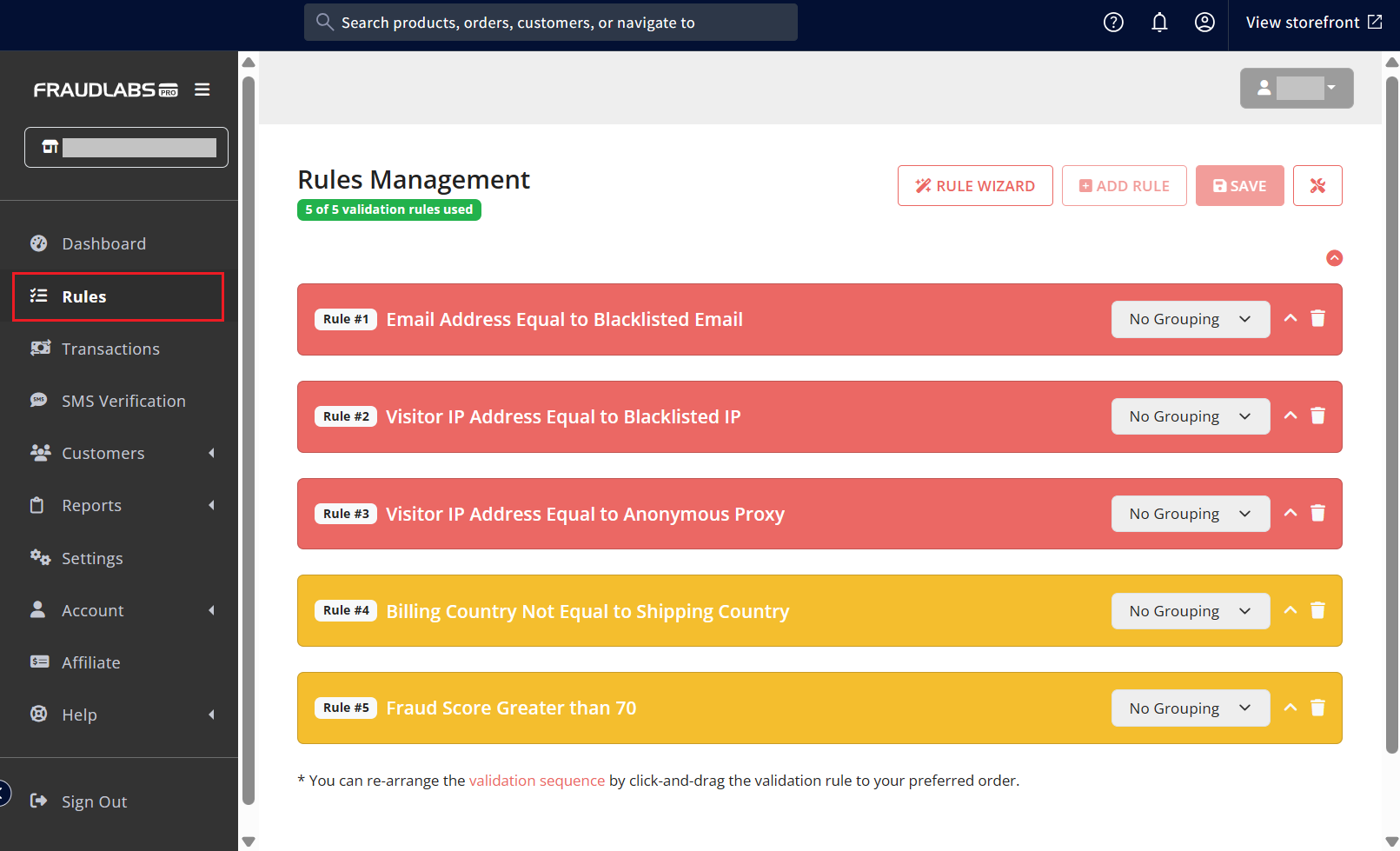
FraudLabs Pro comes with 5 default fraud validation rules to help you with basic fraud validation. These rules determine how each order is screened and whether it’s approved, flagged for review, or rejected.
These basic rules are commonly used across industries and include checks such as:
- Identifying blacklisted email addresses
- Checking for blacklisted IP addresses
- Checking for anonymous proxies or VPN
- Flagging mismatches between billing and shipping country
- Assigning fraud score based on fraud risk
Each rule is associated with an action that FraudLabs Pro will take when it’s triggered:
- Approve: The order passes validation and can proceed to fulfillment.
- Review: The order appears suspicious and needs a manual verification.
- Reject: The order is flagged as fraudulent and should not be processed.
You can edit existing rules or create custom rules tailored to your store’s needs. For example, if your store ships exclusively to specific countries, you may want to reject orders from unsupported regions.
Taking a few minutes to review and customize your fraud rules ensures that your screening process matches your business model and risk tolerance.
2. Customize Your Settings
Once your rules are set up, move on to the Settings page. This is where you can fine-tune how the plugin behaves in your BigCommerce store.
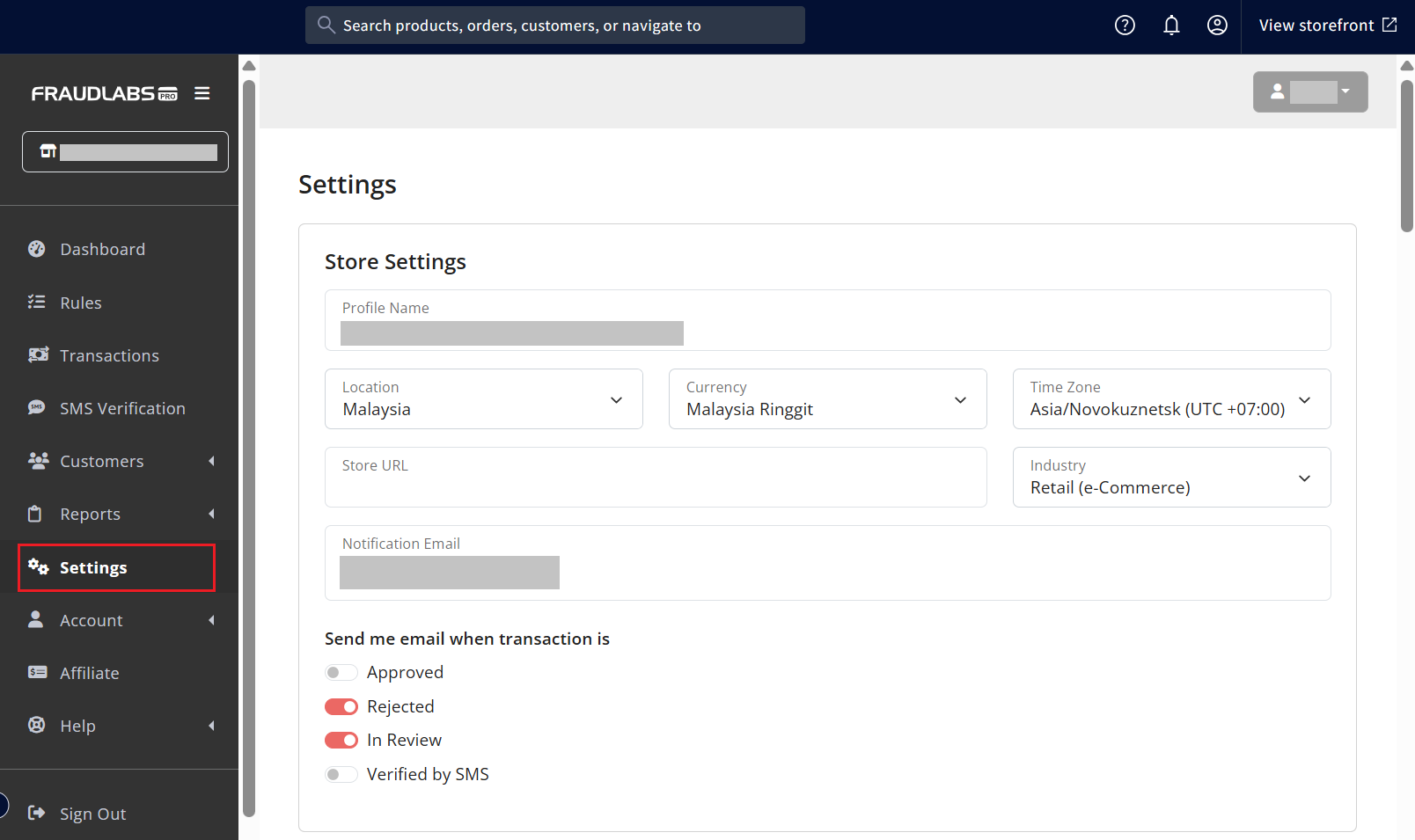
Under the Store Settings section, you may review your store URL, location, currency, time zone, email for notifications and more. Furthermore, you can select the option whether you wish to be notified via email whenever a transaction is approved, rejected, in review or verified by SMS.
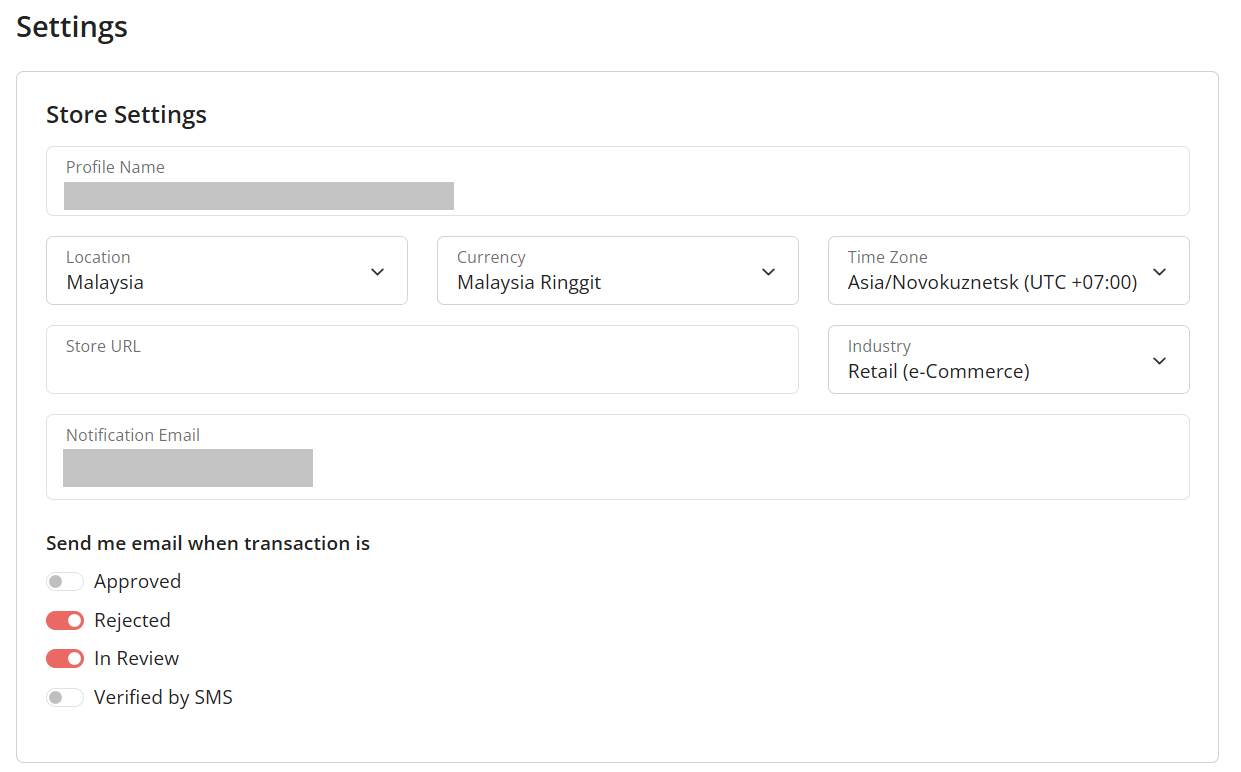
Next, scroll down to BigCommerce Options, you will see a few options there.
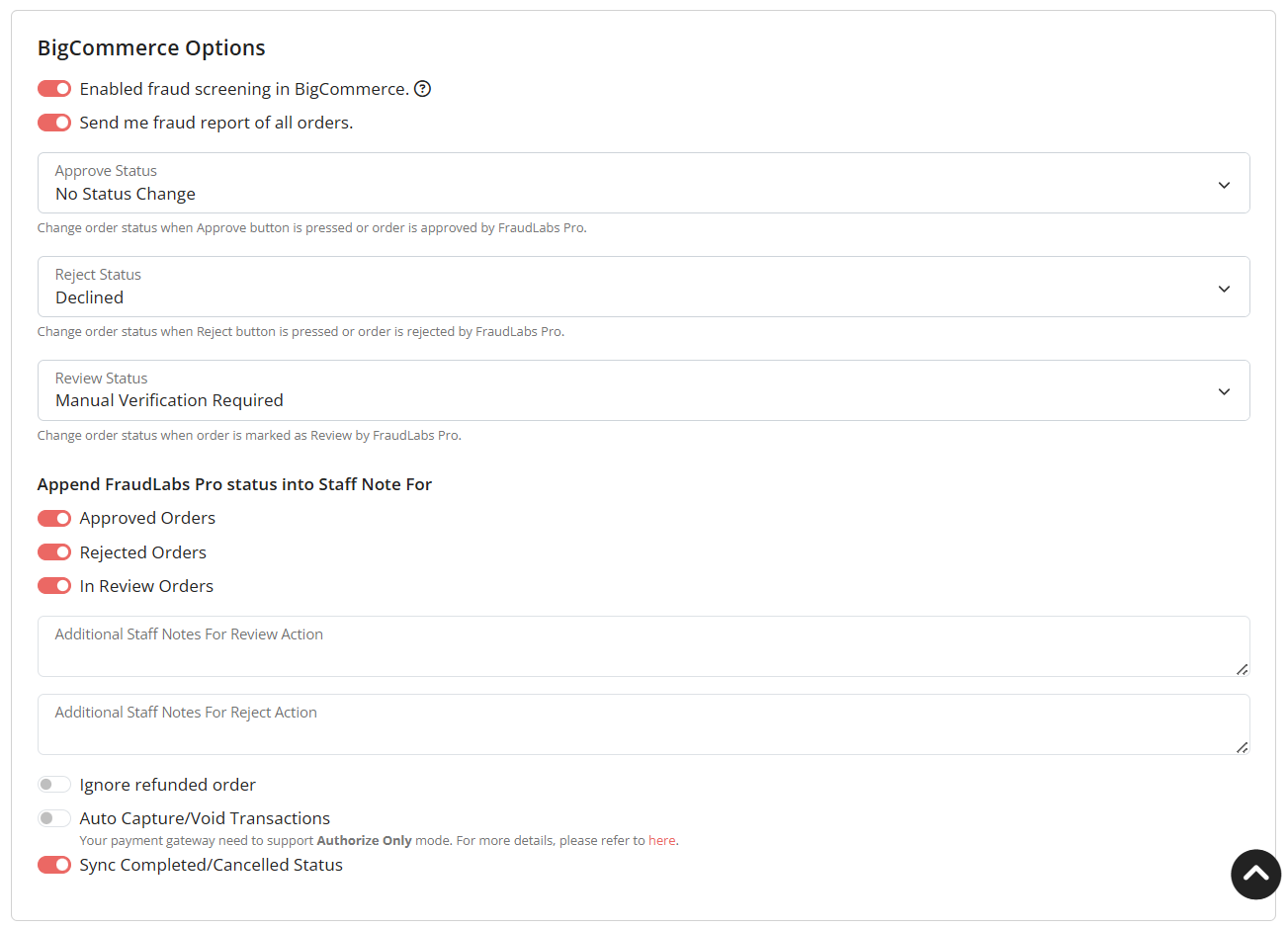
Here are a few key options to review:
- Fraud Screening Activation: Ensure the option of “Enable fraud screening in BigCommerce” is turned on. Disabling this option will stop FraudLabs Pro from screening your orders.
- Order Status Mapping: Define which BigCommerce order status to apply when an order is marked as Approved, Review, or Rejected by FraudLabs Pro.
- Staff Notes: Choose whether to append the FraudLabs Pro status into the Staff Note for approved, rejected, and review orders.
- Order Filters: You can opt to ignore refunded orders if they are not relevant to your screening process.
- Auto Capture/Void Transactions: Enable this feature if your payment gateway supports Authorize Only mode.
- Sync Status Options: Choose whether to sync Completed or Cancelled order statuses.
These settings allow you to balance automation and control, so you can respond to fraud threats in a way that works for your team.
3. Place a Test Order
Before relying on the plugin for real-world transactions, it’s a good idea to run a few test orders to ensure that your fraud detection rules are working as expected.
Here are some test scenarios you can try:
- Use a VPN or proxy IP address to trigger the Reject status.
- Enter different billing and shipping countries to trigger the Review status.
All of these will trigger the reject or review status as it is one of the default rules in the FraudLabs Pro free plan.
To place a test order:
- Firstly, visit your BigCommerce storefront.
- Then, add items to your cart and proceed to checkout.
- lastly, enter the test information and complete the order.
4. View Results in BigCommerce
FraudLabs Pro automatically screens each order once your store starts receiving real transactions.
You can view fraud validation results in two places:
a) On the BigCommerce Order Details Page
- Go to the Orders page in your BigCommerce admin.
- Under the Action column, click View Risk Report.
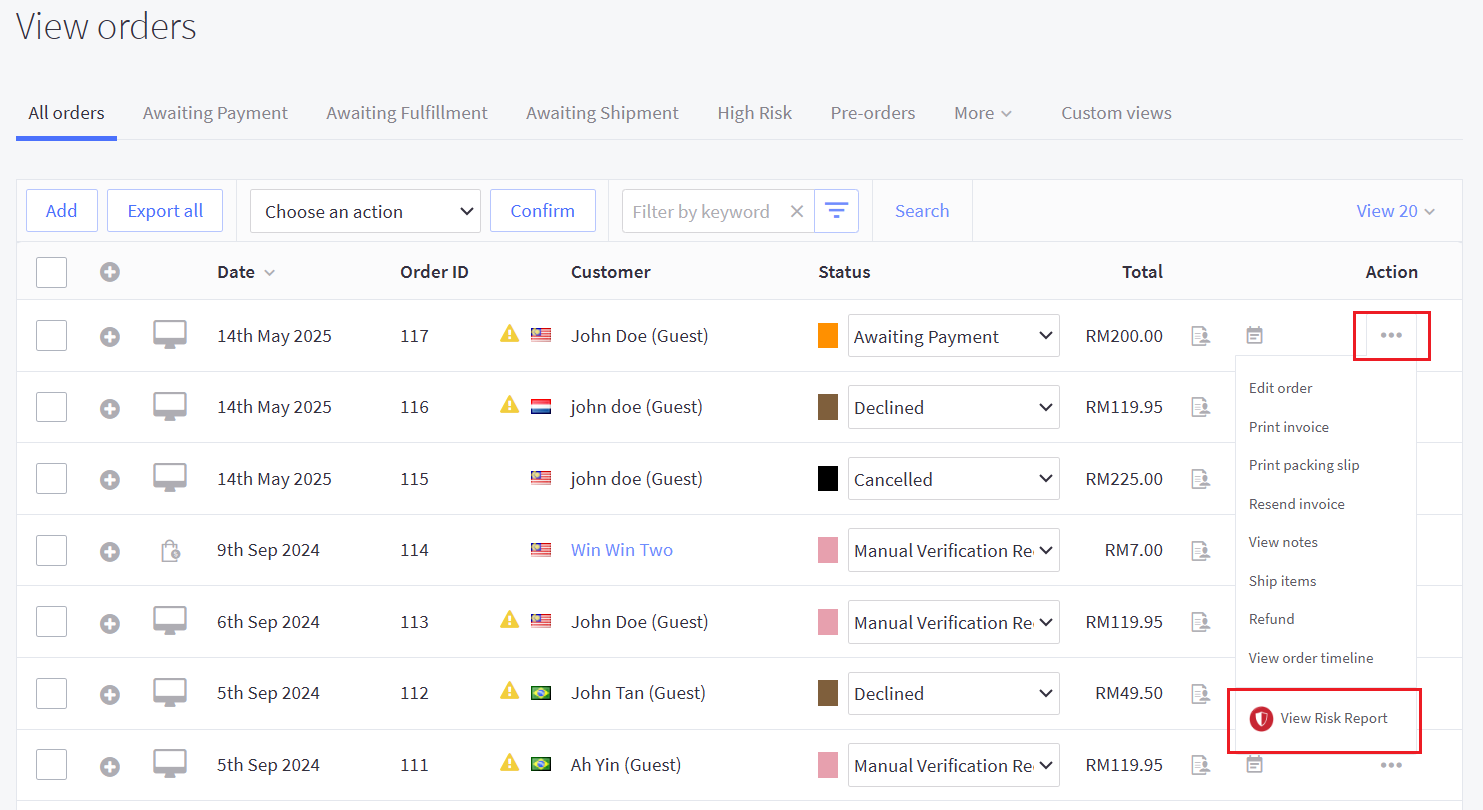
- You’ll see a fraud summary report, which includes fraud score, fraud status (Approved, Review, Rejected), rules triggered and geolocation details.
For a full breakdown of the order’s fraud analysis, click View Detailed Report.
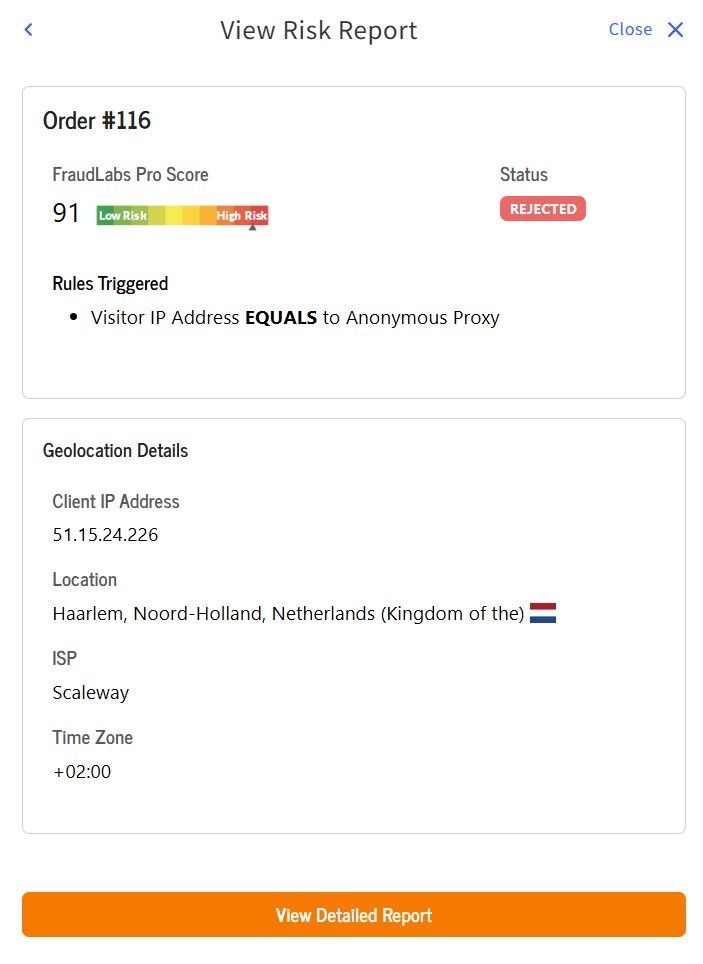
b) In the FraudLabs Pro Dashboard – Transactions
- Go to Apps > FraudLabs Pro.
- Click on the Transactions page.
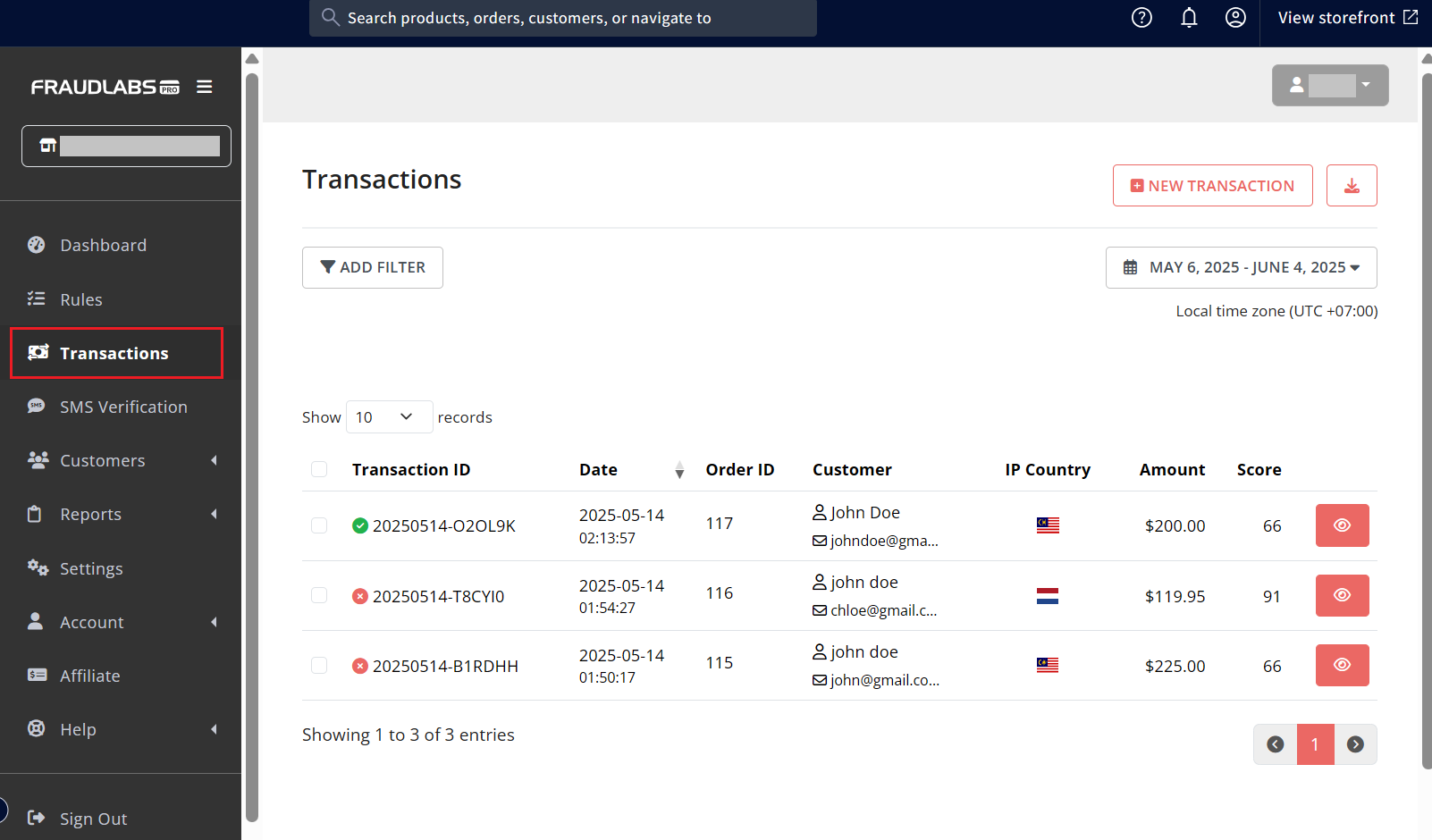
- Select the order which you want to view.
Here, you can:
- View each order’s full fraud report
- View general information, IP geolocation, order details and so on.
- Understand why a particular rule was triggered
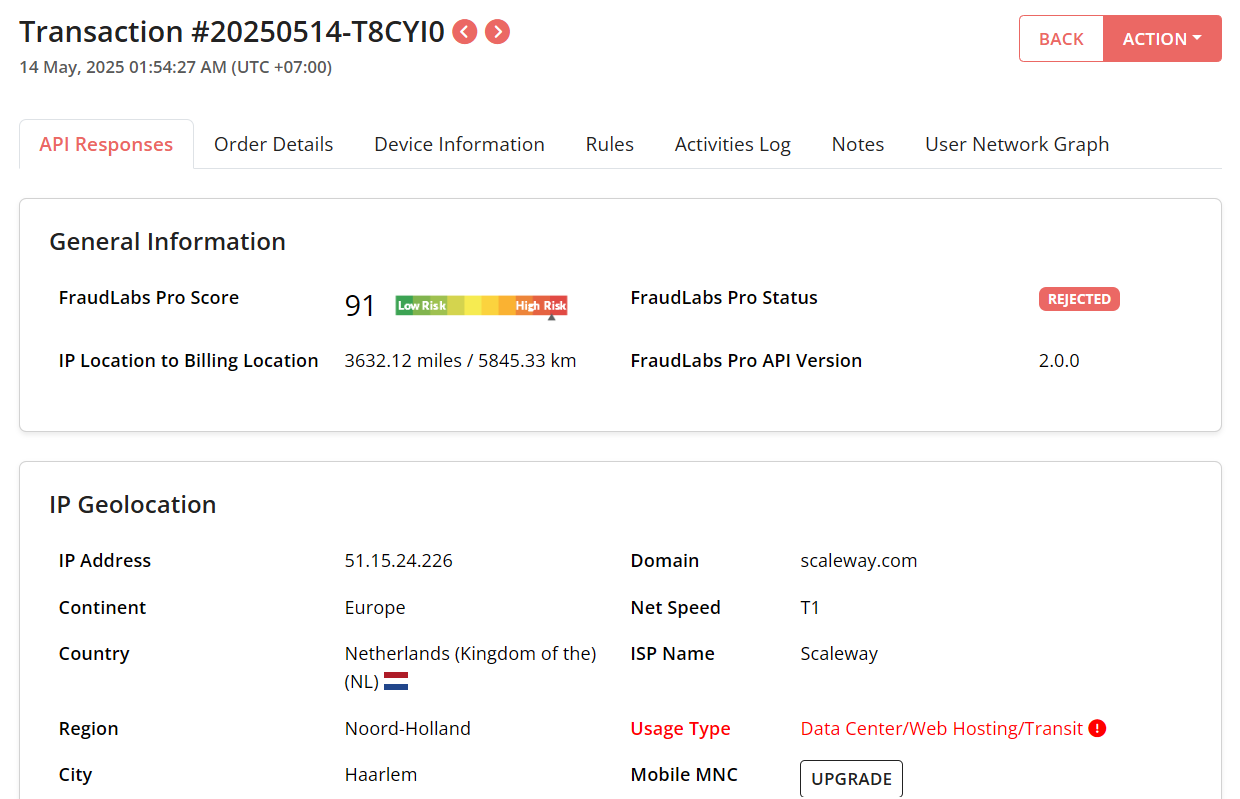
5. Take Action on Risky Orders
FraudLabs Pro empowers you to make smarter decisions on orders that require your attention.
To take action on risky orders, click on Action then select the action you would like to do from the list.
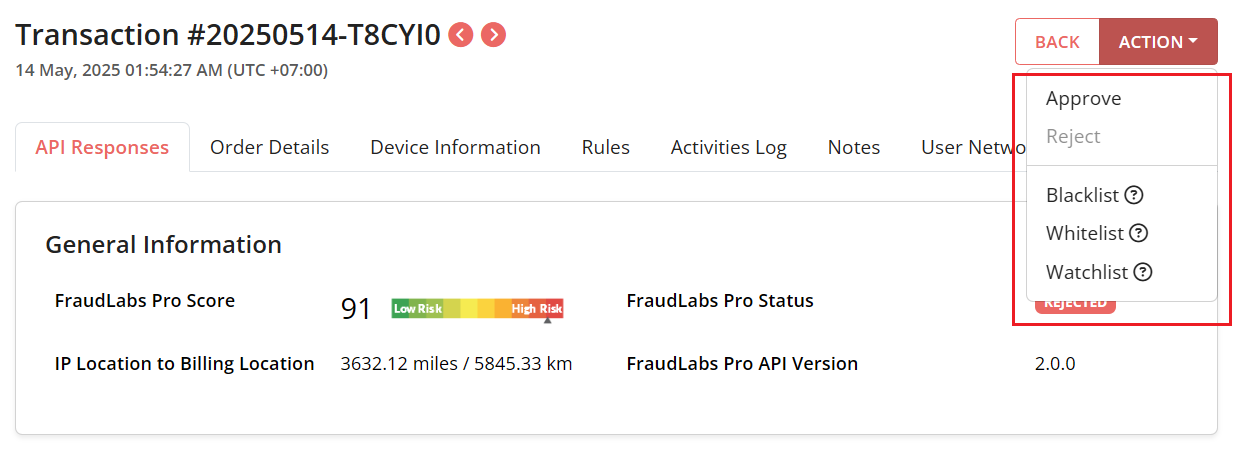
When an order is marked as Review, it means some risk factors were detected, but the system is not confident enough to reject it outright. You can inspect the fraud report and choose one of the following actions:
- Approve: If you determine the order is legitimate, go ahead and fulfill it.
- Reject: If the risk is too high or the buyer information is suspicious, you can cancel the order and avoid potential chargebacks.
Additionally, you can:
- Whitelist the order if you feel confident with this buyer. Whitelist this user to always approve the future purchases.
- Blacklist the order if you think it is a fraud order. Report to us, so that our system can learn and improve the accuracy on the next check.
- Watchlist the order if you aren’t sure if this buyer is legitimate or not. Place this user into a watchlist to closely monitor for the next purchase.
Over time, your manual actions help to train and refine the fraud screening logic to better suit your store’s risk profile.
Final Thoughts
In conclusion, the FraudLabs Pro BigCommerce fraud prevention plugin offers instant, reliable fraud protection with minimal setup. After installation, your account is ready to use, your dashboard is live, and your store is being protected in real-time.
By following the five steps outlined above, you’ll be well on your way to reducing chargebacks, stopping suspicious orders, and building trust with your customers — all while staying focused on growing your business.