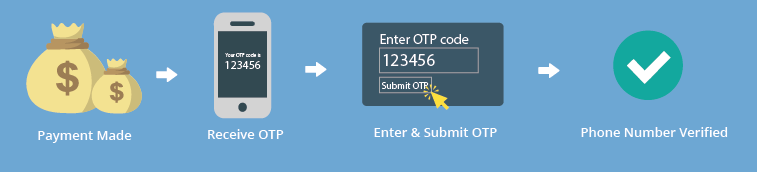FraudLabs Pro SMS Verification acts as a second fraud protection layer by validating customer’s cellphone number right after the fraud validation. This could be useful as it will help you to confirm if the given phone number is valid and owned by the buyer. For example, after the checkout process in WHMCS, the buyer will receive an SMS (Short Message Service) that contains the OTP (One Time Passcode) for verification. Then, the buyer will need to respond by filling in the correct OTP received to successfully authenticate himself/herself. This will certainly lessen your efforts to manually contact them for further verification purpose.
This tutorial will demonstrate how to configure this feature using the FraudLabs Pro plugin. We assumed that you have installed FraudLabs Pro plugin before following this tutorial.
- In the WHMCS admin page, go to Setup->Fraud Protection.
- Choose FraudLabs Pro as the Fraud Module from the dropdown and click on the Go button.
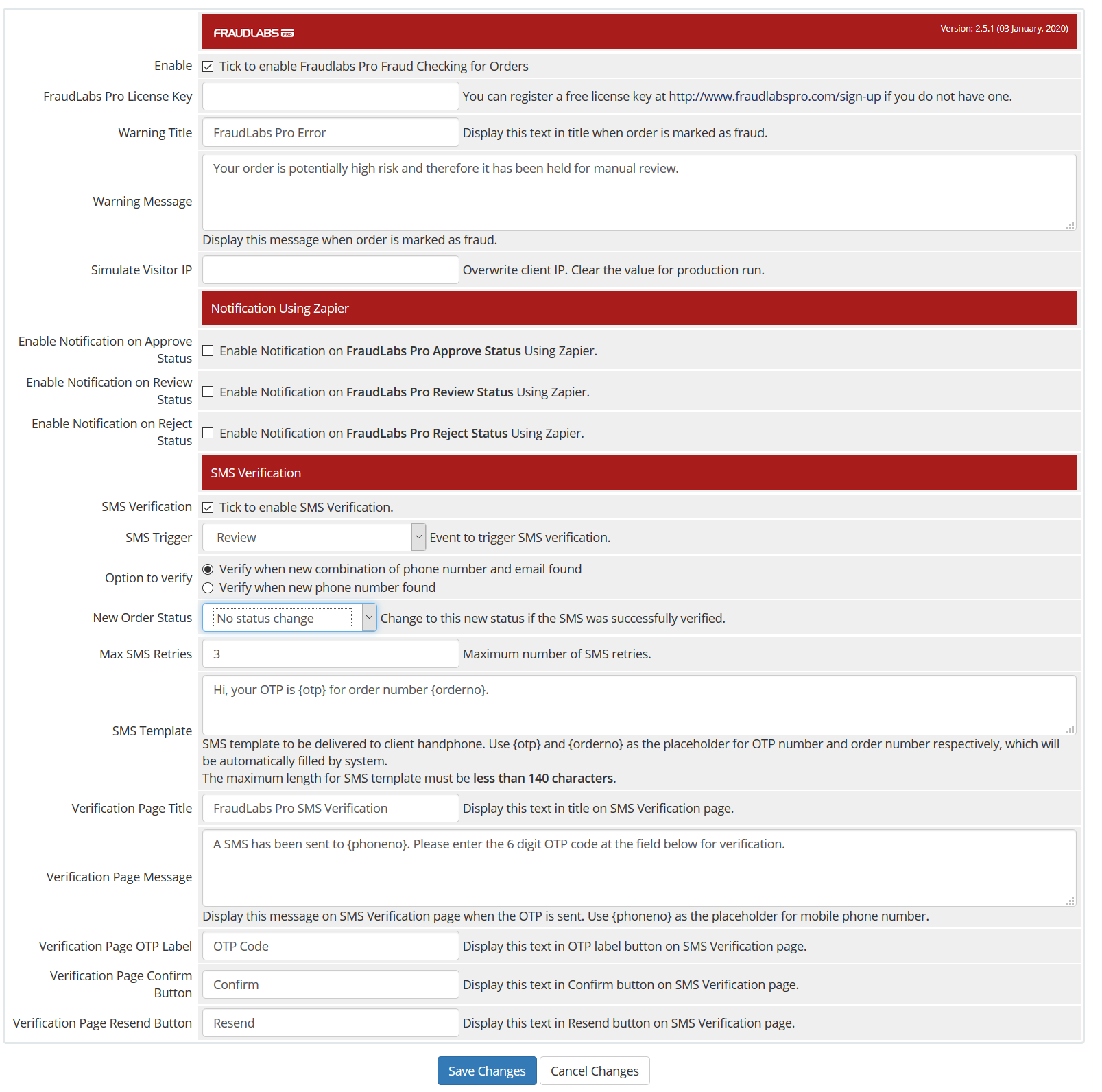
- Enable the FraudLabs Pro Fraud Checking and SMS Verification by checking the checkbox beside it.
- Enter FraudLabs Pro API key in the FraudLabs Pro license key field.
- In the SMS Trigger section, choose an option when the SMS Verification will be triggered. Below are the options provided:
| Always | Always trigger the SMS Verification after order screening |
| Review | Trigger the SMS Verification when the order is in Review state |
| New Customer | Trigger the SMS Verification only for new customer |
| Payment Method – Bank Deposit | Trigger the SMS Verification if the order is paid by Bank Transfer / Direct Debit |
| Payment Method – PayPal | Trigger the SMS Verification if the order is paid by PayPal |
| Payment Method – Bitcoin | Trigger the SMS Verification if the order is paid by Bitcoin |
- In the SMS Templates section, it supports the languages include Afrikaans (af), Arabic (ar), Catalan (ca), Chinese (zh), Croatian (hr), Czech (cs), Danish (da), Dutch (nl), English (en), Finnish (fi), French (fr), German (de), Greek (el), Hebrew (he), Hindi (hi), Hungarian (hu), Indonesian (id), Italian (it), Japanese (ja), Korean (ko), Malay (ms), Norwegian (nb), Polish (pl), Portuguese (pt), Romanian (ro), Russian (ru), Spanish (es), Swedish (sv) and Tagalog (tl).
- Click on the Save Changes
- Done.
Ready to start with FraudLabs Pro?
Get Micro plan for free, you can quickly explore and integrate with our fraud prevention solution in minutes.