This article will guide you on how to set up fraud protection services for your online store in WooCommerce. This article demonstrates the steps using WooCommerce version 3.4.3, but it should be the same if not similar to other versions.
Steps to set up fraud protection
- Login to WordPress admin page.
- Navigate to the side menu, click on the Plugins then Add New menu.
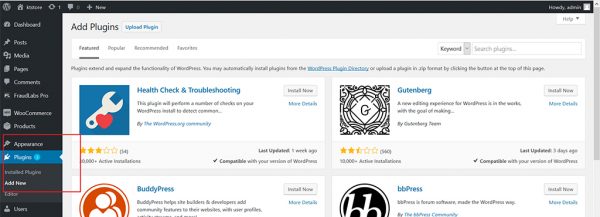
- Enter FraudLabs Pro for Search Plugins and click on the Install Now button.
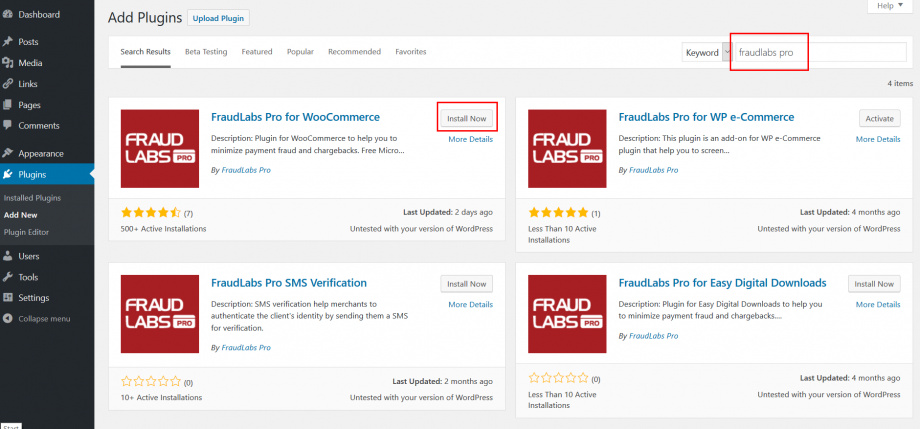
- Click on the Activate button to activate FraudLabs Pro for WooCommerce plugin.
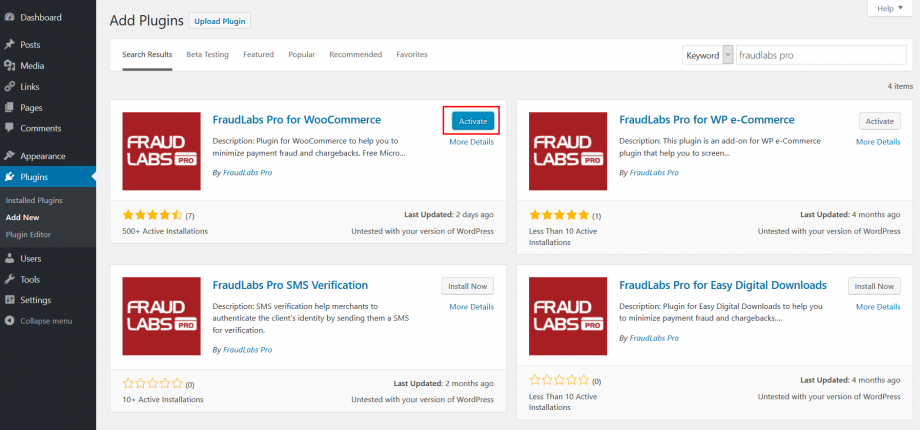
- Once successfully installed, click on the FraudLabs Pro at the side menu to configure the settings.
- Check the check box to enable FraudLabs Pro service.
- Enter your API Key. You can visit this page to register free API key.
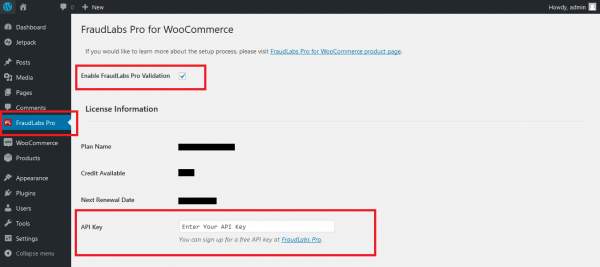
- Next, set the Approve Status to Processing, Review Status to On Hold and Reject Status to Cancelled.
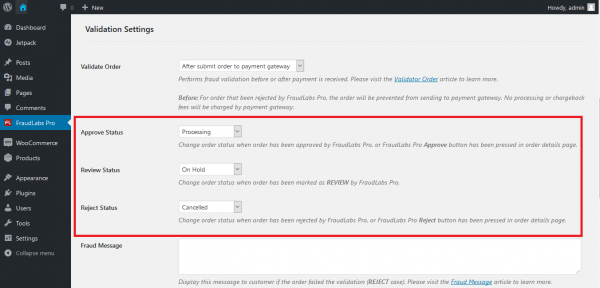
- Click the Save button to save the configuration.
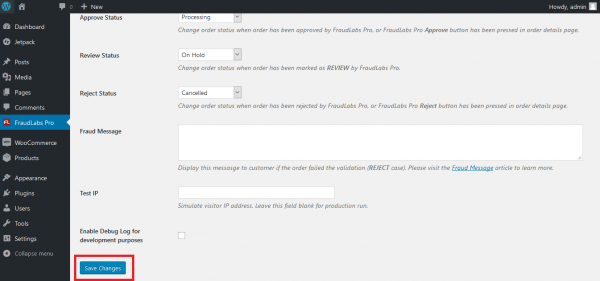
- Done.
Ready to start with FraudLabs Pro?
Get Micro plan for free, you can quickly explore and integrate with our fraud prevention solution in minutes.