FraudLabs Pro SMS Verification enables the merchants to perform SMS Verification for a New Device on the Shopify platform. This allows the merchants to make sure that the customers are the rightful owners of the phone numbers entered on the page before the checkout process. Do note that this checking will only be triggered when encountering a new device, while letting the returning customers with verified devices to complete their purchases without any interruption.
During the verification process, the customer with a new device will be required to enter a valid phone number to receive an SMS (Short Message Service) that contains the OTP (One Time Passcode). Upon receiving the SMS, the customer will need to respond by filling in the correct OTP received to authenticate the phone ownership. FraudLabs Pro will then insert a verified flag into the customer’s Browser Cookies to indicate that this device has successfully completed the SMS verification. The cookies will last for 90 days before the next validation is needed.
This tutorial will demonstrate how to enable the SMS Verification for a new device on the Shopify cart page. Please note that you must install the FraudLabs Pro SMS Verification plugin in your Shopify store for this to function.
- Login to your Shopify Admin page.
- Click on the Apps from the Shopify Menu.
- Click on the FraudLabs Pro SMS Verification from the installed apps.
- Choose the New Device option from the dropdown list of SMS Verification Trigger.
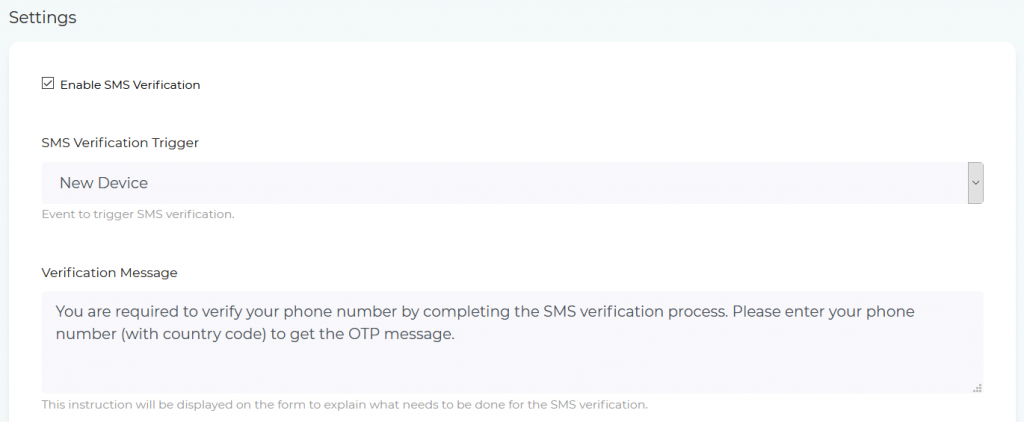
- Click on the Save Settings button.
- Copy the SMS Verification section code and re-update it in the fraudlabspro_sms.liquid for the settings to take effect.
- Done.